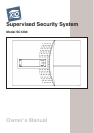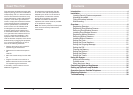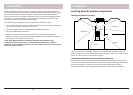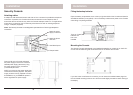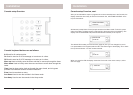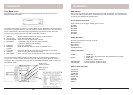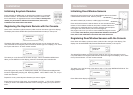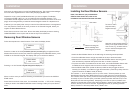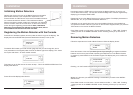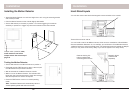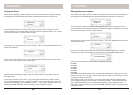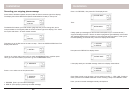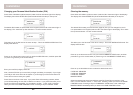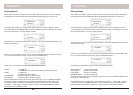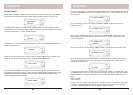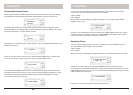8 9
****
12:00 am
ENTER PIN
12:00 am
HOME CONTROL
12:00 am
Console setup Overview, cont.
After you’ve followed the steps on page 6 and 7 and connected power to the Console, the
display shows the time of day at the left of the bottom line, with HOME CONTROL in the
top line. See below:
All features (except Home Control) require access to the Menu mode. To do this, press
either of the Menu up/down buttons (under the lid to the bottom right of the display). The
display then shows ENTER PIN (Personal Identifi cation Number) in the top line.
The default PIN is 0000, you’ll fi nd out later (page 24) how you can change this, but for
now press 0000 on the keypad (under the lid to the bottom right of the display). This clears
the top line and shows * for each number entered.
When you enter the PIN the display shows the First Level of the menu at step 1, below.
See next page.
Installation
Console keyboard buttons are as follows:
0-9 Used for all number entries.
On Used to send an X10 On message or to enter am in a time.
Off Used to send an X10 Off message or to enter pm in a time.
Menu up Used to initially enter the menu and then to move up through the items.
Menu down Used to initially enter the menu and then to move down through the
items.
Clear Used to clear entries, back up through the menu levels, and to bypass
problem Door/Window Sensors or Motion Detectors.
Enter Used to terminate an entry.
Arm Home Used to arm the console in the Home mode.
Arm Away Used to arm the console in the Away mode.
Installation
Console setup Overview
1. INSTALL