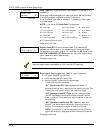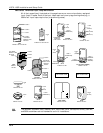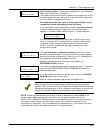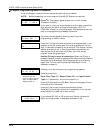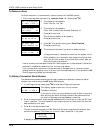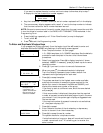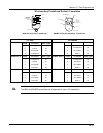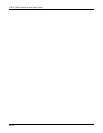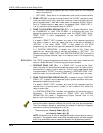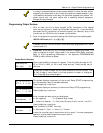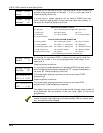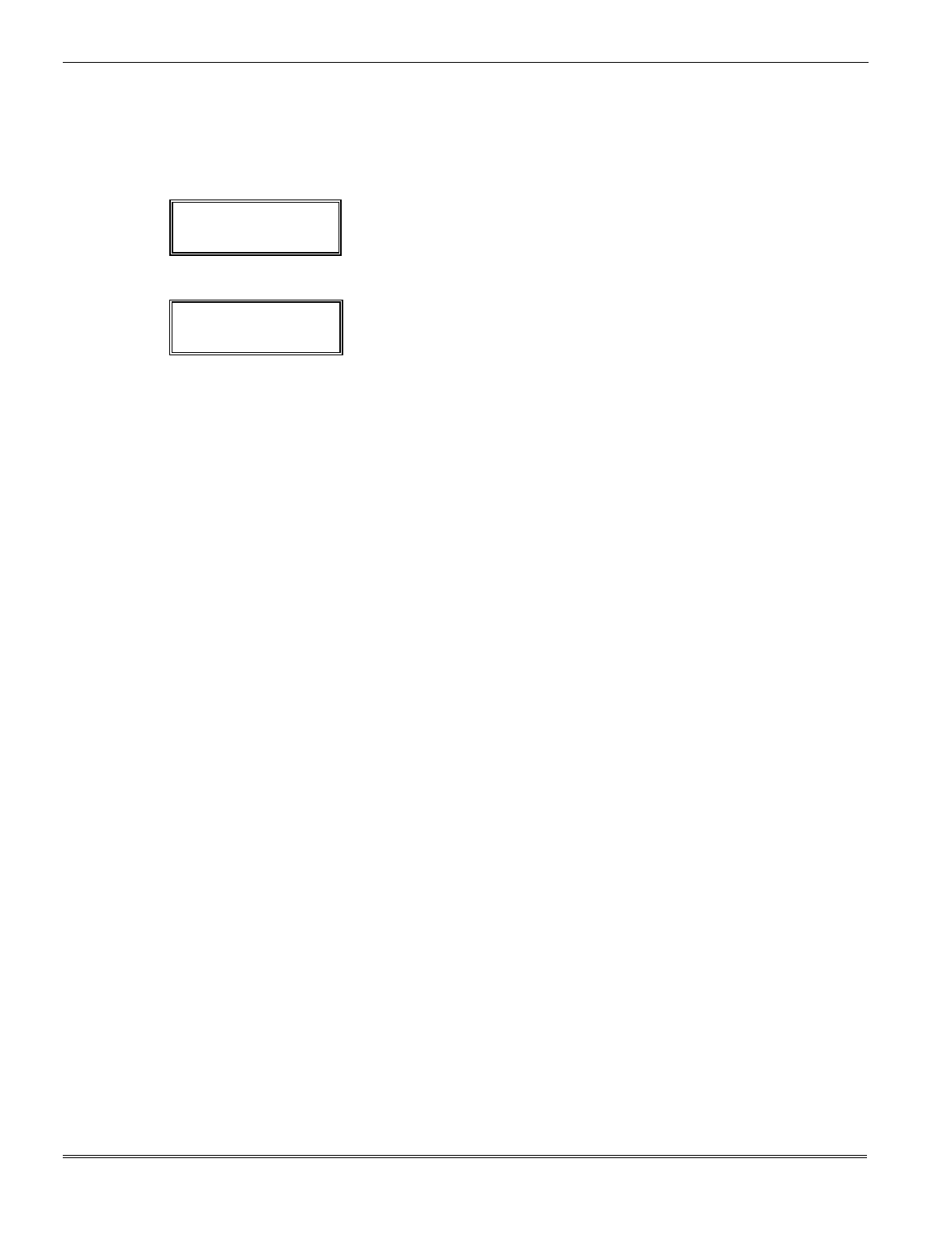
VISTA-10SE Installation and Setup Guide
15–10
10. If necessary, press the [#] key to back up without saving, and re-
enter the serial number.
If you are manually entering the serial number, use the [A] key
to move forward within the screen, and the [B] key to move
backward.
XMIT TO CONFIRM
PRESS
✱
TO SKIP
11. If you entered “Yes” at the SET TO CONFIRM? prompt
previously (see first prompt following entry into the
✱
56 or
✱
58
Programming Mode), the display on the left appears. Confirm
serial and loop numbers by activating the wireless key.
Keyd A022-4063 –
Rcvd A022-4064 3
If the serial number transmitted does not match the serial
number entered, a display similar to the one at left appears.
If it doesn't match, press any button on the transmitter once
again. If a match is not obtained, press the [#] key and then
enter the correct serial number (steps 8 through 10 above).
If the serial number transmitted matches the serial number
entered, the keypad beeps 3 times and returns you to step 6
above to enter the starting zone for the next wireless key.
After all wireless keys are programmed, enter 00 at the
ENTER START ZONE prompt.
NOTE: Following the successful enrollment of each wireless device, remove ONE of the serial
number labels from the device and affix it in the appropriate column on the ENROLLED
TRANSMITTERS worksheet of the Programming Form. Then enter the other information
(zone number, zone type, loop number, etc.) relevant to that device. This information will be
useful if any troubleshooting is needed later on. The installer may want to consider leaving
this worksheet at the site (in the panel cabinet).