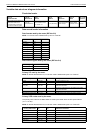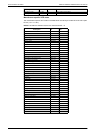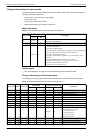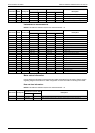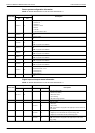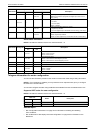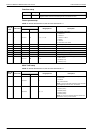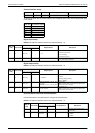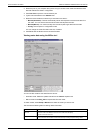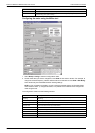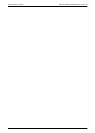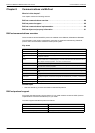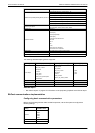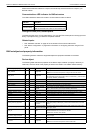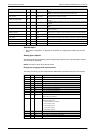iEM3100 / iEM3200 / iEM3300 series user manual Communications via M-Bus
DOCA0005EN-04 85
Use the information in the table below to acknowledge the overload alarm.
NOTE: E denotes the extension bit; the hex value assumes E = 1.
Resets
NOTE: E denotes the extension bit; the hex value assumes E = 1.
M-Bus tool for data display and meter configuration
The M-Bus tool provides a graphical user interface where you can view meter data and configure
meter settings. To obtain the tool, go to www.schneider-electric.com and search for your meter model
then select Downloads or contact your local Schneider Electric representative.
If you access a different meter without closing and re-opening the M-Bus tool, the fields displayed in
the tool may not match the device you are accessing. The M-Bus tool may indicate a setting was
changed without the setting on the meter actually changing.
Installing the M-Bus tool
Before you install the tool, you need to download it from www.schneider-electric.com or obtain it from
your sales representative.
1. Navigate to the location where you saved the installation files.
2. Double-click setup.exe. A welcome screen appears. Click Next.
3. Confirm the installation location for the tool. Click Browse if you want to select a different location.
Click Next. A confirmation screen appears.
4. Click Next to begin the installation. A screen appears when the installation is complete.
5. Click Close.
Accessing the meter using the tool
Before you access the meter using the M-Bus tool, make sure that you:
• connect the meter to a level converter (for a direct serial connection) or a level converter and
gateway (for connection via a serial or Ethernet network).
• set the address of the device to a value other than 0 (zero) using the HMI.
• install the M-Bus tool on your computer.
1. Select Start > Programs > Schneider Electric > Mbus config tool (or navigate to the location
where you installed the program) and click SE_iEM3135_3235_3335 Mbus Tool to open the tool.
The login screen appears.
SND_UD
code
Data format
Manufacturer-specific VIFE
Range/options Description
bin hex
1
07 00 E011 1000 B8 — Acknowledge alarm
SND_UD
code
Data format
Primary VIFE Manufacturer-specific VIFE
Description
bin hex bin hex
07 00 — — E000 1101 8D Resets partial energy accumulation to 0.
07 00 E110 0001 E1 — — Resets input accumulation to 0.
NOTICE
INACCURATE DEVICE SETTINGS
Do not rely on the configuration information displayed in the M-Bus tool to determine if the
associated device is correctly configured.
Failure to follow these instructions can result in inaccurate device settings and data results.