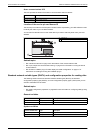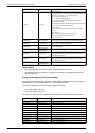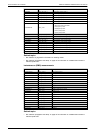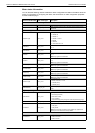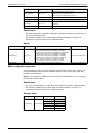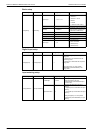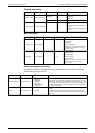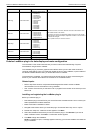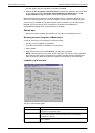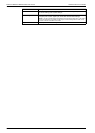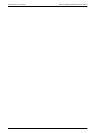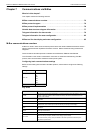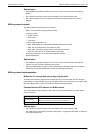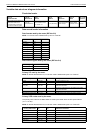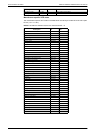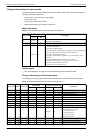72 DOCA0005EN-04
Communications via LonWorks iEM3100 / iEM3200 / iEM3300 series user manual
A screen appears when the installation is complete. Click Close.
5. Navigate to Start > Programs > Schneider Electric and select the registration entry for the plug-
in you installed (for example, Schneider Electric iEM3275 Plugin Registration). The LNS
Plugin Registration dialog box appears, indicating that registration is complete.
Make sure that the plug-in appears in the list of registered plug-ins in LonMaker before you try to
connect to a meter using the plug-in. If it does not appear, you may need to re-register the plug-in.
Once the plug-in is installed and registered, add the meter to LonMaker. You can either read the
template (.XIF) from the device during commissioning or select the EnergyMeter5A or
EnergyMeter63A template when you add the device to LonMaker.
Related topics
• Refer to the Echelon LonMaker documentation for information on registering the plug-in.
Browsing the meter using the LonMaker plug-in
In order to use the plug-in to view data and configure the meter:
• The plug-in must be installed and registered.
• The meter must be added to LonMaker and commissioned.
1. Open LonMaker.
2. Right-click the meter icon and select Browse. The meter plug-in appears.
NOTE: If the meter-specific plug-in does not open, the plug-in may not be correctly registered or
the meter may not be properly commissioned in LonMaker. Double-check the registration and
meter commissioning. Refer to the Echelon LonMaker documentation for more information.
LonMaker plug-in interface
The plug-in has the following tabs:
Tab name Description
Meter Info This tab provides basic information about the meter (for example, model and serial
number) and any active error codes.
Energy Measure This tab provides total and partial energy values as well as energy per phase and
energy by tariff information. You can also reset energy and input metering
accumulations on this tab.
RMS Measure This tab provides power, current, and voltage values as well as frequency and power
factor information.