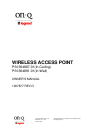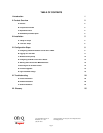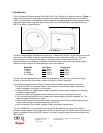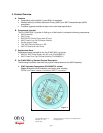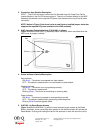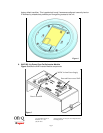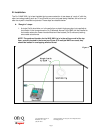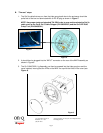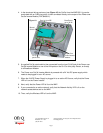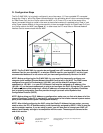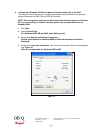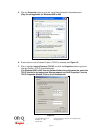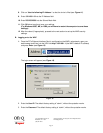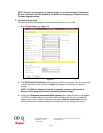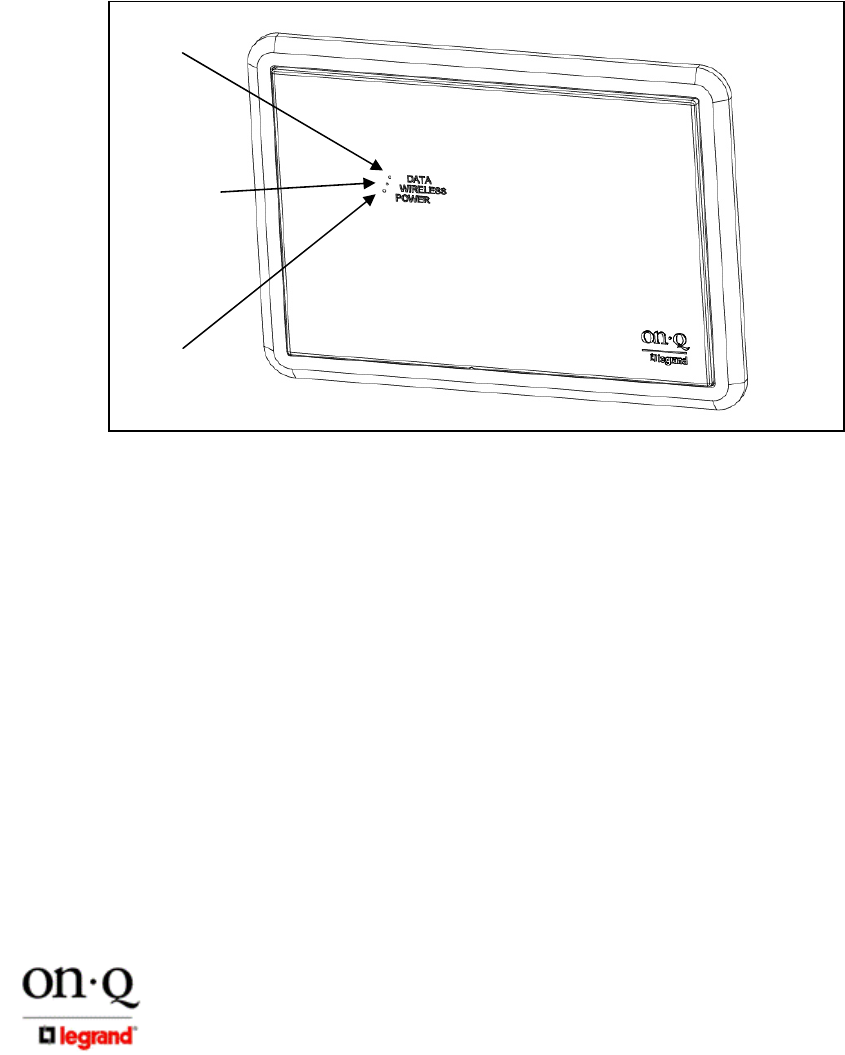
Page 3
301 Fulling Mill Road, Suite G ©Copyright 2005 by On-Q/Legrand, Inc All Rights Reserved.
Middletown, PA 17057 www.onqlegrand.com
(800)-321-2343
2. Connection Area Detailed Description
INPUT – This RJ-45 connector is where the Cat 5e cable from the Power Over Cat 5e
Inserter Module in the On-Q Enclosure plugs in. There is an Extractor Module in the WAP
Assembly that breaks out the required DC power from the data on the input Cat 5e cable
connection.
NOTE: Notice in Figure 2 that there is also a small factory installed jumper cable that
supplies the required DC power and data to the WAP assembly.
3. WAP Assembly Status Indications (P/N 364891-01 shown)
Figure 3 shows the WAP 802.11g Assembly status indicators, which are visible when the
WAP cover is properly installed:
4. Status Indicators Detailed Description:
Data Indicator
ON (Blue) – The device is connected to a data network.
OFF – The device is powered off or not connected to a data network.
Wireless Indicator
ON (Blue) – The device is on and operating normally.
OFF – The device is powered off.
Blinking (Blue) – The device is transmitting or receiving data.
Power Indicator
ON (Blue) - The device is powered on and operating normally.
OFF – The device is powered off or performing a boot sequence.
Blinking (Blue) Firmware upgrade failed.
5. WAP 802.11g Reset Button Access
Figure 4 shows the WAP 802.11g with the cover removed to gain access to the Reset
Button. As shown, there is a tab that when pushed in the direction shown will activate the
Reset Button. Pushing and holding this tab for five seconds or more will return the unit to
Figure 3
Powe
r
Wireless
Data