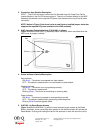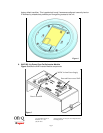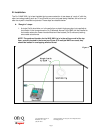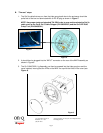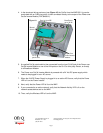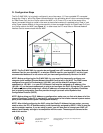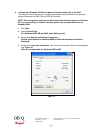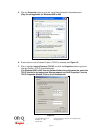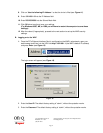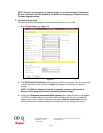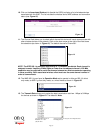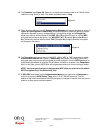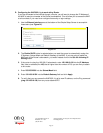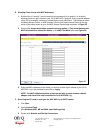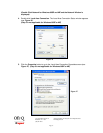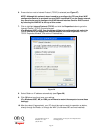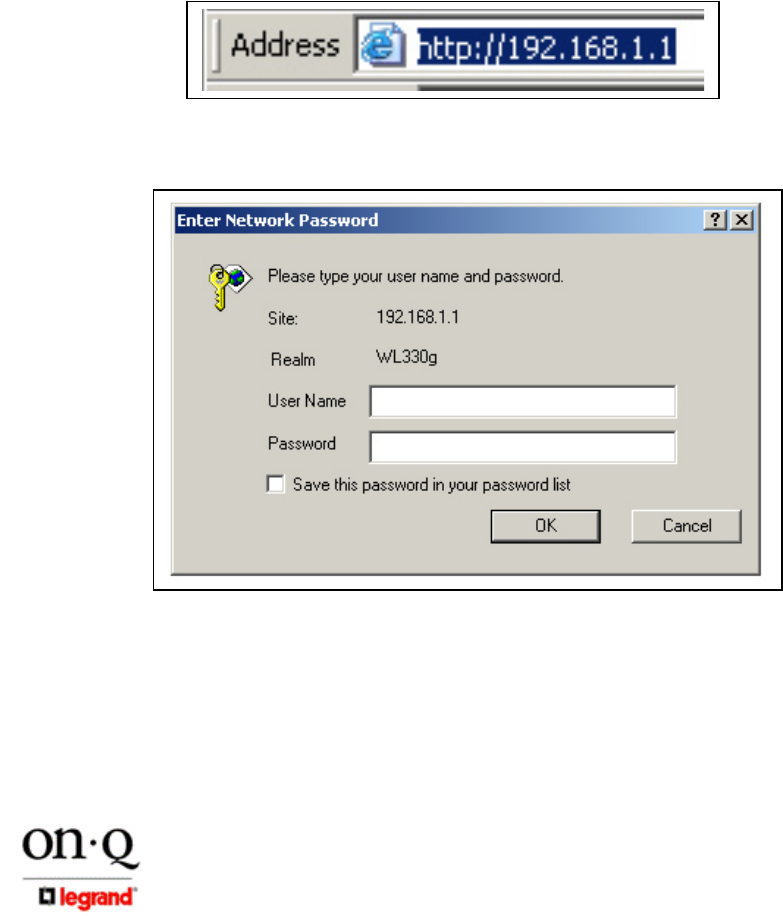
Page 11
301 Fulling Mill Road, Suite G ©Copyright 2005 by On-Q/Legrand, Inc All Rights Reserved.
Middletown, PA 17057 www.onqlegrand.com
(800)-321-2343
8. Click on “Use the following IP Address:” so that the circle is filled (see Figure 14).
9. Enter 192.168.1.10 into the IP Address field.
10. Enter 255.255.255.0 into the Subnet Mask field.
11. Click OK twice to exit and save your settings.
(For Windows 98SE, ME, or 2000 you will have to restart the computer to save these
settings).
12 After the reboot (if appropriate), proceed to the next section to set up the WAP security
settings.
B. Logging on to the WAP
1. Once the PC’s Ethernet Interface Card is configured on the WAP’s subnetwork, open your
web browser and Enter into the URL field http://192.168.1.1 (the WAP’s default IP address)
and press Enter (see Figure 15).
The login screen will appear (see Figure 16).
2. Enter the User ID. The default factory setting is ”admin”, without the quotation marks.
3. Enter the Password. The default factory setting is “admin”, without the quotation marks.
Figure 15
Figure 16