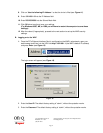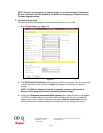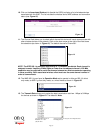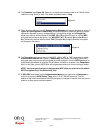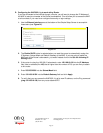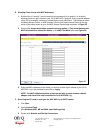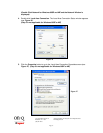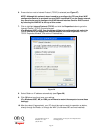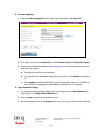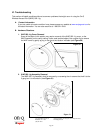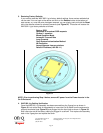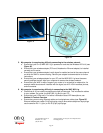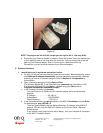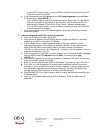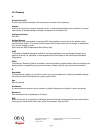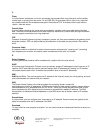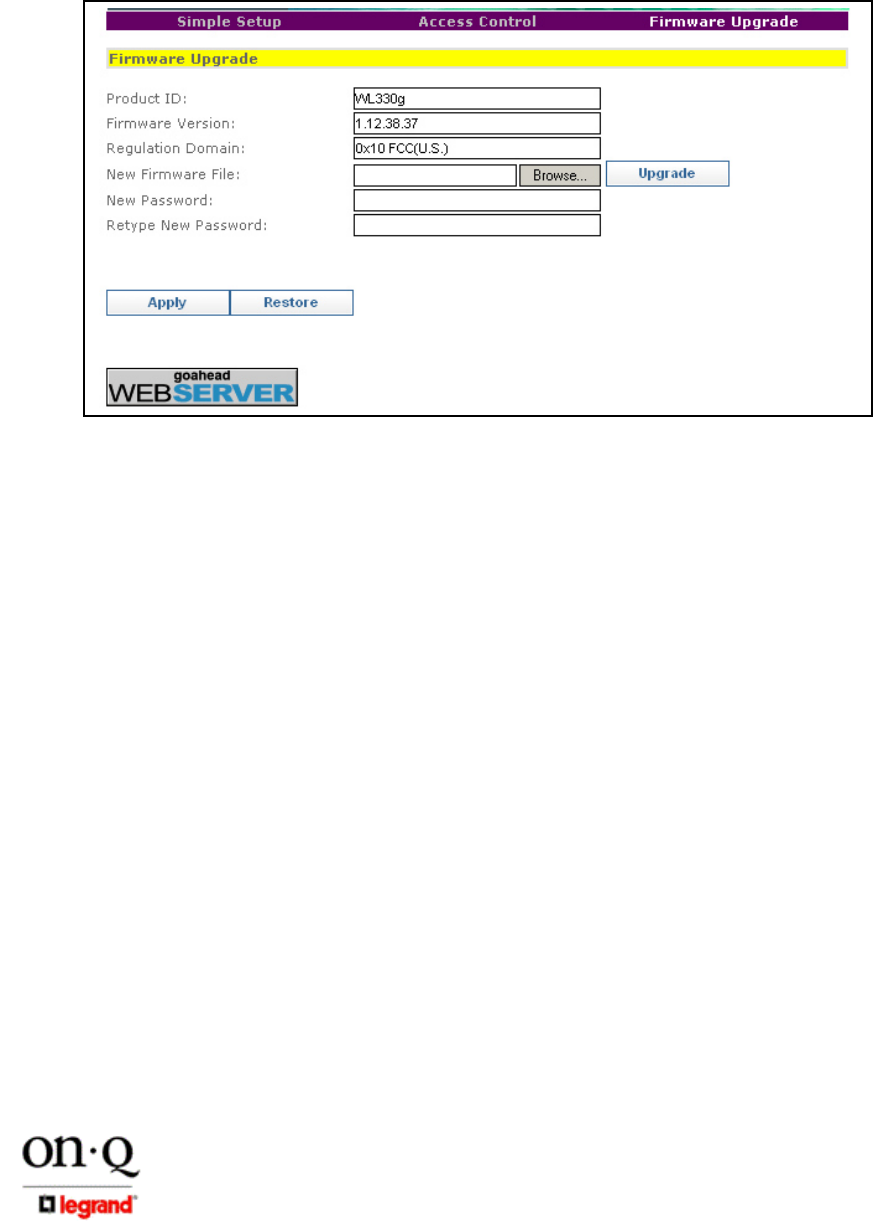
Page 19
301 Fulling Mill Road, Suite G ©Copyright 2005 by On-Q/Legrand, Inc All Rights Reserved.
Middletown, PA 17057 www.onqlegrand.com
(800)-321-2343
G. Firmware Upgrades
1. Click on Firmware Upgrade at the top right of the Setup Screen (see Figure 29).
2. This screen shows you the Product ID, current Firmware Version and Regulation Domain.
3. Access the On-Q/Legrand website at www.onqlegrand.com to download the latest firmware
from Technical Support.
a. Download the latest file to your computer.
b. To locate the file you downloaded, type the path to the file or click Browse and navigate
to it.
c. Click Upgrade to update the WAP 802.11g with the selected firmware file. The WAP will
inform you that it is upgrading and the browser will refresh when it is complete.
H. Login Password Change
1. To change your login password, simply type in a new password in the New Password field
and re-type it in the Retype New Password field.
2. Click on Apply to make the new password active.
3. As on other screens, click on the Restore button only if you want to return to factory defaults.
Figure 29