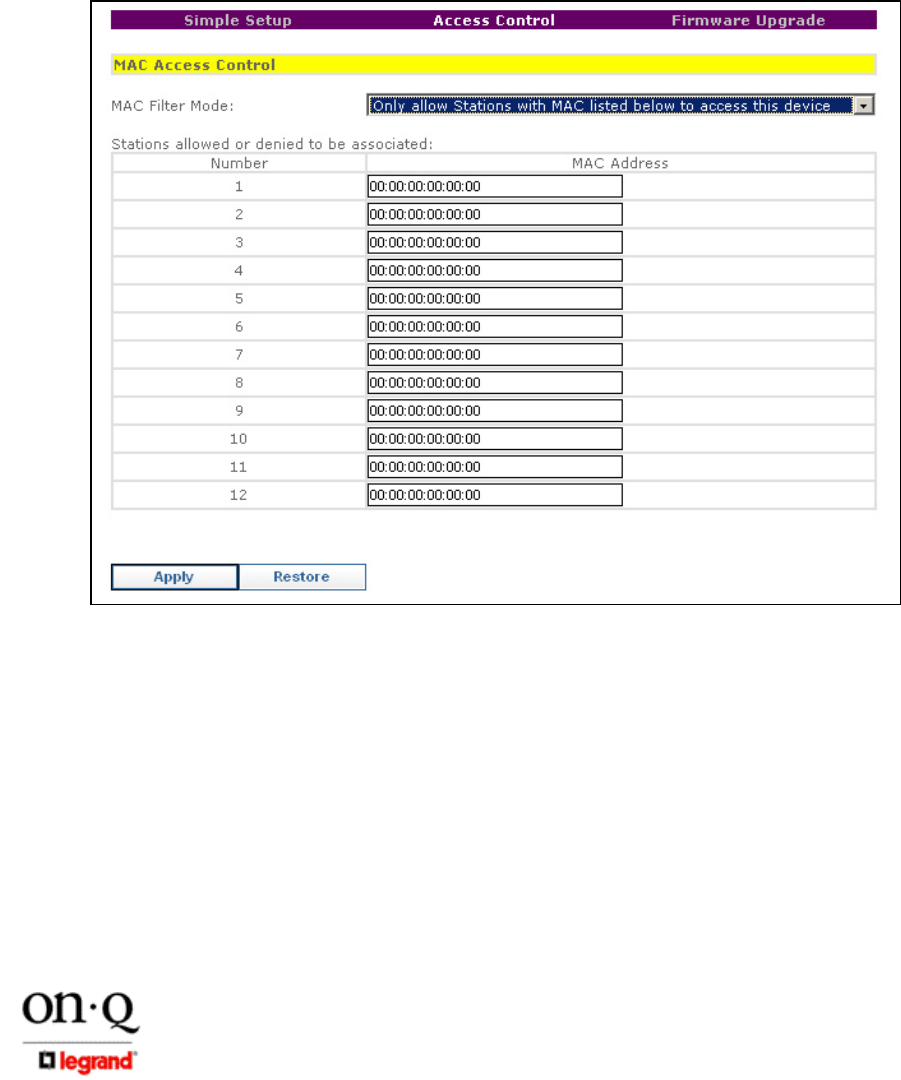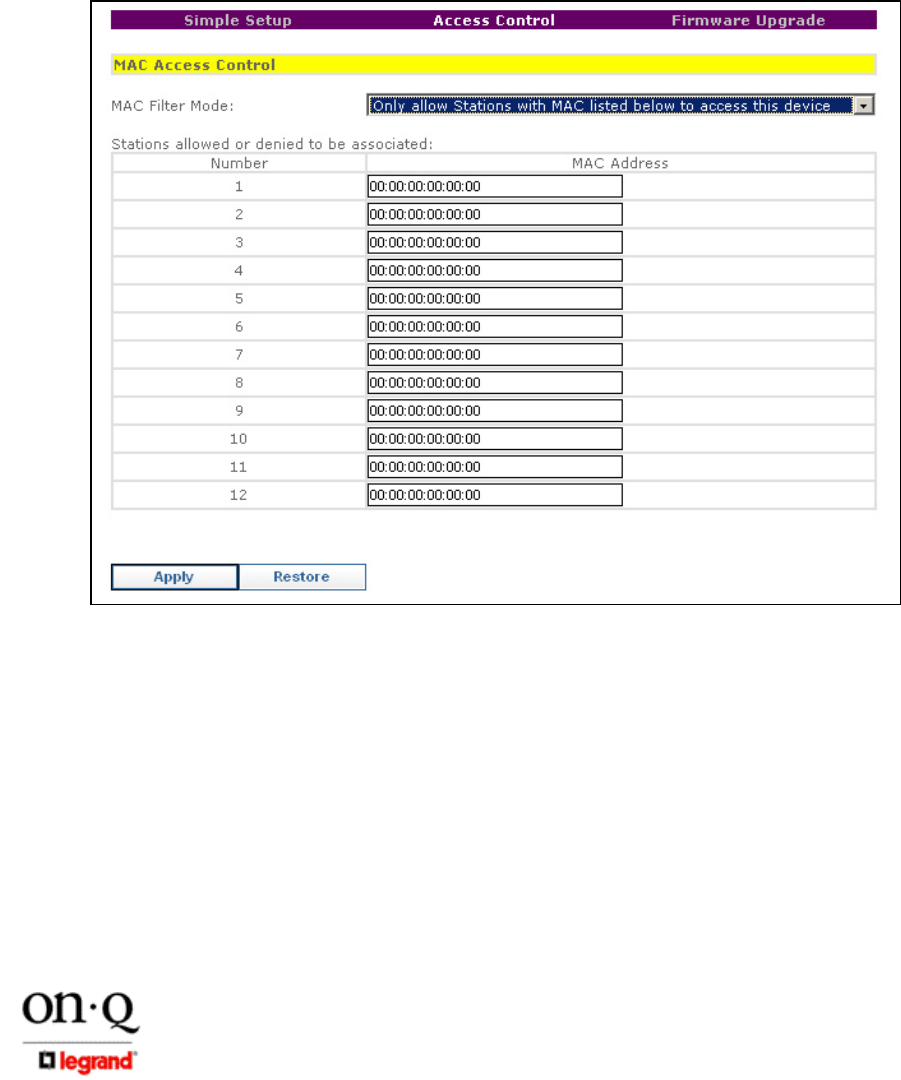
Page 16
301 Fulling Mill Road, Suite G ©Copyright 2005 by On-Q/Legrand, Inc All Rights Reserved.
Middletown, PA 17057 www.onqlegrand.com
(800)-321-2343
E. Allowing Client Access with MAC Addresses
1. Another form of “security” (and the one that we recommend) is to specify in a list which
wireless clients can gain access to your On-Q WAP 802.11g device. Every potential wireless
client (PC for example) contains an address that uniquely identifies it. This address is called
the Media Access Control, or MAC address. Click on the words Access Control at the top
center of the setup screen to go to the MAC Access Control page as shown in Figure 25.
2. Select either Accept association requests from any station or Only allow Stations with
MAC listed below to access this device in the MAC Filter Mode area (see Figure 25).
3. Enter the MAC addresses of the clients you wish to be able to gain access to your On-Q
WAP 802.11g in the provided list and click on Apply.
NOTE: The MAC address should be printed on the label on each wireless network
adapter card that will be used to access the On-Q WAP 802.11g.
F. Returning the PC used to configure the WAP 802.11g to DHCP control
1. Click Start.
2. Select Control Panel.
(For Windows 98SE, ME and 2000, select Settings first)
3. Double-click Network and Dial-Up Connections.
Figure 25