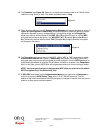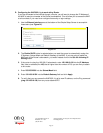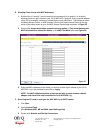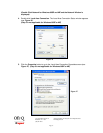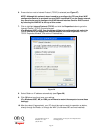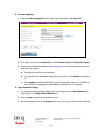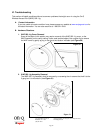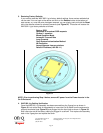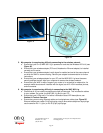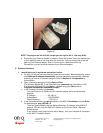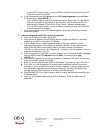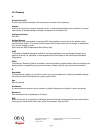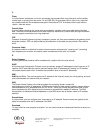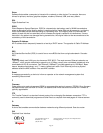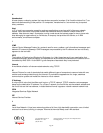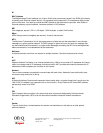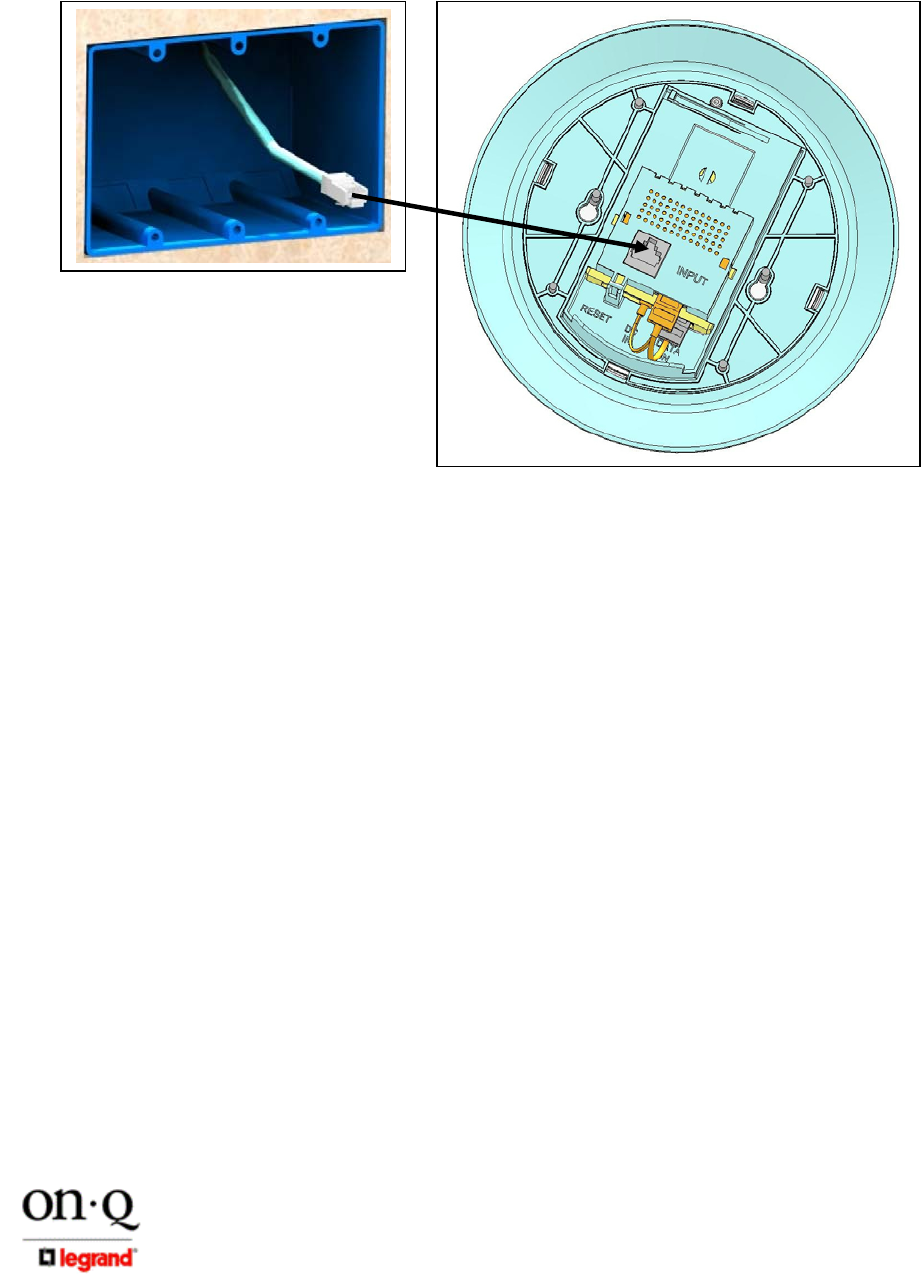
Page 22
301 Fulling Mill Road, Suite G ©Copyright 2005 by On-Q/Legrand, Inc All Rights Reserved.
Middletown, PA 17057 www.onqlegrand.com
(800)-321-2343
5. My computer is experiencing difficulty connecting to the wireless network.
a. Ensure that your On-Q WAP 802.11g is powered on and that the Wireless LED is lit (see
Figure 30).
b. Ensure that your wireless adapter (PCI card, Notebook or Ethernet adapter) is installed
correctly and is active.
c. Ensure that your wireless adapter’s radio signal is enabled and set to the same channel
on which the WAP is communicating. Review your adapter’s documentation for further
instructions.
d. Ensure that your wireless adapter for your PC and the WAP 802.11g have the same
security settings that will allow your computer to access the wireless network.
e. Ensure that your WAP is within range of your router or is not behind an obstruction, for
example metal structures will interfere with the signal, as will 2.4 GHz cordless phones,
and microwaves.
6. My computer is experiencing difficulty in connecting to the WAP 802.11g.
a. Check that all of your cable connections are tight and secured. This includes the cables
to your modem, the router, the WAP 802.11g and to your PC.
b. Ensure that your LEDs are lit. For further information about LED descriptions, see
Section II: Product Overview.
c. Ensure that you are using Ethernet cables and not telephone cables (see Figure 35).
Ethernet cables use a wider RJ-45 style plug using 8 wires where telephone style plugs
use the smaller RJ-11 (4 pin) or RJ-25 (6 pin) style plugs.
Figure 33
Figure 34