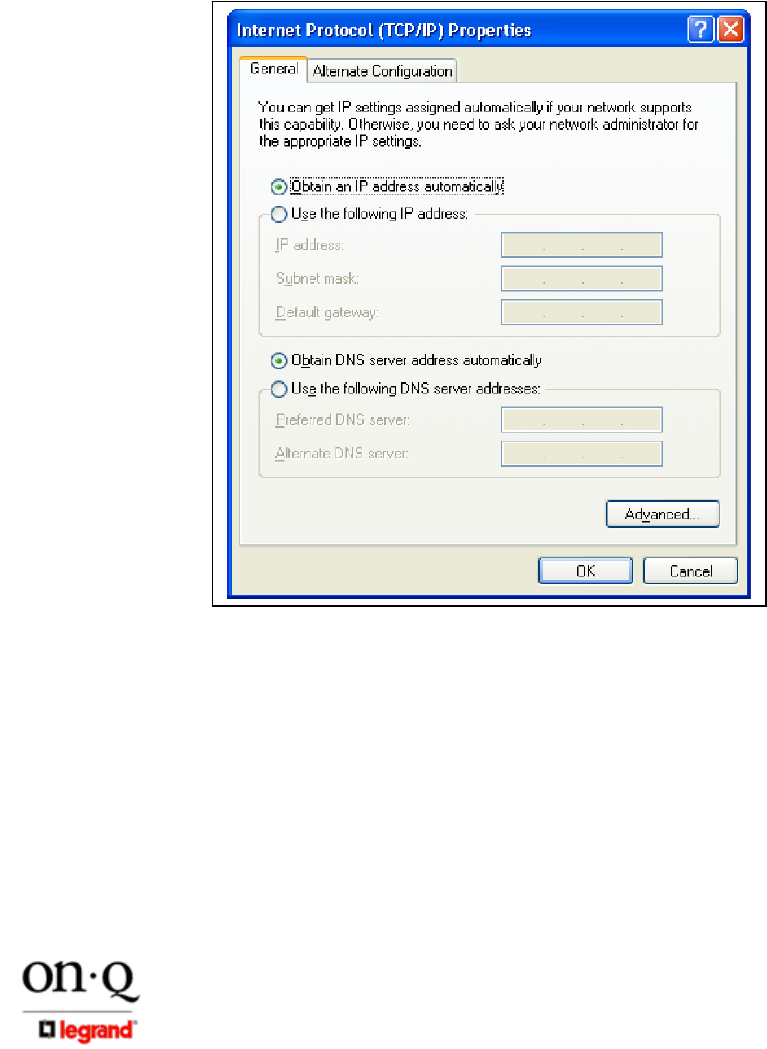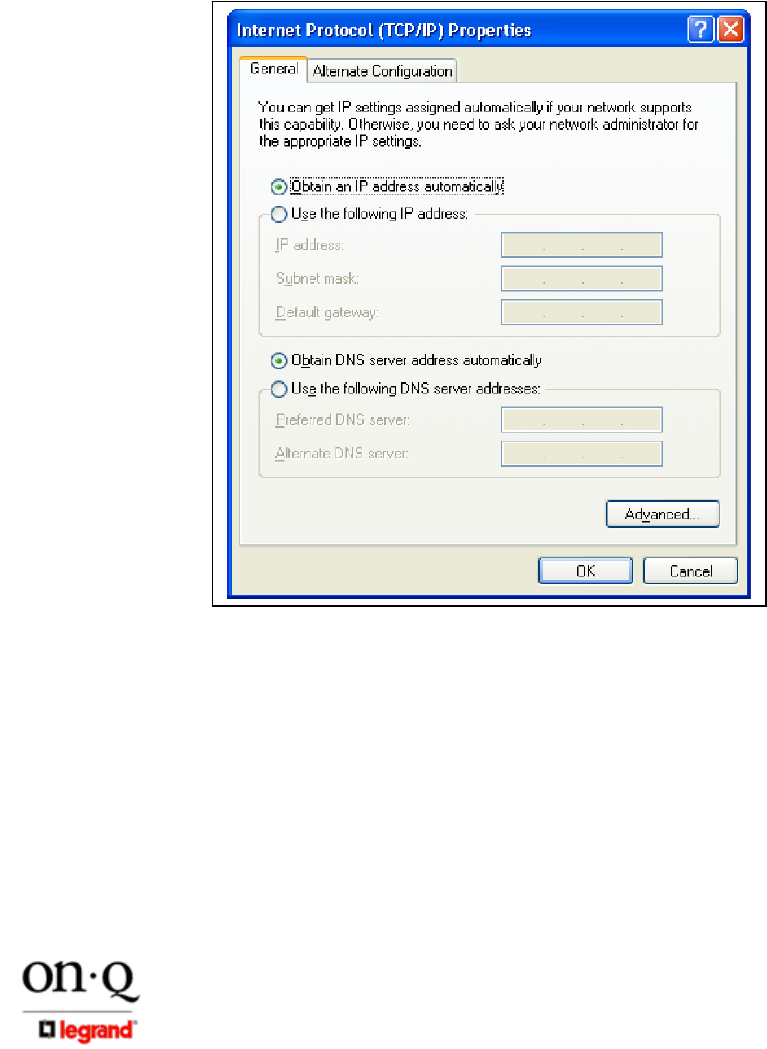
Page 18
301 Fulling Mill Road, Suite G ©Copyright 2005 by On-Q/Legrand, Inc All Rights Reserved.
Middletown, PA 17057 www.onqlegrand.com
(800)-321-2343
6. Ensure the box next to Internet Protocol (TCP/IP) is selected (see Figure 27).
NOTE: Although this series of steps is used to re-configure the PC from direct WAP
configuration back to its previous use as a DHCP controlled PC on the Router network,
they can also be used to configure the WAP Network Interface Card for DHCP control
by selecting the WAP NIC at the top of this screen.
7. Click to highlight Internet Protocol (TCP/IP) and click the Properties button to go to the
Internet Protocol (TCP/IP) Properties screen.
(For Windows 98SE or ME, from the Network Window’s configuration tab, select the
TCP/IP line the for the appropriate Ethernet adapter and Click Properties. From the
TCP/IP Properties Window, Click on the IP Address tab.)
8. Select Obtain an IP address automatically (see Figure 28).
9. Click OK twice to exit and save your settings.
(For Windows 98SE, ME, or 2000 you will have to restart the computer to save these
settings).
10. After the reboot (if appropriate), your PC should be now be ready for operation as before,
directly through the Router, or through the WAP (if a Wireless NIC card was installed).
Figure 28