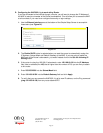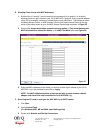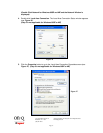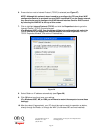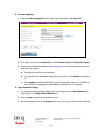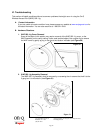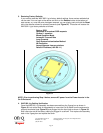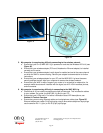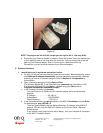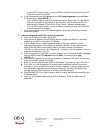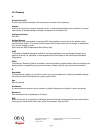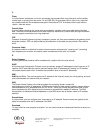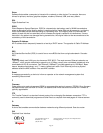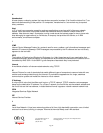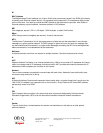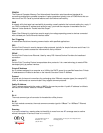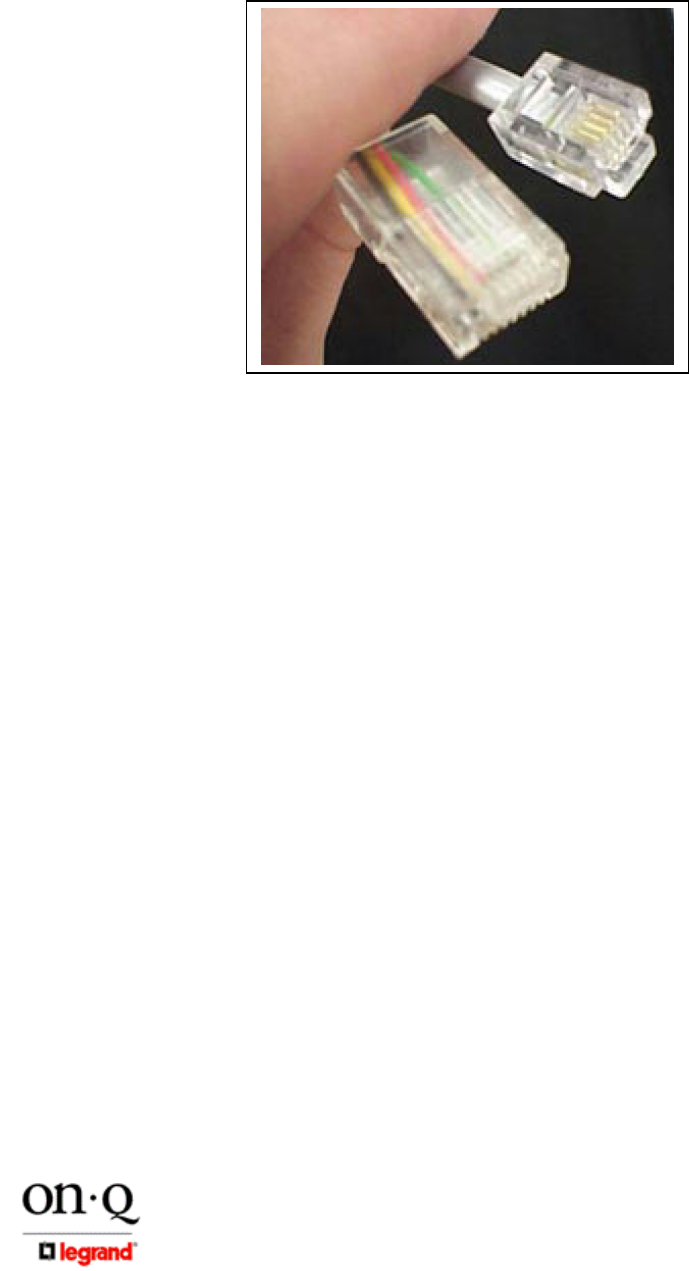
Page 23
301 Fulling Mill Road, Suite G ©Copyright 2005 by On-Q/Legrand, Inc All Rights Reserved.
Middletown, PA 17057 www.onqlegrand.com
(800)-321-2343
NOTE: The plug on the left is RJ-45; the plug on the right is RJ-11. Use only RJ-45.
d. Ensure that your Ethernet adapter is enabled. Check the System Tray at the bottom right
of your display to see an icon that looks like a monitor. You can click on this to see the
status of your Ethernet adaptor. Also in Control Panel > Network and Dial-Up
Connections, you can examine the state of your Ethernet adaptor.
C. Software Situations
1. I would like to see if my Internet connection is alive.
a. For this, you will use the ping command to test the connection. Before attempting, ensure
that Obtain an IP address automatically has been selected in the computer’s settings
and that you have an IP address assigned. Refer to Section IV: Configuration for
further details.
b. Open a command prompt by clicking Start and Run.
(For Windows 98 and ME, in the Open field, type command and press Enter or OK.)
(For Windows 2000 and XP, type cmd or, navigate using your Start button to
Programs>Accessories>Command Prompt.)
c. In the Command window, type ipconfig.
You should see an IP address for your network adapter similar to the following
example:
IP Address. . . . . . . . . . . . : 192.168.1.3
Subnet Mask . . . . . . . . . . . : 255.255.255.0
Default Gateway . . . . . . . . . : 192.168.1.1
d. In the Command window, type ping followed by the WAP’s IP address and press Enter.
For example type: ping 192.168.1.3.
There is a good possibility that the Default Gateway’s IP address is the WAP’s IP
address. You can verify the WAP’s IP address on the Control Panel > Network
Access screen.
If you receive a reply (the first word will be Reply.), then your computer is connected
to the WAP. Proceed to Step e.
Figure 35