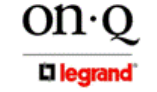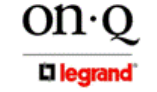
Page 24
301 Fulling Mill Road, Suite G ©Copyright 2005 by On-Q/Legrand, Inc All Rights Reserved.
Middletown, PA 17057 www.onqlegrand.com
(800)-321-2343
If you do NOT receive a reply, try from a different computer to verify that the first PC
is not the cause of the problem.
e. In the Command window, type ping and your ISP’s default gateway and press Enter.
For example type: ping 192.168.1.1.
If you receive a reply (It might look something like this: Reply from 216.109.125.72.),
then your connection to the Internet is alive and well. You can verify the ISP’s IP
address at the Gateway IP field on the Control Panel > Network Access screen.
If you do NOT receive a reply, try from a different computer to verify that the first PC
is not the cause of the problem.
f. If you cannot determine your ISP’s default gateway, ping www.yahoo.com or another
known web location.
2. I cannot configure the WAP 802.11g over the network.
a. Verify your Ethernet connection to the WAP.
b. Verify that the IP address of the PC being used to configure the WAP is on the same
network as the WAP’s configuration IP address.
c. The IP address of your network adapter must be on the same network and not a
duplicate of any others on the network (for example: 192.168.1.3 and using a subnet
mask of 255.255.255.0 can be used to login to the WAP’s default IP address of
192.168.1.1). Refer to Section III: Configuration > Configure Your Computers on how to
adjust the IP address for your PC.
d. Verify that you can ping the WAP on this IP address. In the Command window, type ping
and your WAP’s default IP address and press Enter. For example type: ping
192.168.1.3.
e. If you have changed the factory configured default IP address of the WAP, you will need
to set your network adapter accordingly.
f. Verify you are entering the correct URL in the browser. The default is http://192.168.1.1.
g. If you think you have changed the IP address used to configure the WAP and cannot
remember it, you must reset the unit back to factory defaults. To do this, press and hold
the reset button under the cover for more the 5 seconds. This clears the WAP’s user
settings, including SSID, Password, IP Address, and Subnet mask.
h. Once the WAP 802.11g is reset to factory default, re-verify the Ethernet connectivity and
IP address issues.
i. Verify you are using the latest version of IE or Netscape. IE 5.2 and below are not
supported.