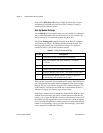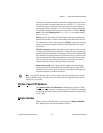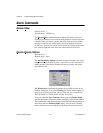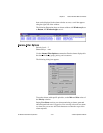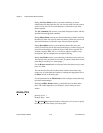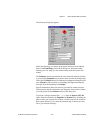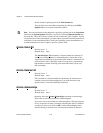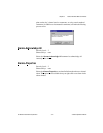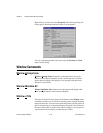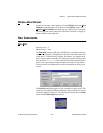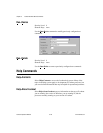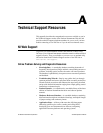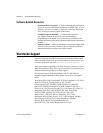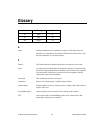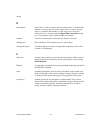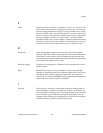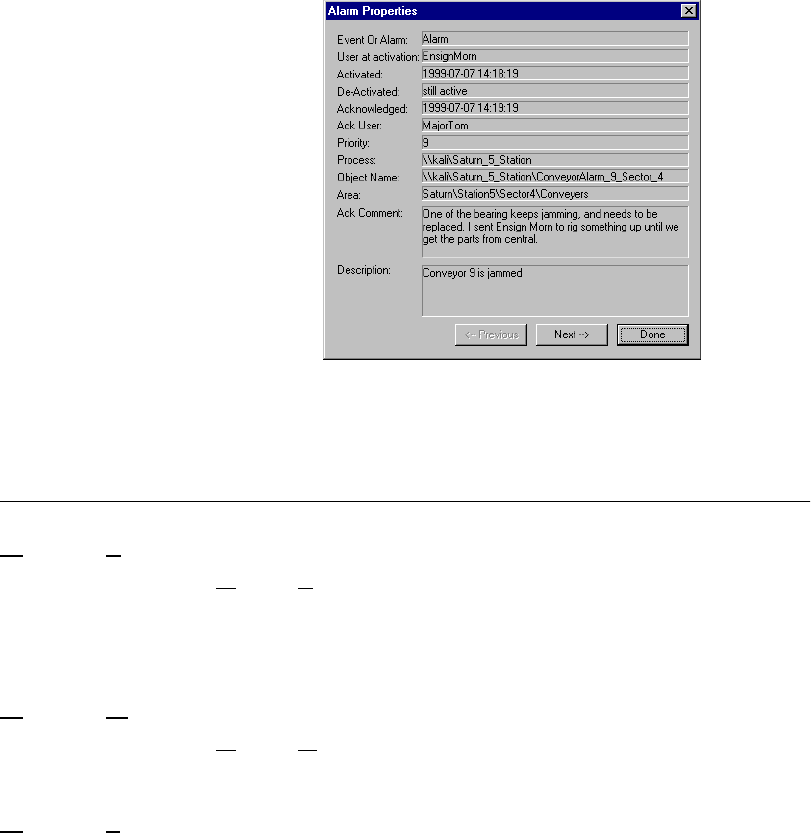
Chapter 3 Lookout Runtime Menu Commands
Lookout Operator’s Manual 3-18 www.natinst.com
Right-click on an alarm and select Properties. The following dialog box
listing specific information about the alarm or event appears.
You can scroll through alarms and events using the Previous and Next
buttons of this dialog.
Window Commands
Window»Arrange Icons
Window»Arrange Icons arranges the control panel icons across the
bottom of the Lookout workspace in neat columns and rows. Lookout
spaces them according to the setting for icon spacing in the Microsoft
Windows Control Panel.
Window»Minimize All
Window»Minimize All minimizes all control panels and displays their
icons across the bottom of the Lookout workspace.
Window»
n
Title
The titles of all control panels appear at the bottom of the Window menu,
each with a number you can use when selecting panels with the keyboard
instead of the mouse. You can locate a particular panel by finding its title in
this list and selecting it. Lookout then displays the panel in the workspace.
Of course, if the panel is outside of the visible workspace, you may have to
scroll around in the workspace to make the panel visible.