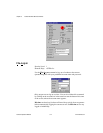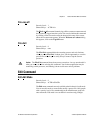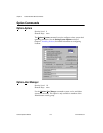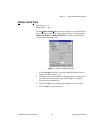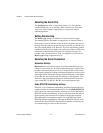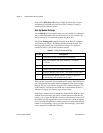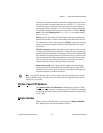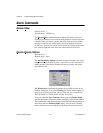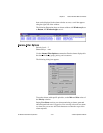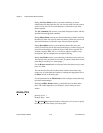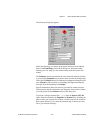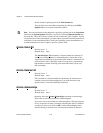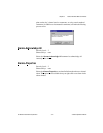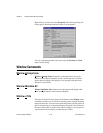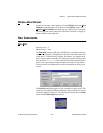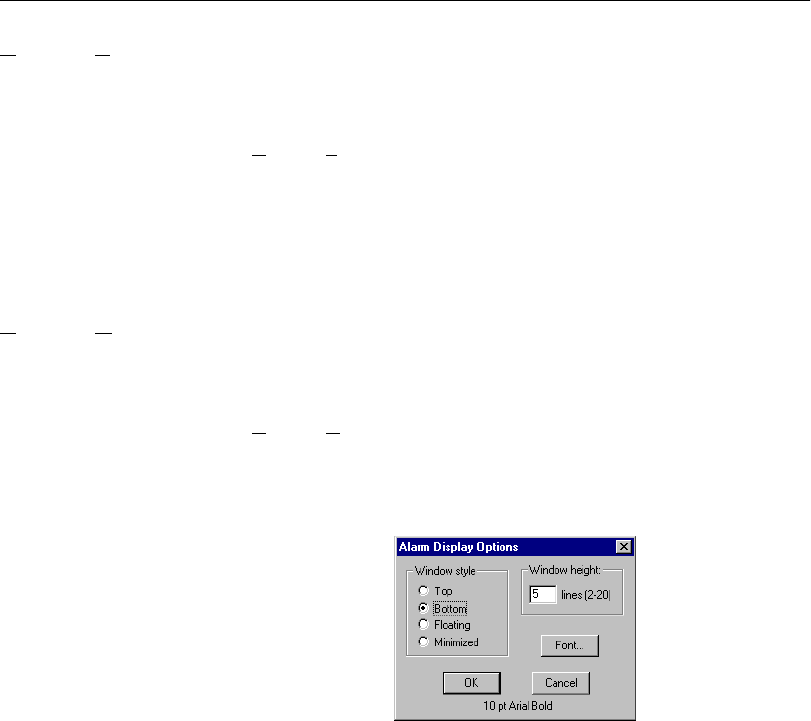
Chapter 3 Lookout Runtime Menu Commands
Lookout Operator’s Manual 3-12 www.natinst.com
Alarm Commands
Alarms»Show
Security Level: 1
Shortcut Keys: <CTRL+A>
The A
larms»Show command instantly displays the alarm window as a
floating style window if it is not already being displayed. You can select this
command when you want to quickly and easily locate the alarm window
from any location on any control panel. Notice the shortcut keystroke,
<CTRL+A>. You can also call the alarm window by clicking on the alarm
box in the far right end of the status bar at the bottom of the screen.
Alarms»Display Options
Security Level: 1
Shortcut Keys: none
The A
larms»Display Options command changes the display style of the
alarm window (top, bottom, floating). You can also use this command to
modify internal alarm display formats such as font, header, and various
alarm information.
The Window style determines the position of the alarms window in the
Lookout workspace. If you select Floating, the alarms window appears as
a pop-up style control panel that you can resize and move on the screen.
You can minimize a floating alarms window at any time.
If you use either the Top or Bottom window type, the Window height
specifies the number of alarms Lookout can display in the alarms window.
The actual height of the alarms window adjusts automatically depending on
the selected font and Window height setting. You can resize a floating
alarms window at any time with the sizing border. If more alarms occur