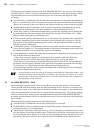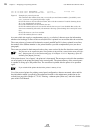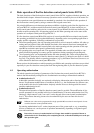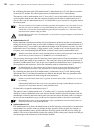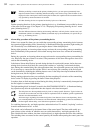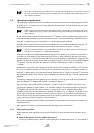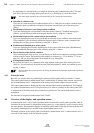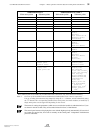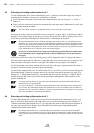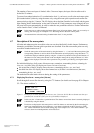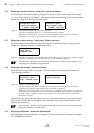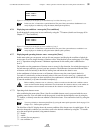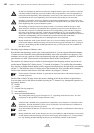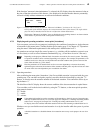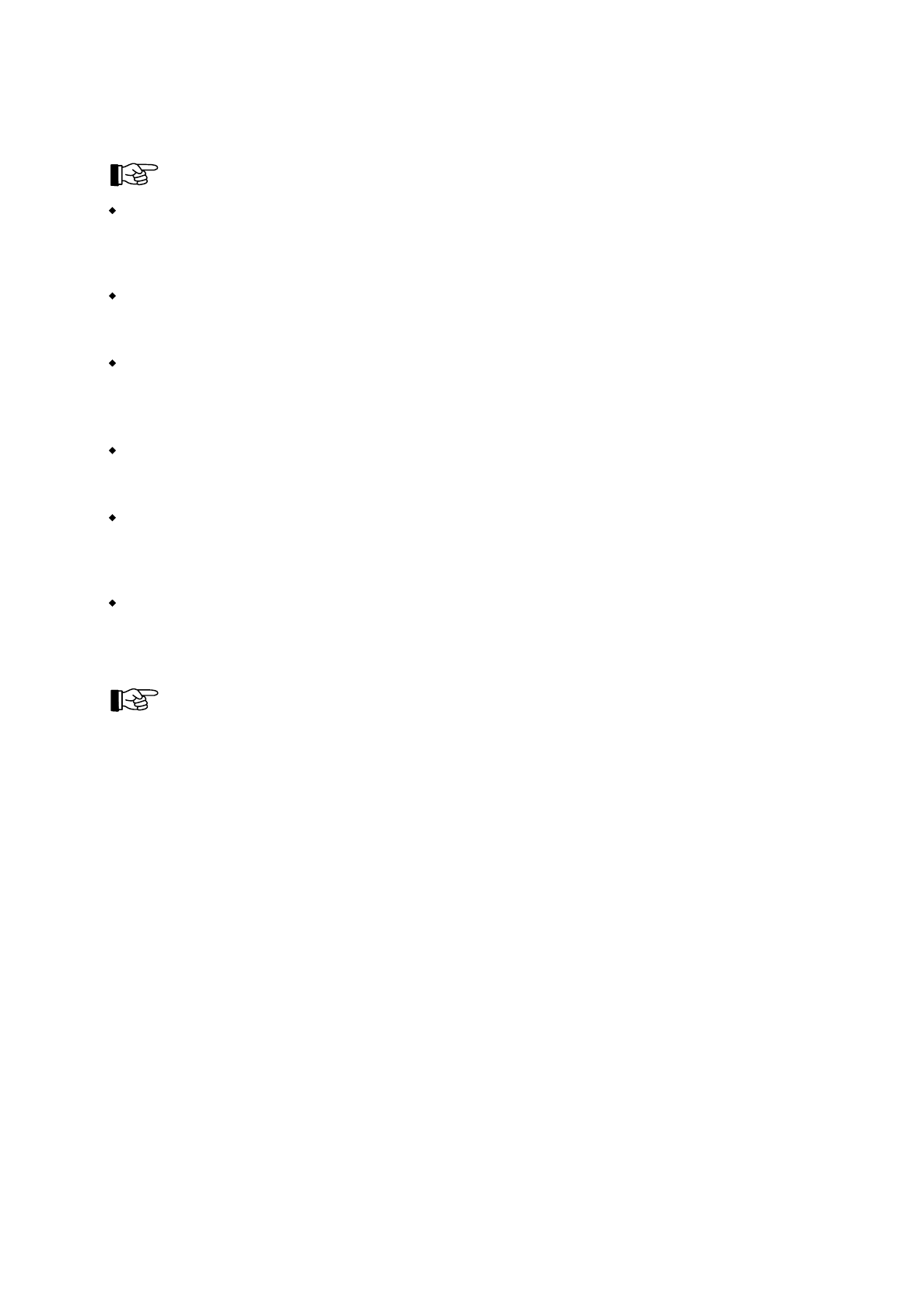
the beginning of a code and leads you straight to the menu point [Authorization code:]. This hap-
pens also if you are in a display-menu point such as, e.g., the display of current fire alarms.
This menu-quick-operation can not be used while you are viewing the event memory.
Selection of a detector zone
If you are in a main menu point of authorization level 2 or 3 that does not require a numeric input,
any numeric input is evaluated as an input of a detector zone and leads you to the menu point
[Zone:].
Disablement of a detector zone being in alarm condition
If you are displaying the current alarms in the menu points [Alarms], [Technical messages] or
[Faults], you can directly disable the displayed detector zone by using the '
↵
'-button.
Disablement of parts of the system being in test condition
If you are displaying the parts of the system that are currently in test condition in the menu point
[Test conditions], you can directly disable the displayed parts of detector zones, actuations and
alarming devices being in test condition by using the '
↵
'-button.
Enablement of disabled parts of the system
If you are displaying the currently disabled parts of the system in the menu point [Disablements],
you can enable the displayed part of the system by using the '
↵
'-button.
Direct entering of the desired condition
After selecting a part of the system, you can directly set the desired condition by entering a number
without using the menu. The meaning of the numbers is uniform (e.g., "0" for disable, "1" for en-
able, etc.), but not all possible inputs are available in every menu point.
Exiting authorization level 2
By pressing the button 'esc' repeatedly (how often depends on the point of the menu you are cur-
rently in), you arrive directly at the menu point [Exit authorization?], which you confirm by press-
ing the '
↵
'-button.
Note for all the above points, that for any change in conditions, the minimum requirement is authoriza-
tion level 2!
4.3.2 Exiting the menu
Basically you exit the menu by confirming the menu point [Exit authorization?] with the '
↵
'-button.
The control panel returns to authorization level 1 automatically 15 minutes after a button was pressed
last in authorization level 2 - independent of the menu point in which a button was pressed last.
The control panel returns to displaying the event with the highest priority automatically 30 seconds af-
ter a button in authorization level 2 was pressed last, if an event is currently on the control panel. This
is independent of the menu point where a button was pressed last. The current authorization level is
maintained.
No time limit is assigned in authorization levels 3 and 4.
4.4 Overview of the display- and operation menus
In authorization level 1 only a limited operation of the fire detection control panel is possible. Only in-
formation on current events or information on the system (e.g., event memory) can be viewed by using
the menu buttons. No permanent changes of conditions can be made. Silencing the internal buzzer and
the primary alarming device is possible in this authorization level as well.
Unlimited operation of the control panel is facilitated by authorization level 2. Authorization level 3 is
reserved for the installer of the fire detection system.
HB216AE.SAM / 0130 / AN9161202
ZN5002/73/34
34
Chapter 4 • Basic operation of the fire detection control panels Series BC216 User Manual Series BC216 / Part A