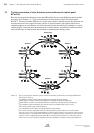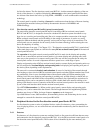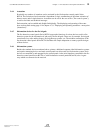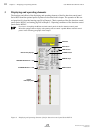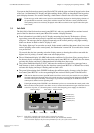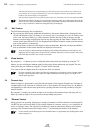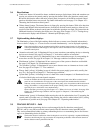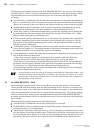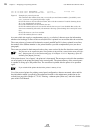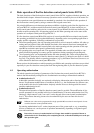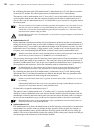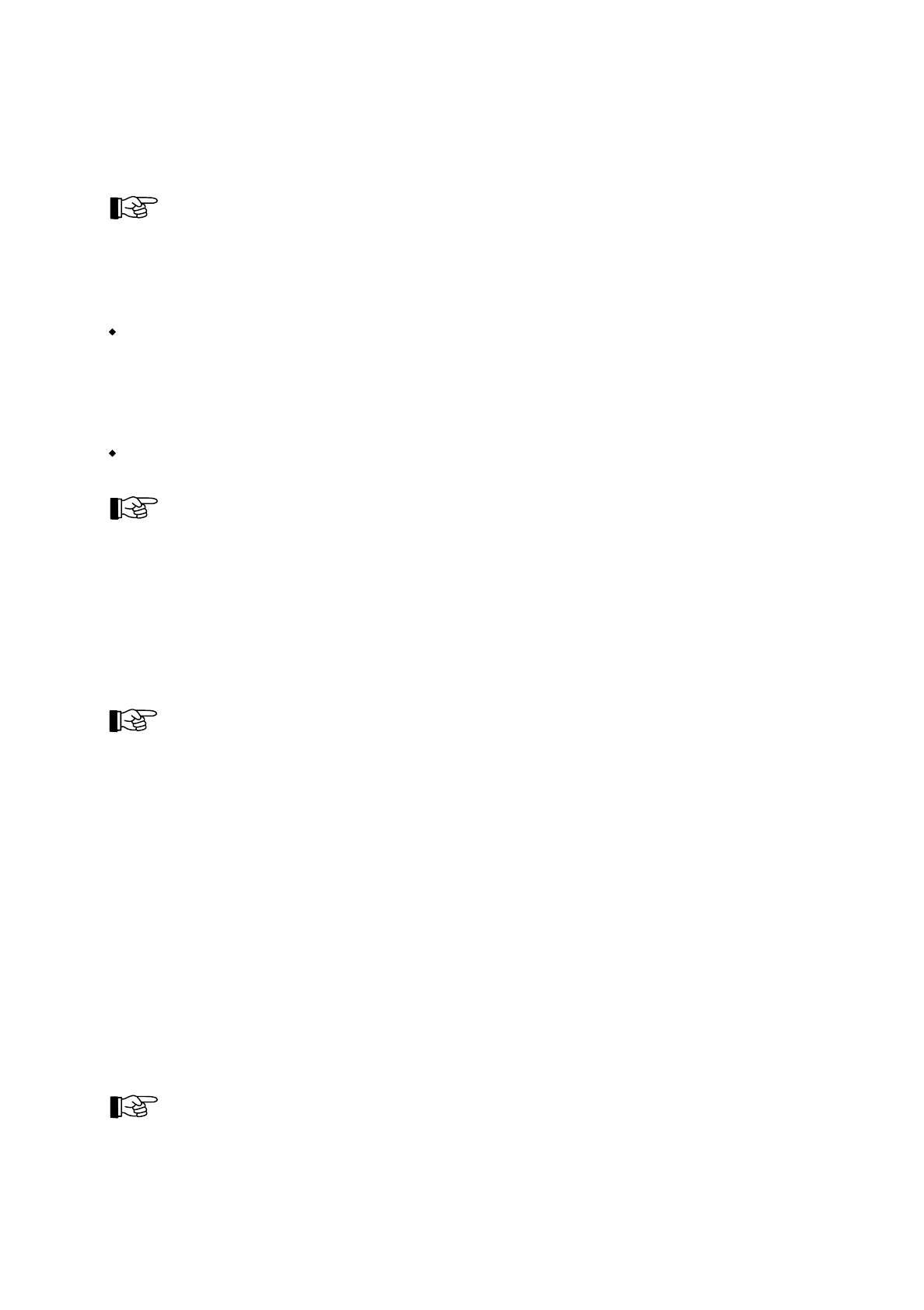
The third line displays the text information for the element of the current alarm. Is no element text
programmed, the second text information for the zone is displayed instead. At installations without
elements, the element display is inapplicable.
The fourth line displays the last registered alarm (here: the 5th alarm) with zone and element number.
The fourth line of the LC-display is reserved for the displaying of the last registered fire alarm. In the
absence of a fire alarm, the fourth line of the display stays blank at all times. The fourth line of the dis-
play is only inscribed for a short time during the testing of the display.
3.2 'Info'-button
The 'Info'-button basically has two functions:
By pressing the 'Info'-button, additional information to the current information is displayed in the
second and third line of the LC-display in a 3-second cycle. For example, in a case of a fault in a de-
tector zone, the kind of fault (e.g., a dirty detector), the date and time of the occurrence, and the
number of current faults are displayed successively after pressing the 'Info'-button. With the fire de-
tection control panel BCnet216 it is also displayed which BCnet sectional control panel the detector
zone or the detector is connected to.
This information is followed by the display of relevant help-hints. Basically, the input possibilities
that are admissible in the current situation are displayed successively.
If you are pressing a button during the displaying of the additional information or the help-text, the
displaying will be stopped and your input will be evaluated. Therefore you do not need to wait for the
end of the help-text before you can start a new input.
3.3 Menu buttons
By using the '
← →
'-buttons you are scrolling the main menu points ring-shaped; by using the '
↑↓
'-
buttons you are scrolling the submenu points of the priorly shown main menu ring-shaped. The sub-
menu point that you confirm by using the '
↵
'-button will be executed.
You return to the next higher menu level by the use of the 'esc'-button.
For faster operation of the control panel the most frequently used operations can be executed without
having to use the structure of the menu. For further information see from page 33 in Chapter 4.3.1:
"Menu-quick-operation".
3.4 Numeric keys
Numeric inputs are performed by using the numeric buttons of the keypad. Examples are: the input of
an authorization code, selection of a detector zone or of an element of a detector zone, etc. In addition,
and depending on the relevant menu point, direct operating functions are made possible by using the
numeric buttons.
By using the '
↵
'-button you confirm an input or are moving to the submenu shown. By using the 'esc'-
button you undo an input or else you return to the preceding menu point.
3.5 'Element'-button
Many processes of operating, displaying or setting of parameters of the fire detection control panel Se-
ries BC216 also can have an effect on just a single element of a detector zone (e.g., on a single fire de-
tector of a detector zone). The selection of an element is made by entering the detector zone number,
pressing of the 'Element'-button (the display shows "/") and entering the number of the element.
For the installer: On the PC-keyboard, the 'Element'-button is represented by the dividing button of the
numeric keypad ('÷').
HB216AE.SAM / 0130 / AN9161202
ZN5002/73/24
24
Chapter 3 • Displaying and operating elements User Manual Series BC216 / Part A