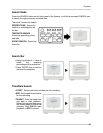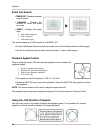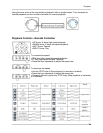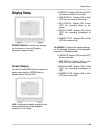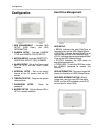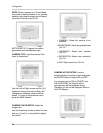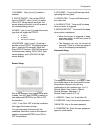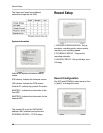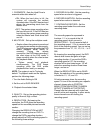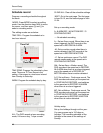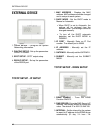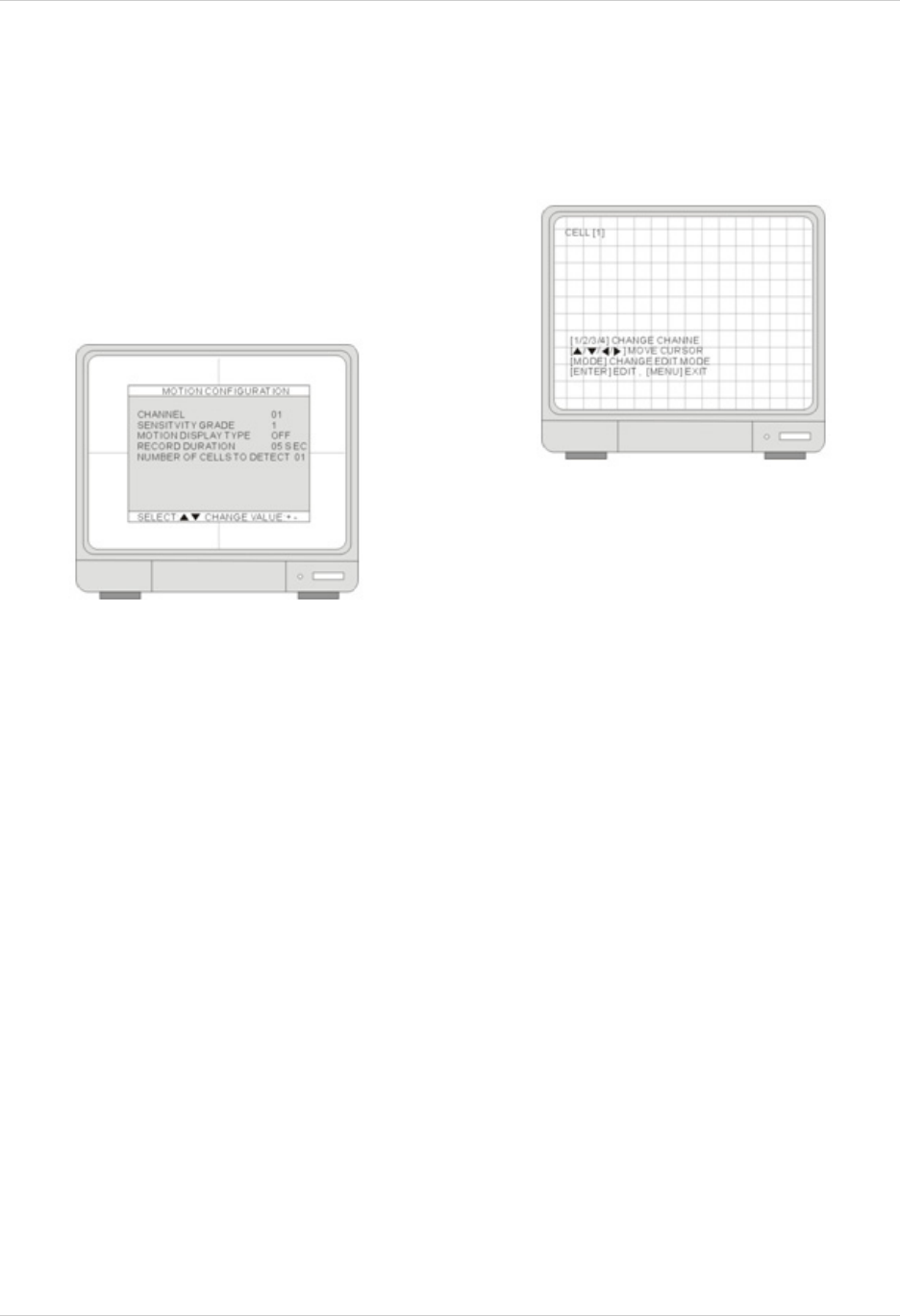
35
Configuration
• STATUS: Indicates the camera status.
ACTIVE means the video input status is
normal, and LOSS means the video is
lost.
• COVERT: Set up the channel to be
displayed or hidden when on the LIVE
screen.
• REC: Set up the channel to be record.
MOTION SETUP
• CHANNEL: Select a channel for the
setup.
• SENSITIVITY GRADE: Adjusts the
motion detection sensitivity. 1 (LOW)~4
(VERY HIGH)
• MOTION DISPLAY TYPE: Setup the
display type that marks the motion area:
BOX shows blocks / CELL shows green
grid.
• RECORD DURATION: The DVR record
for duration from the time motion is
detected. If the DVR detects motion
continuously, the DVR keeps recording
through out the event, and the duration
after the last motion event. For example,
the duration is set to 10 seconds and
the motion last for 3 minutes. The DVR
records for 3 minutes and 10 seconds.
• NUMBER OF CELLS TO DETECT: It will
only be triggered when the cells in
motion are MORE THAN the number
the user has set.So the smaller the
number is, the more sensitive the
detection is.
MOTION MASK SETUP:
Note: Please go to RECORD SETUP >
SCHEDULE RECORD and change the
record mode to MOTION to activate the
MOTION settings.
Users can configure the detection area for
motion. The area that is marked not to
detect motion is Grey.
• Press the number button to select the
channel.
• Set motion detection area. Use the
Direction buttons to move the cursor
and press [ENTER] to mark the area.
• Press [Mode] to change the editing
mode. The editing modes are as below:
1.Cell: Move to the desired location and
press [ENTER] to activate or deactivate the
motion detection in the marked area cell by
cell.
2.ALL ON: Change the mode to ALL ON and
press ENTER to activate the motion
detection in the whole window.
3. ALL OFF: Change the mode to ALL OFF
and press ENTER to deactivate the motion
detection in the whole window.
4.BLOCK ON: Block an area to activate the
motion detection in the desired area. Move
the cursor to a corner cell of the desired area
and press ENTER to mark the starting cell of
the block. Then, move the cursor to the cell
at the diagonal end of the desired area and
press ENTER to finish marking the block.