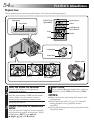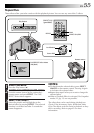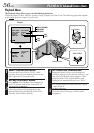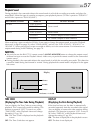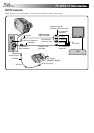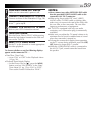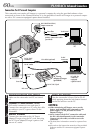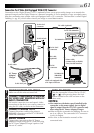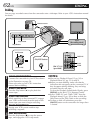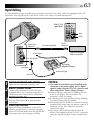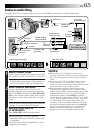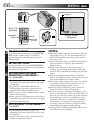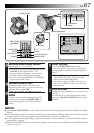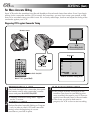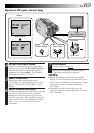62 EN
TW
A
M
5S
OFF
P
L
A
Y
Dubbing
You can copy recorded scenes from the camcorder onto a videotape. Refer to your VCR’s instruction manual
for details.
NOTES:
●
You can use Playback Zoom (
੬
pg. 54) or
Playback Effects (
੬
pg. 55) in step 2.
●
Before you start dubbing, make sure that the
indications do not appear on the connected TV. If
they do appear during dubbing, they are being
recorded onto the new tape.
To clear the Playback Sound Mode Display, press
DISPLAY on the RM-V711U Remote Control.
●
Select “DISPLAY” and “TIME CODE” from the
Playback Menu (
੬
pg. 56) to show or hide the
Date/Time and the Time Code on the recording.
●
To show or hide all indications, press the
ON/OFF button on the camcorder for longer than
1 second.
1
MAKE CONNECTIONS
Connect the camcorder to your VCR as shown
in the illustration on page 58.
Please also refer to your VCR's instruction
manual before dubbing.
2
START PLAYBACK
Press the Play button (
4
) to play back the
source tape.
3
START RECORDING
While watching on the connected TV, engage
your VCR’s record mode from the spot on the
source tape you want to begin recording.
4
PAUSE RECORDING
Engage your VCR’s pause mode to stop
recording a segment.
5
END RECORDING
Press the Stop button (5) to stop the source
tape, and engage the VCR’s stop mode.
EDITING
Play button
Stop button
ON/OFF button
PLAY
DISPLAY
STOP
RM-V711U
(provided)
VCR
(Recording deck)
Power Dial
Lock button
Remote sensor