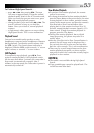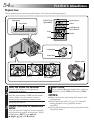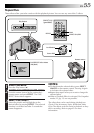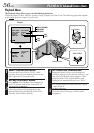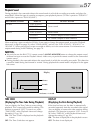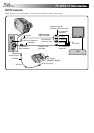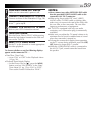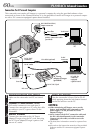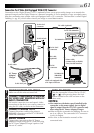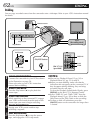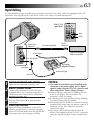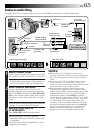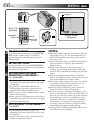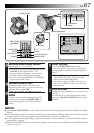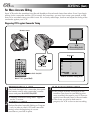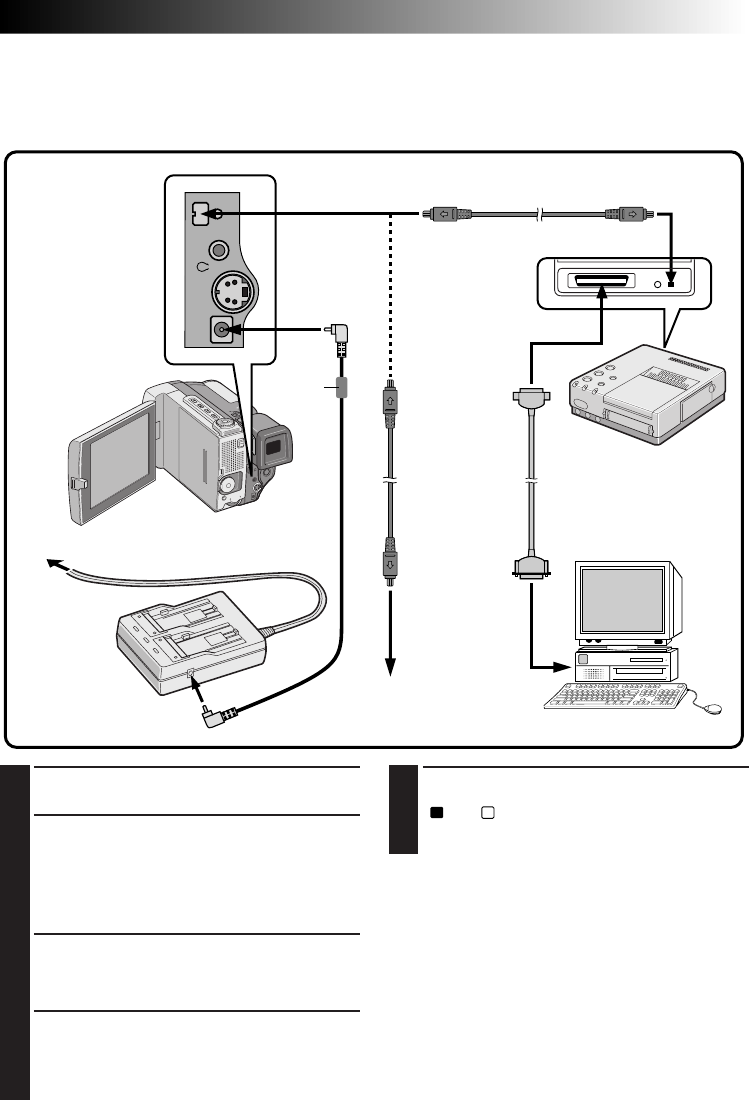
EN 61
To DV OUT
connector
To PARALLEL
(PRINTER)
connector
To DC IN jack
To DC OUT jack
AC Power
Adapter/
Charger
To DV
connector
DV cable
(optional)
Digital Printer
To PARALLEL connector
To DV OUT
connector
To
DV IN connector
To AC outlet
Video unit equipped with
a DV input connector
Printer cable
(commercially available)
2 way-Parallel Interface
PC
5
TURN ON POWER
Turn the camcorder's Power Dial to “PLAY”,
“
A
” or “
M
” while pressing down the lock
button located on the dial and turn on the
other units.
NOTES:
●
You cannot use the battery pack installed in the
camcorder as the power supply since a digital
signal is output from the DV OUT connector only
when using the AC Power Adapter/Charger.
●
When using the camcorder for dubbing, be sure to
use it as a player. The camcorder's DV connector
is only for output.
●
Also refer to the instruction manuals of the
connected units.
1
CONFIRM POWER-OFF STATUS
Make sure all the units are turned off.
2
CONNECT CAMCORDER TO PRINTER
OR VIDEO UNIT EQUIPPED WITH DV
INPUT CONNECTOR
Pull out the connector cover and open it. Make
connections to the device you want to connect to
using the DV cable, as shown in the illustration.
3
CONNECT PRINTER TO PC
Connect the printer cable to the printer's
PARALLEL connector and the PC's PARALLEL
(PRINTER) connector.
4
SUPPLY POWER
Connect the camcorder to the AC Power
Adapter/Charger using the DC cord, then plug
the AC Power Adapter/Charger's power cord
into an AC outlet.
Connection To A Video Unit Equipped With A DV Connector
Connection to the Digital Printer GV-DT1 (optional) allows you to print out the images or to transfer the
captured image from the Digital Printer to a personal computer. It is also possible to copy recorded scenes
from the camcorder onto another video unit equipped with a DV connector. This function is called Digital
Dubbing (੬ pg. 63), which offers virtually no image or sound deterioration.
DV cable (optional)
Core
filter