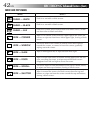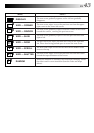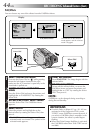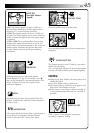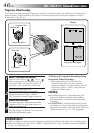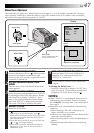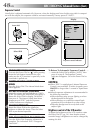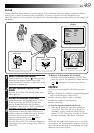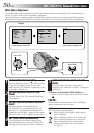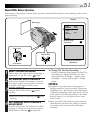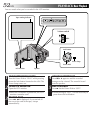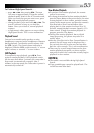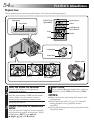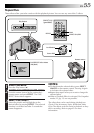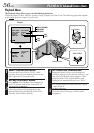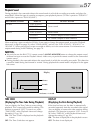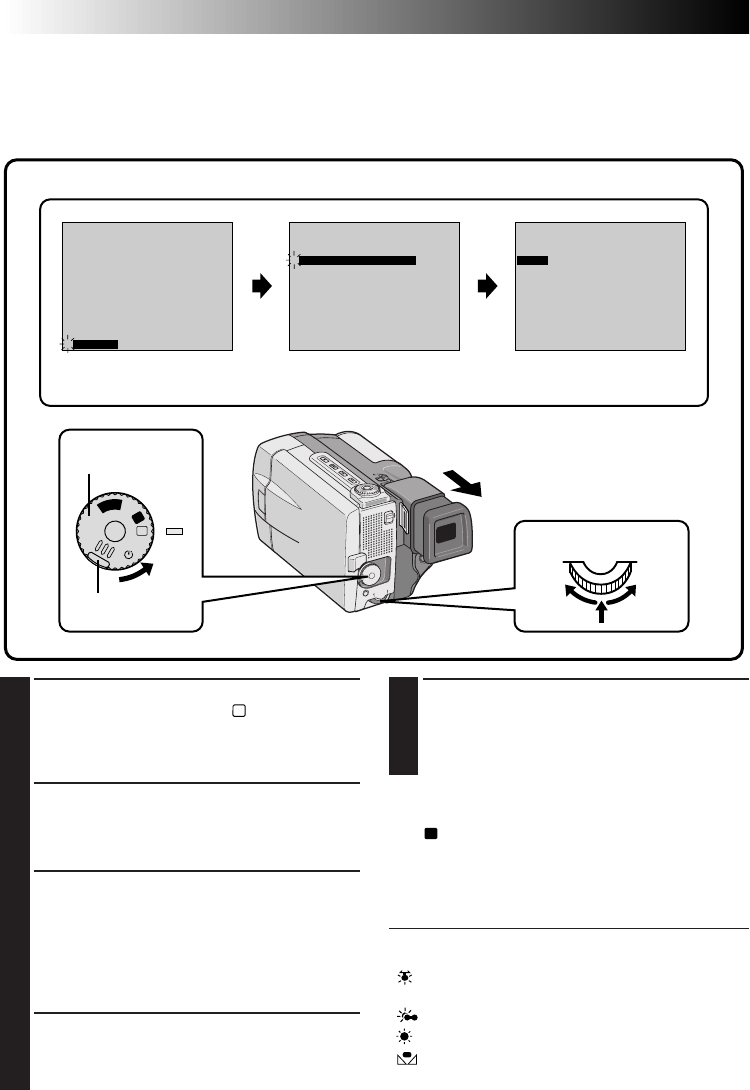
50 EN
White Balance Adjustment
A term that refers to the correctness of color reproduction under various lighting. If the white balance is
correct, all other colors will be accurately reproduced.
The white balance is usually adjusted automatically. However, the more advanced camcorder operator
would prefer to control this function manually and achieve a more professional color/tint reproduction.
FOCUS
EXPOSURE AUTO
OFF
OFF
AUTO
AUTO
W. BALANCE
FADER
/ WIPE
P. AE
/ EFFECT
RETURN
4
FOCUS
EXPOSURE AUTO
OFF
OFF
AUTO
AUTO
W. BALANCE
FADER
/ WIPE
P. AE
/ EFFECT
RETURN
4
W . BAL .
AUTO
A
M
5S
OFF
P
L
A
Y
1
SELECT OPERATION MODE
First turn the Power Dial to “
M
” while pressing
down the lock button located on the dial,
make sure the LCD monitor is open fully or the
viewfinder is pulled out.
2
ACCESS MANUAL MODE ITEM
MENU
Press the Select Dial. The Manual Mode Item
Menu appears.
3
ACCESS WHITE BALANCE ADJUST-
MENT
Move the pointer and highlight bar to
“W.BALANCE” by rotating the Select Dial.
Then press it. The Manual Mode Item menu
disappears and “W.BAL.” appears in the upper
left corner and “AUTO” appears on the screen.
4
SET FUNCTION PARAMETERS
Cycle through the available settings of the
selected functions by rotating the Select Dial,
and stop when the one you want is displayed.
5
CLOSE WHITE BALANCE ADJUST-
MENT
Press the Select Dial again. Selection is
complete. The indication “W. BAL.” changes to
“MANUAL”.
To Return To Automatic White Balance . . .
.... select “AUTO” in step 3. Or set the Power Dial to
“
A
”.
NOTE:
White balance cannot be used when P.AE/Effects
Sepia or Monotone are activated.
AUTO–The white balance is adjusted automatically.
This is the factory preset position.
“
”– When using a video light or other similar
type of lighting.
“
”– When shooting outdoors on a cloudy day.
“ ”– When shooting outdoors on a sunny day.
“
”– When shooting with the white balance
already having been set on the subject
(੬ pg. 51).
Display
Manual Mode Item Menu White Balance Adjustment
Power Dial
Lock button
Select Dial
RECORDING
Advanced Features (Cont.)