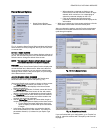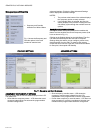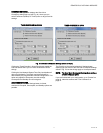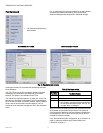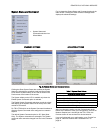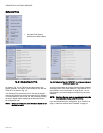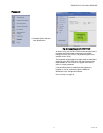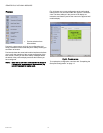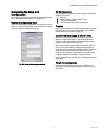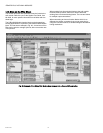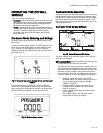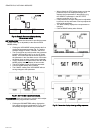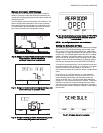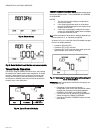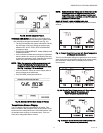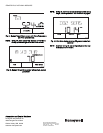ZIO
®
/ZIO PLUS LCD WALL MODULES
23 63-2719—03
Fig. 42. Override display for Tenant.
SYSTEM & VIEW MORE Depending on the configuration,
this softkey allows the tenant to change the system state
and view/adjust configured parameters (see Fig. 43).
• The first click displays the system information and the
Up and Down arrow keys change the system state
between OFF, AUTO, COOL, HEAT, and EM.HEAT
(emergency heat).
• Clicking the VIEW MORE/NEXT softkey displays each
viewable parameter.
• If the contractor enables tenant access to a parameter,
then the tenant can use the Up and Down arrow keys
to adjust the parameter’s value, otherwise the tenant is
able to only view the parameter and its value.
NOTE: When the contractor configures a parameter and
selects the Editable by Tenant check box, this
enables the tenant to adjust the parameter’s value.
See Fig. 12 on page 7 for an example.
• Click the CANCEL softkey to exit the display without
saving changes to the parameter.
• Click the DONE softkey when finished.
Fig. 43. System and View More display for Tenant.
Tenant Home Screen Display
The LCD display may be customized for the tenant. This
section includes a few examples of the various tenant Home
screens that are configurable for the LCD Wall Modules. Not
all possible Home screens are illustrated here. There are
many other configurable Home screens.
NOTE: Home screens can display one to three of any of the
following parameters: temperature setpoint, room
temperature, room humidity, outdoor humidity, and
outdoor temperature, and time, or one of virtually any
parameter in the controller.
SAMPLE TENANT HOME SCREEN DISPLAYS
Figures Fig. 44 through Fig. 49 illustrate typical tenant home
screens.
Fig. 44. Sample Tenant Home screen with Room Temperature
and Setpoint (predominant).
The Fan and Occupied settings are optional for Home screen
setup. If there are no parameters configured for tenant access,
the “View More” softkey does not display on the tenant’s
Home screen.
Fig. 45. Sample Tenant Home screen with System Status,
Setpoint, Outside Temperature, and
Room Temperature (predominant).
Fig. 46. Sample Tenant Home screen with Humidity and
Room Temperature (predominant).
M27352
M27354
M27355