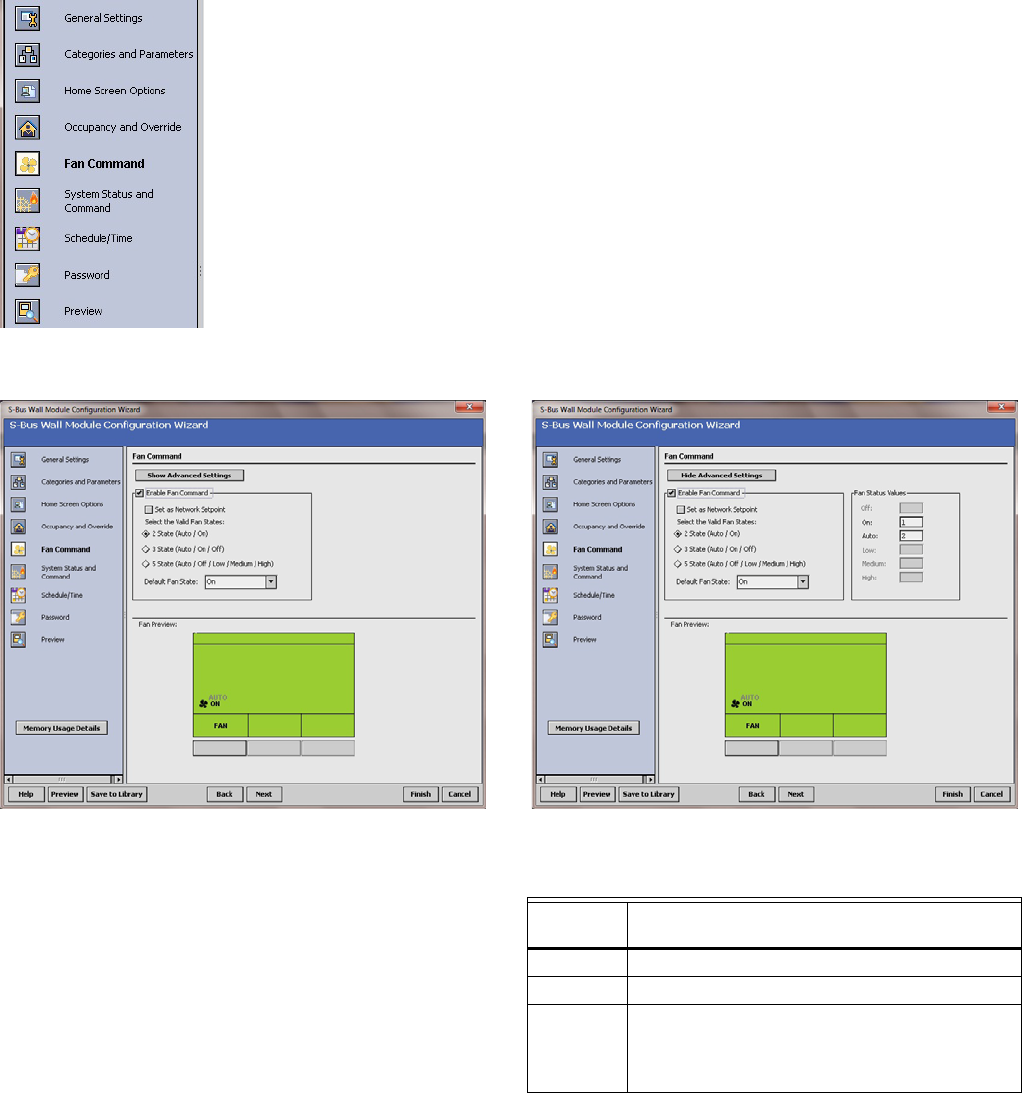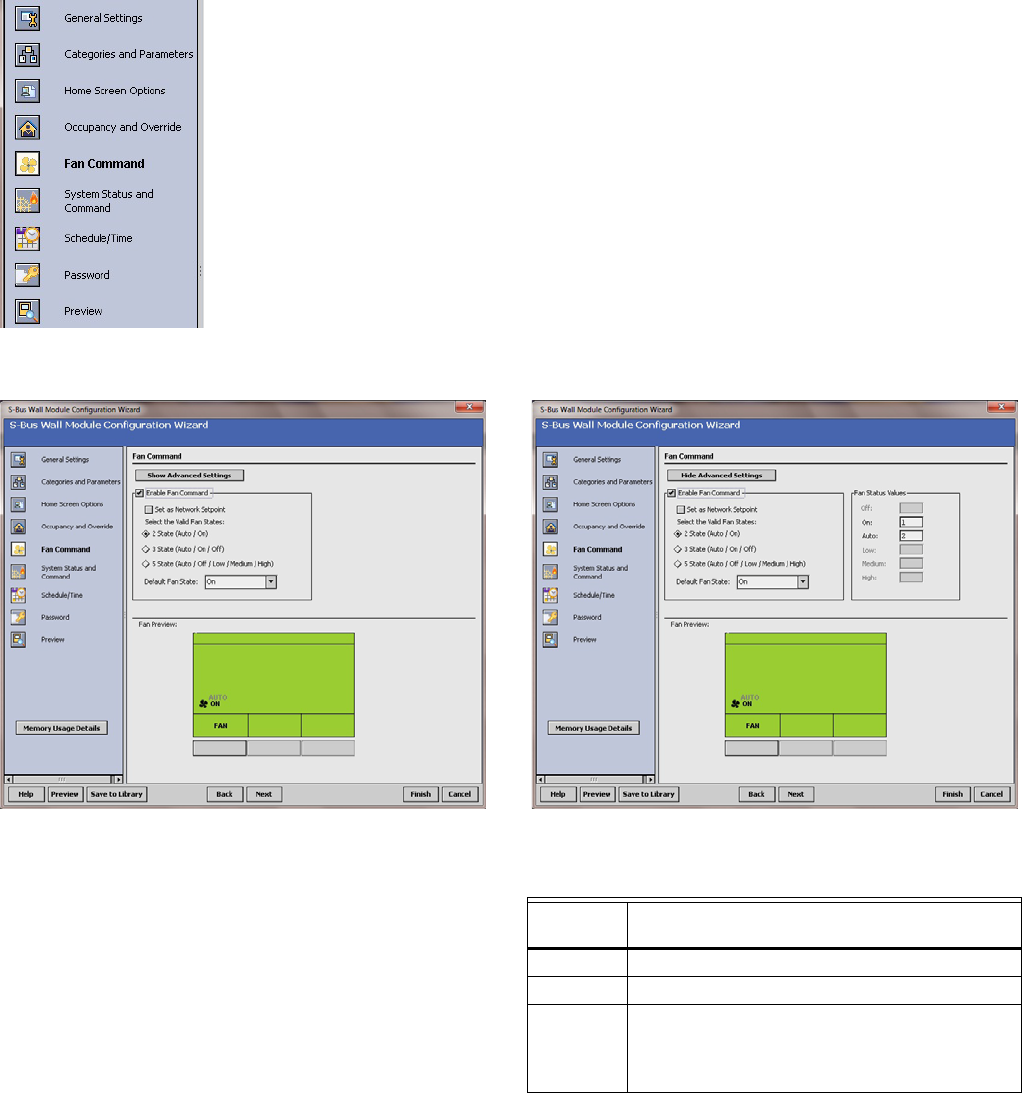
ZIO
®
/ZIO PLUS LCD WALL MODULES
63-2719—03 12
Fan Command
I Fan Command selection from
Wizard Menu
Fig. 19, shows the Fan Command options in the main window
for standard and advanced settings. Clicking the Show
Advanced Settings button displays the advanced settings.
Fig. 19. Fan Command screens.
Clicking the Enable Fan Command box enables the fan state
value selections.
The TR71/TR75 has the Set as Network Setpoint checkbox
allowing the fan command to be configured as a network
setpoint. This option is not available on the TR70.
The default Fan Command option is: 2 State (On / Auto). The
default for the Fan State is selectable if Zio is commanding the
fan. If the fan commend is a network setpoint, then the default
value is set on the controller's network setpoint. The Fan
command value cannot be changed from Zio in the Contractor
mode.
After you choose the setting, use the Fan Command Preview
at the bottom of the window to exercise the Fan softkey to
cycle through the options. If the Set as Network Setpoint box
is checked for the TR71/TR75, the Preview screen will not
emulate Zio's device behavior.
If you are finished with your configuration, go to “Preview” on
page 16, otherwise continue with “System Status and
Command” on page 13.
STANDARD SETTINGS ADVANCED SETTINGS
Table 6. Fan State Values.
Selectable
Fan State Fan State Values
2 State On / Auto
3 state On / Off / Auto
5 State Off / Auto / Low / Medium / High
• Low, medium, and high are the three states of
the fan speed indicator triangle. See Fig. 29
on page 19 for an example.