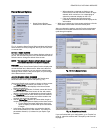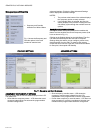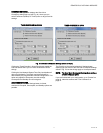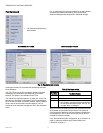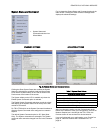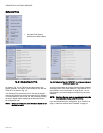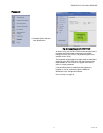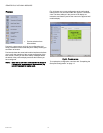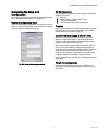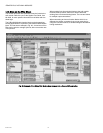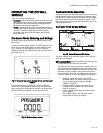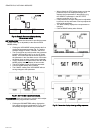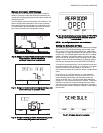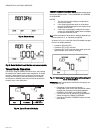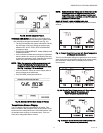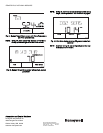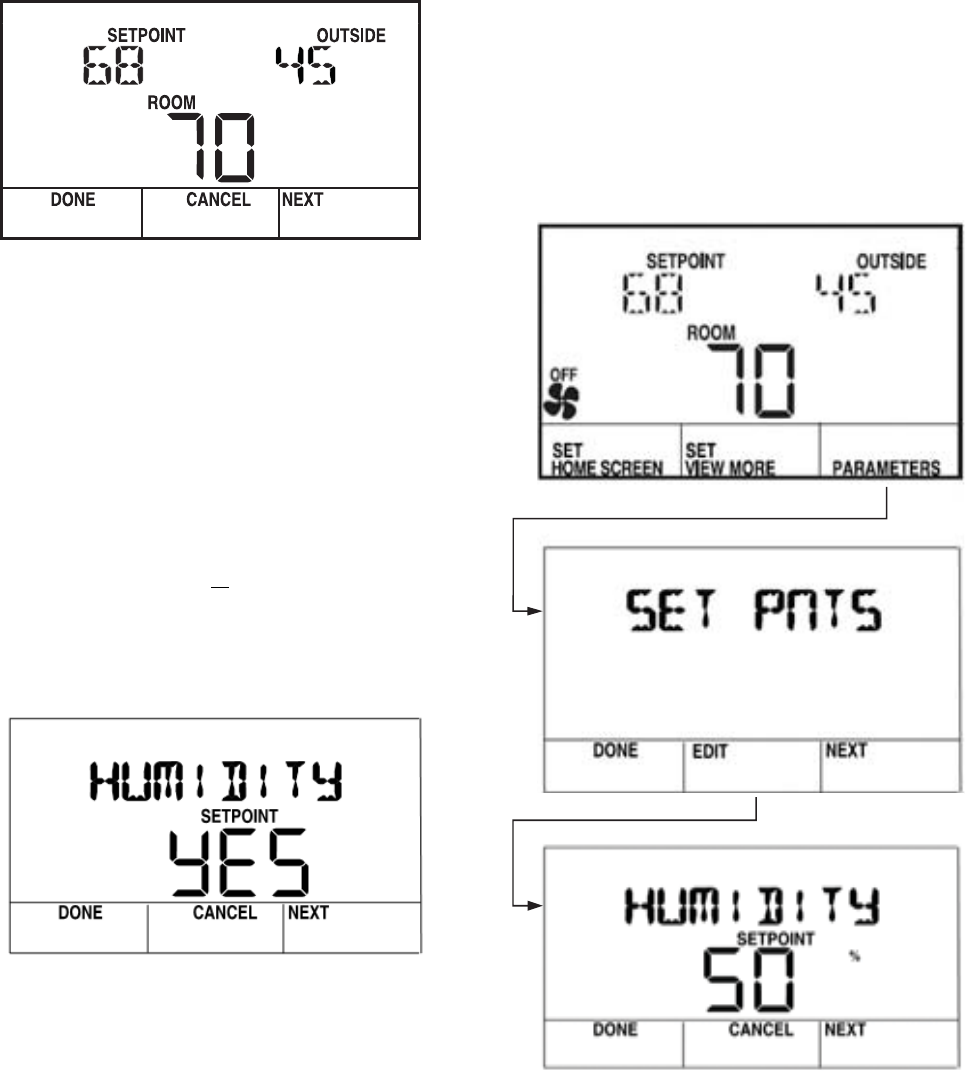
ZIO
®
/ZIO PLUS LCD WALL MODULES
63-2719—03 20
Fig. 30. Sample Contractor display showing
Home screen setup.
SET VIEW MORE allows the contractor to provide parameter
access (view only or adjustable) to the tenant’s VIEW
MORE softkey.
• Clicking the VIEW MORE softkey displays the first
configured parameter as shown Fig. 31, and the
softkeys change to DONE, CANCEL, and NEXT.
• The Up and Down arrow keys switch the parameter
between YES and NO (view or no view in Tenant
Mode). YES means that the tenant has access to
the parameter in the View More screen. NO means
the tenant does not have access to the parameter.
• If NO is selected for all
parameters, then the VIEW
MORE softkey does not display in tenant mode.
• The NEXT softkey moves to the next parameter.
• Click the DONE softkey when finished.
• The CANCEL softkey exits VIEW MORE without
saving changes to that parameter.
Fig. 31. Set View More parameter display.
PARAMETERS allows the contractor to monitor and/or adjust
parameters in the programmable controller.
• Clicking the PARAMETERS softkey displays the
first configured category as shown in Fig. 31, and
the softkeys change to DONE, EDIT, and NEXT.
• When clicked, the EDIT softkey drops you into the
parameter list for the displayed category and
displays the first parameter in that category (e.g.
the HUMIDITY parameter in the SET PNTS
category as shown in Fig. 32).
• If the parameter has been configured as adjustable
by the tool, the Up and Down arrow keys adjust the
value of the parameter.
• The NEXT softkey displays the next parameter or
category.
• Click the DONE softkey when finished.
Fig. 32. Parameter display showing editing sequence.
M27378