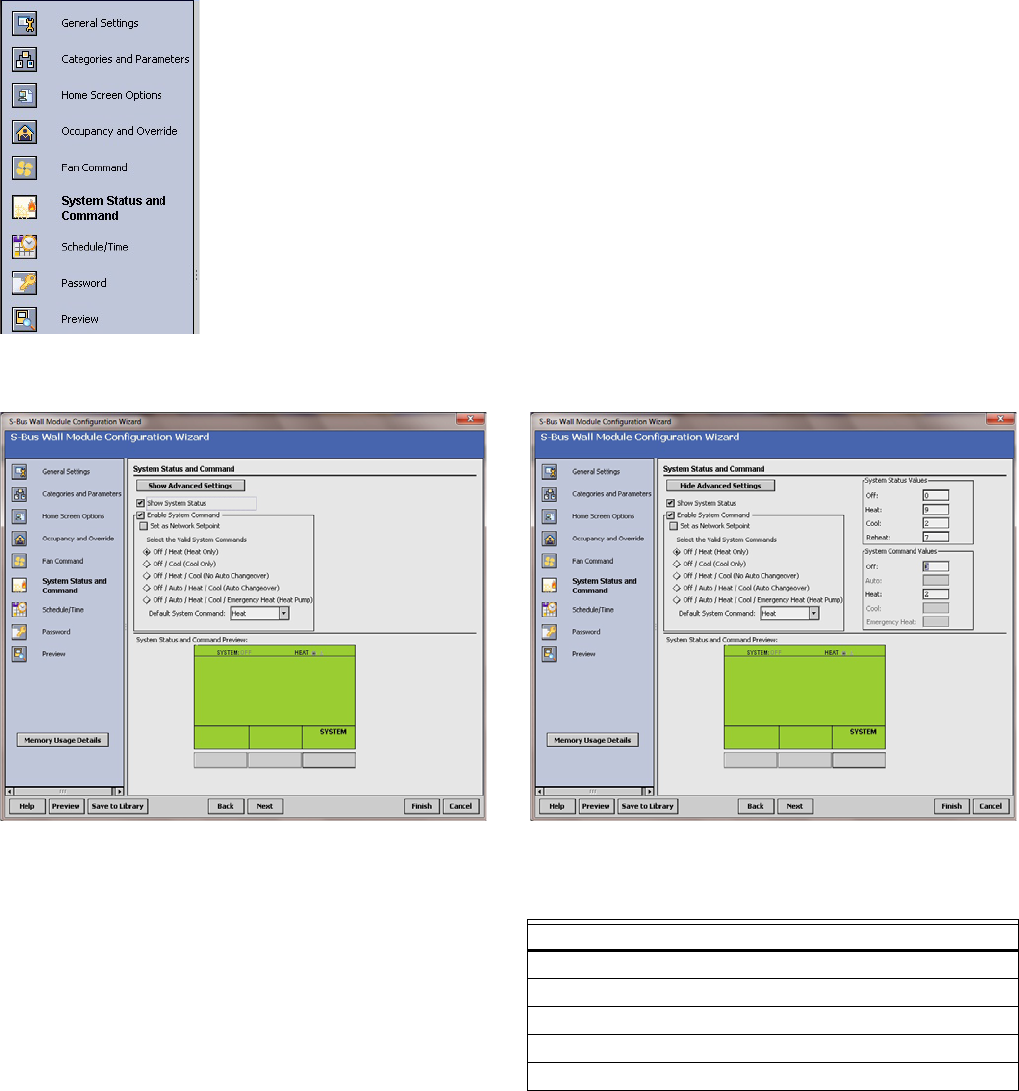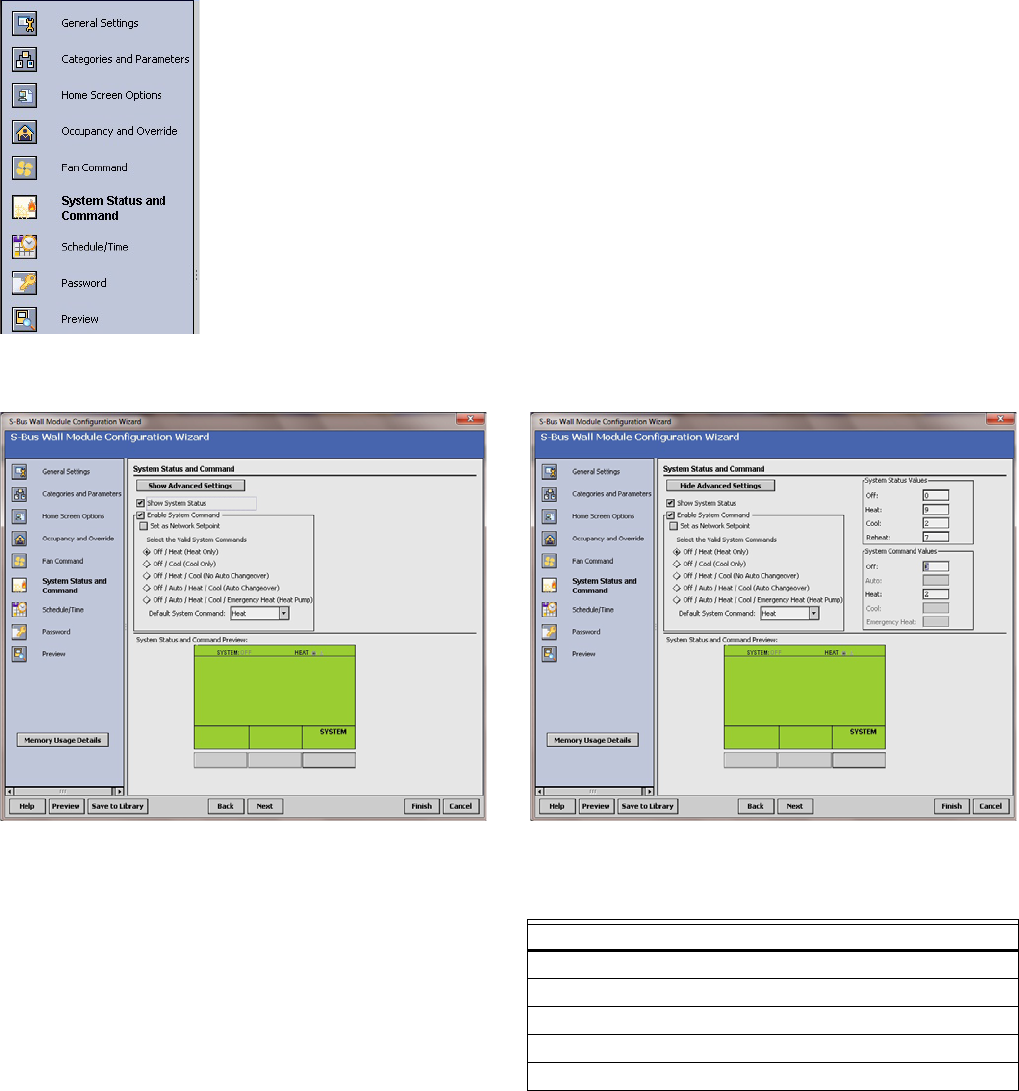
ZIO
®
/ZIO PLUS LCD WALL MODULES
13 63-2719—03
System Status and Command
I System Status and
Command selection from
Wizard Menu
Fig. 20 shows the System Status and Command options in the
main window. Clicking the Show Advanced Settings button
displays the advanced settings.
Fig. 20. System Status and Command screen.
Clicking the Show System Status box enables the System
Status line including the snowflake (cool) and flame (heat)
icons and the System softkey on the LCD as shown in the
Preview area at the bottom of the screen.
The System softkey on the LCD is enabled only when the
Enable System Command option is selected.
The Enable System Command selections control the values
that display on the System Status line at the top of the wall
module’s LCD screen.
For TR71/TR75s click on the System Command checkbox to
allow the System Command to be configured as a network
setpoint.
The default System Command option is: Off / Heat (Heat
Only). The System commands are selectable. The System
command value cannot be changed from Zio in the Contractor
mode.
After you choose the setting, use the Preview button at the
bottom of the window to verify your configuration. If the Set as
Network Setpoint box is checked for the TR71/TR75, the
Preview screen will not emulate Zio's device behavior.
If you are finished with your configuration, go to “Preview” on
page 16, otherwise continue with “Schedule/Time” on
page 14.
STANDARD SETTINGS ADVANCED SETTINGS
Table 7. System State Values.
Selectable System States
Off / Heat (Heat Only)
Off / Cool (Cool Only)
Off / Heat / Cool (No Auto Changeover)
Off / Auto / Heat / Cool (Auto Changeover)
Off / Auto / Heat / Cool / Emergency Heat (Heat Pump)