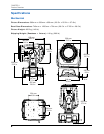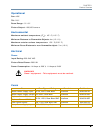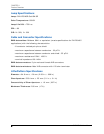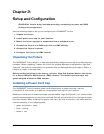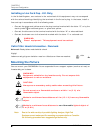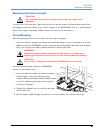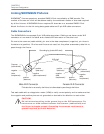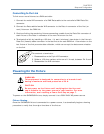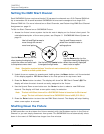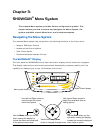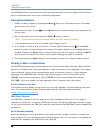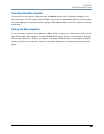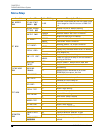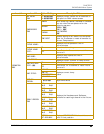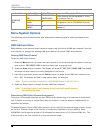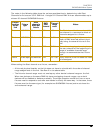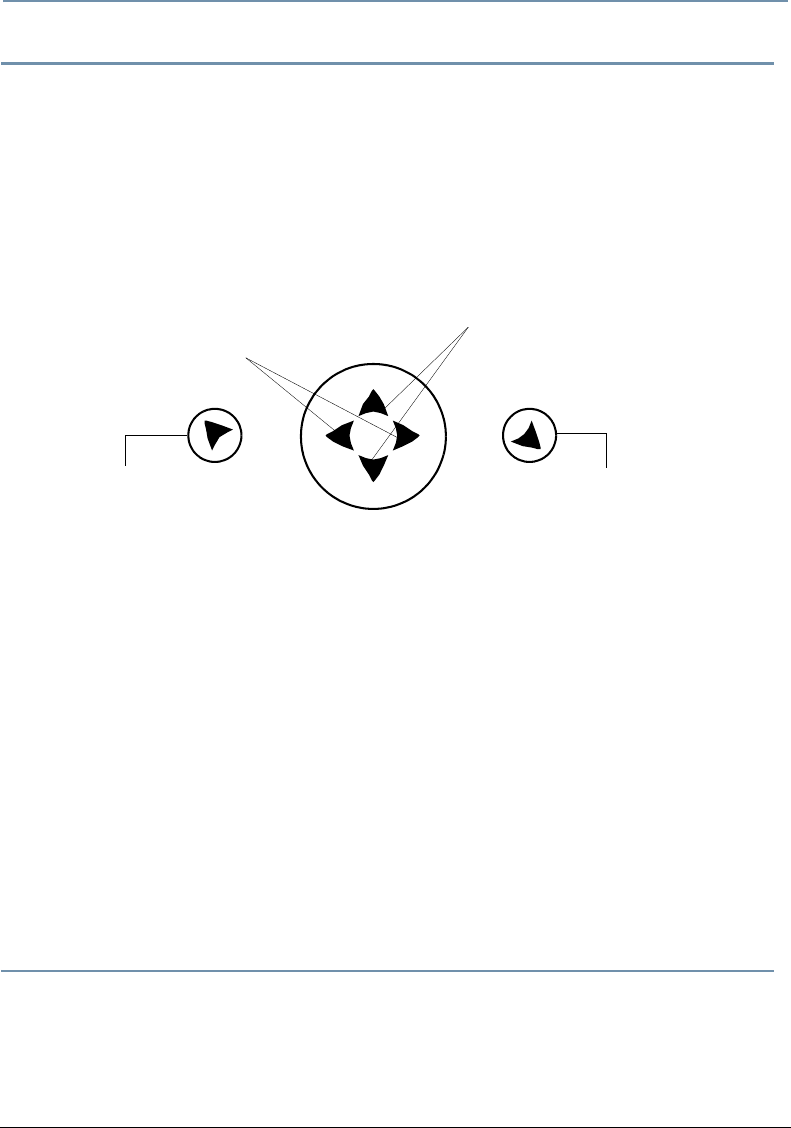
CHAPTER 2
Setup and Configuration
12 SHOWGUN
®
User Manual
Setting the DMX Start Channel
Each SHOWGUN fixture requires a block of 30 consecutive channels on a 512-Channel DMX link.
Up to seventeen 30-channel standard SHOWGUN fixtures can be assigned to a single 512-
Channel DMX link. For more information on Start Channels, see
Determining DMX Start Channel
Assignment on page 16.
To Set the Start Channel on an SHOWGUN Fixture:
1. Access the fixture’s menu system via the dot matrix display on the fixture’s front panel. For
a detailed description of the menu system, see Chapter 3: SHOWGUN® Menu System on
page 13.
Note: Navigation system buttons’ functions invert automatically when the
fixture is turned upside down.
2. Unlock the menu system by pressing and holding down the Menu button until the extended
2-line display appears.
DMX Address menu is the first option at the top menu level.
3. Press the Enter button to select. The display will show Set DMX Start Channel:###. The
display will show the start channel currently assigned to the fixture.
4. Use the Up and Down arrow buttons on the Center button to select a new DMX start
channel. The display will flash a new option ready for selection.
Note: The last valid Start channel for a SHOWGUN fixture is based on its 30-channel
range. The last valid start channel for a SHOWGUN fixture is 483 (512–30+1).
5. Press the Enter button to store the new DMX Start channel. The display will stop flashing
when a new option is entered.
Shutting Down the Fixture
A DMX controller can shut down the fixture remotely with the Shutdown option in the Control
Channel or you can simply disconnect from power. The SHOWGUN fixture automatically shuts
down in the event of DMX data loss longer than five minutes.
Use the Menu button (on the left
when viewing the display) to
unlock the menu and move back
to the previous menu level
Use the Enter button (on the
right when viewing the display) to
select the currently displayed
menu value or option.
Use Left and Right arrows to
move through the current
menu level options
Use Up and Down arrows to
select from available value or
setting options.
Use the four-way Center button
to navigate through levels