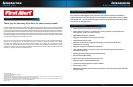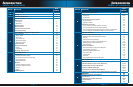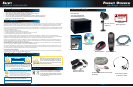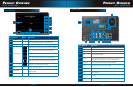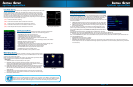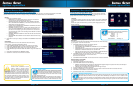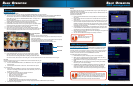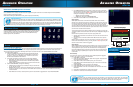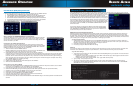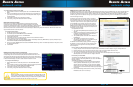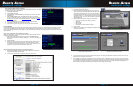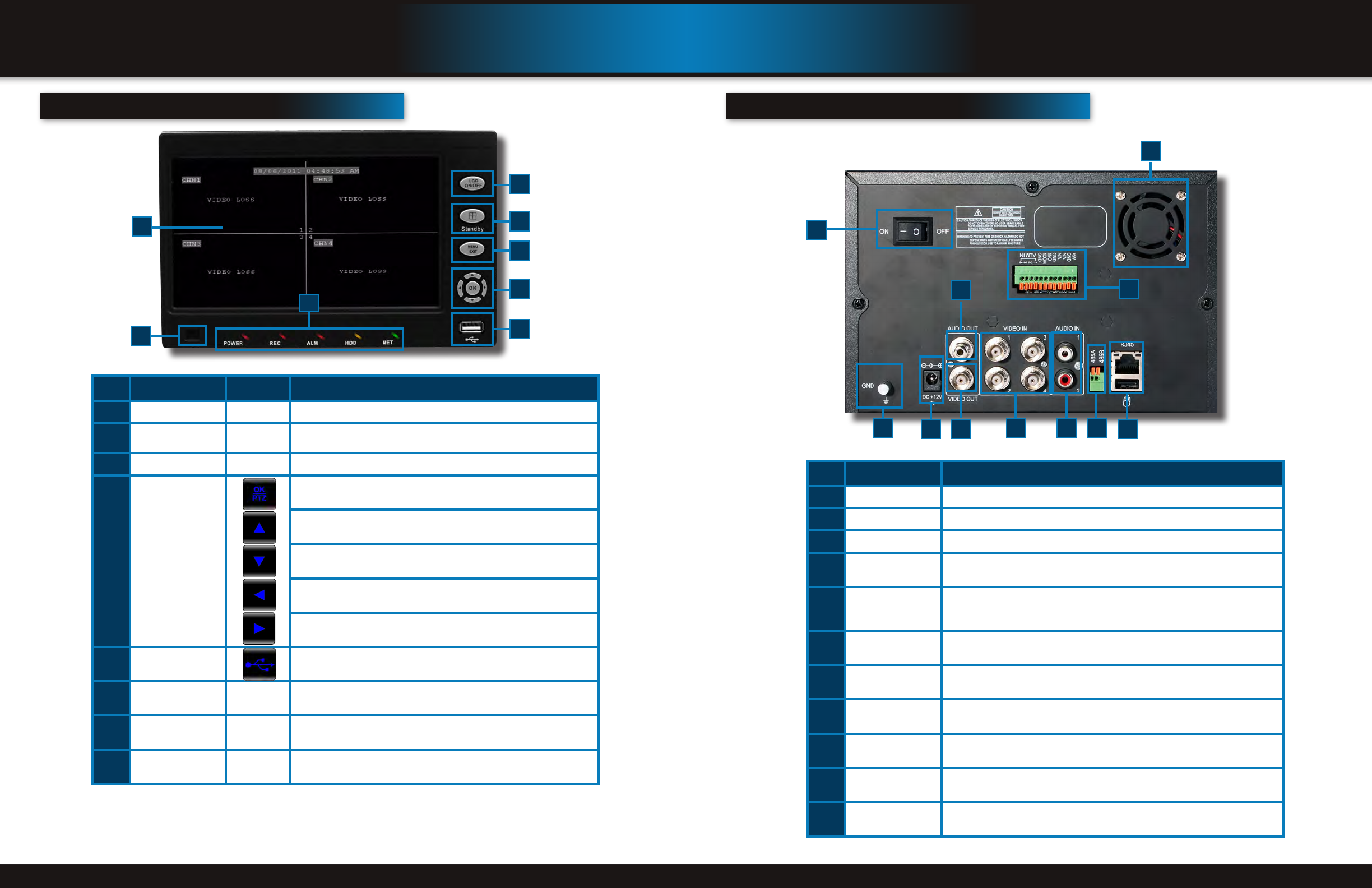
Page 8 Page 9
product overvIeW
dvr controls
product overvIeW
dvr controls
Item functIon control descrIptIon
1
LCD ON/OFF Turns LCD Display on or off
2
Standby/Window
Function 1: Press and hold to enter/exit standby mode. Function 2:
Switch between Quad view and CHN 1-4 single channel view.
3
MENU/EXIT Press to open/close the main menu
4
Navigation/OK/PTZ
In menus, press to confirm selections; in PTZ mode, press to change the
navigation buttons to control the connected PTZ camera (not included)
Press to move cursor up; in PTZ mode, press to pan camera up
Press to move cursor down; in PTZ mode, press to pan camera down
Press to move cursor left; in PTZ mode, press to pan camera left
Press to move cursor right; in PTZ mode, press to pan camera right
5
USB
Connect a USB flash drive to the left port for data backup and firmware
upgrades. Connect a USB mouse to the right port
6
IR Sensor IR receiver for the remote control
7
LED Indicators
Visual indicators for Power, Record, Alarm, Hard Drive (HDD)
and Network Status.
8
Main Screen 7” LCD Color Monitor
front panel
2
1
7
6
5
4
3
8
back panel
Item functIon descrIptIon
1
POWER Input DC 12V/3A power connection
2
Network For connecting RJ45 ethernet cable to PC or router
3
Video Ouput For connecting to a BNC monitor (800 x 600)
4
RS485 For connecting PTZ cameras
5
Audio Input
For connecting audio signal from audio capable cameras or self powered micro-
phones (RCA jacks). Note: Audio can only be recorded on Channel 1 and 2. Be
sure the Audio 1 matches the Video 1 and Audio 2 matches Video 2.
6
Audio Output For connecting audio signal to amplified speakers (RCA jacks)
7
Video Input For connecting video signal from cameras (BNC)
8
Power Switch Power On/Off
9
Ground Ground connection
10
Fan Cooling Fan
11
Alarm Block For connecting up to 4 alarm inputs, one alarm output
2
1
6
5 4
3
8
10
7
9
11