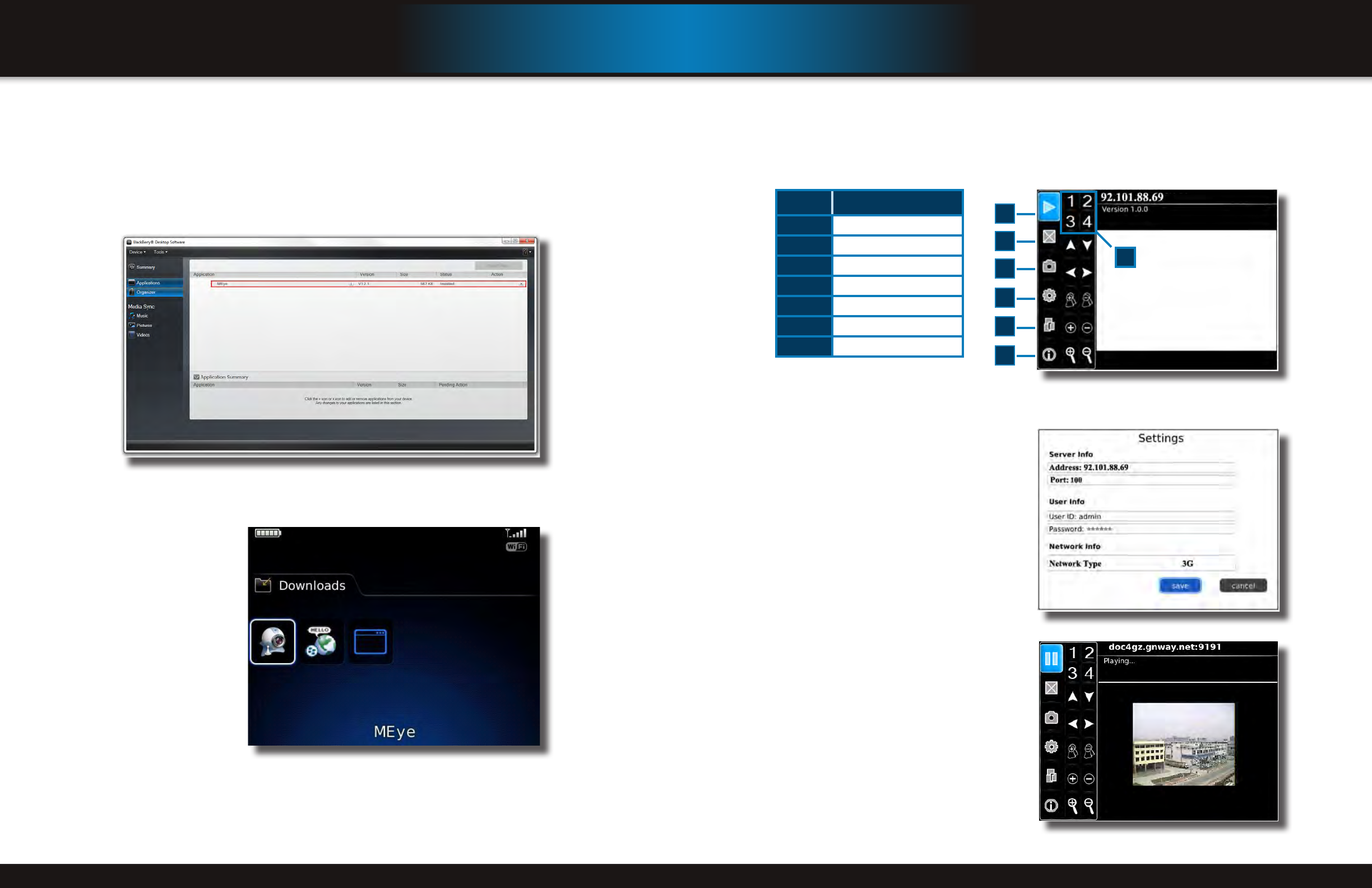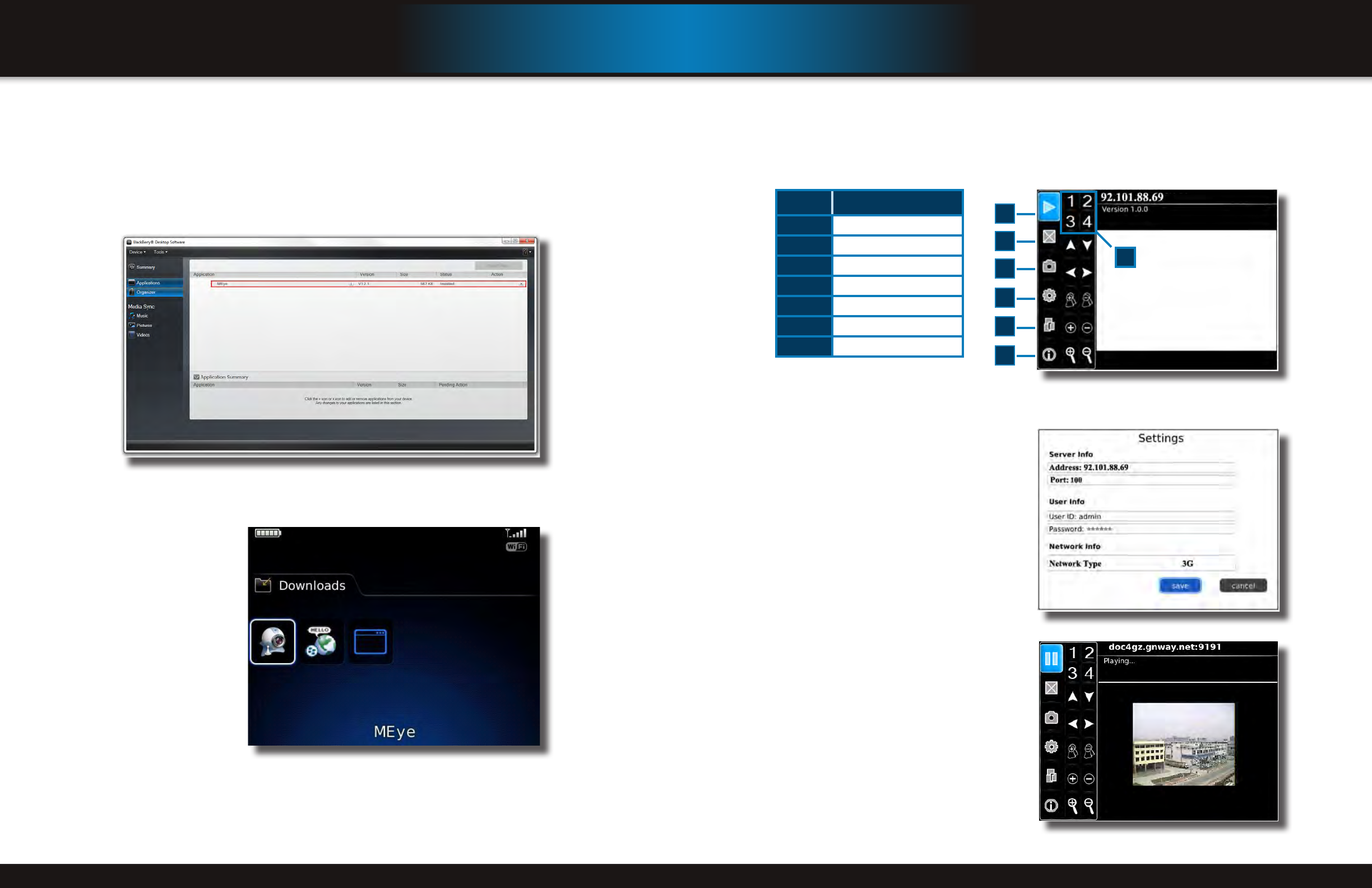
Page 48 Page 49
Blackberry Settings Screen
Item functIon
1
Channel Buttons
2
Start/Stop
3
Normal View/Magnified View
4
Snapshot
5
Settings
6
Next Channel Group
7
Program Information
Main Screen
1
4
5
6
7
2
3
Step 7: Main Interface and Controls
• Snapshot default save path is phone’s default gallery directory.
• Button Definitions:
• The “Next Channel Group” button switches the camera displays in groups of 4, i.e. 1-4; 5-8, etc. depending on how many
channels your system can support and how many cameras you have connected. The icons which are not defined are non-
functional.
Step 8: Network Parameters
When you login for the first time, go to the “Settings”
tab and configure the network parameters first.
These should be the same as on the DVR.
Blackberry Operational Screen Mode
Main Screen - Video Display Mode
You can switch between full screen and regular
screen mode.
mobIle phone
setup and control
mobIle phone
setup and control
Blackberry OS 5.0 Phones (Curve 8900, Bold 9700, Tour 9630)
Your DVR can be configured to be viewed remotely using a smartphone running the BlackBerry mobile OS version 5.0 using the
MEye software.
1. Connect the BlackBerry to your PC via USB Cable.
2. Launch BlackBerry Desktop Manager and run select Import Files.
3. Locate MEye.cod and MEye.alx (it may be easier to copy the two files to your hard drive) and click on OPEN.
4. The files will be imported to your phone.
5. Deskop Manager will show that MEye is now installed on your phone.
Blackberry Download Menu
Blackberry Desktop Manager Install Menu
Step 6: Icon
Remove the USB Cable and go the
Download Menu on your phone to launch
the application