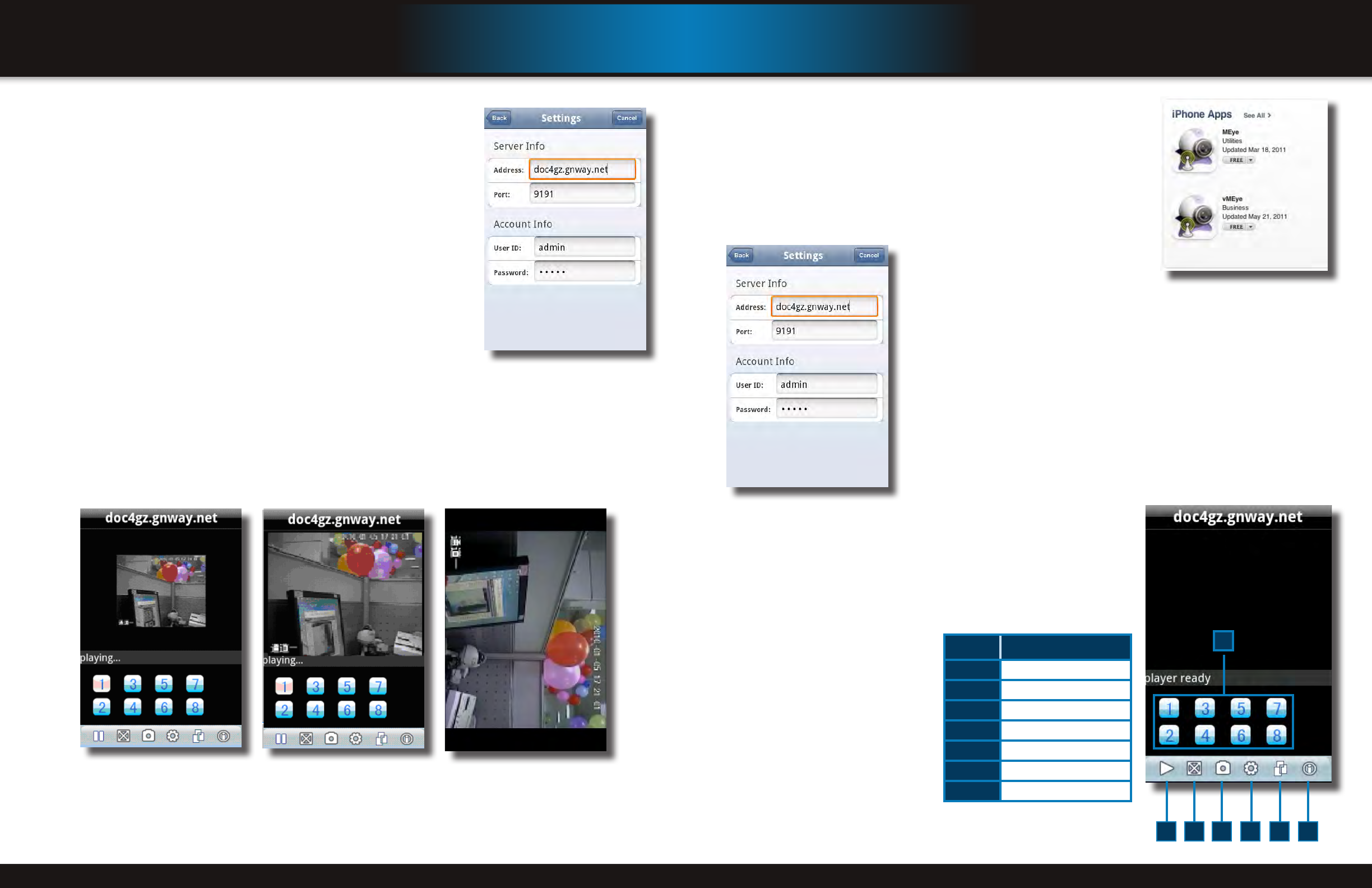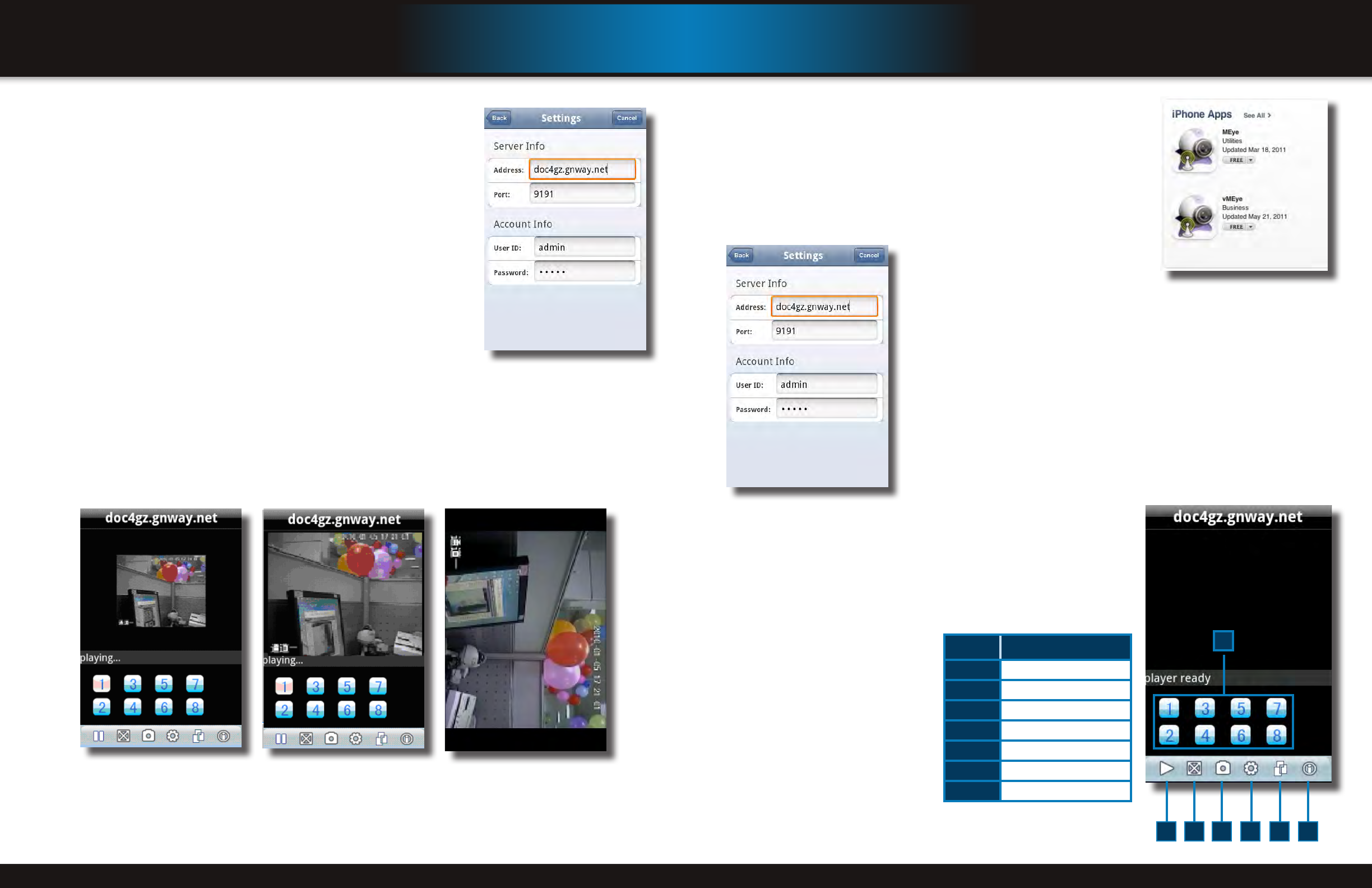
Page 46 Page 47
iPhone App screen
Item functIon
1
Channel Buttons
2
Start/Stop
3
Normal View/Magnified View
4
Snapshot
5
Settings
6
Next Channel Group
7
Program Information
Main Screen
1
4 5 6 72 3
Step 5: Main Interface and Controls
• Snapshot default save path is phone’s
default gallery directory.
• Button Definitions:
• The “Next Channel Group” button
switches the camera displays in groups
of 8, i.e. 1-8; 9-16, etc. depending on
how many channels your system can
support and how many cameras you
have connected.
Settings Screen
Step 4: Network Parameters
When you login for the first time, go
to the “Settings” tab and configure
the network parameters first. These
should be the same as on the DVR.
Apple iPhone on 3G Networks
Your DVR can be configured to be viewed remotely on your iPhone or iPad
using the MEye software. System requirements: iPhone or iPad 2.0 or greater
with at least 800KB of free space. iTunes is optional.
1. Open your iPhone and click App Store.
2. Under the search bar type “Meye” and click search button. Download the
Mobile Viewing Application for free, the file name is Meye.
3. Click the Meye icon, the application will install on your iPhone.
mobIle phone
setup and control
mobIle phone
setup and control
View Modes
You can switch between normal mode and magnify mode. When you revolve your phone, it automatically
switches to full screen mode.
Full Screen Mode
Magnify Mode
Normal Mode
Settings Screen
Step 4: Network Parameters
When you login for the first time, go to the “Settings” tab and configure the
network parameters first. These should be the same as on the DVR.