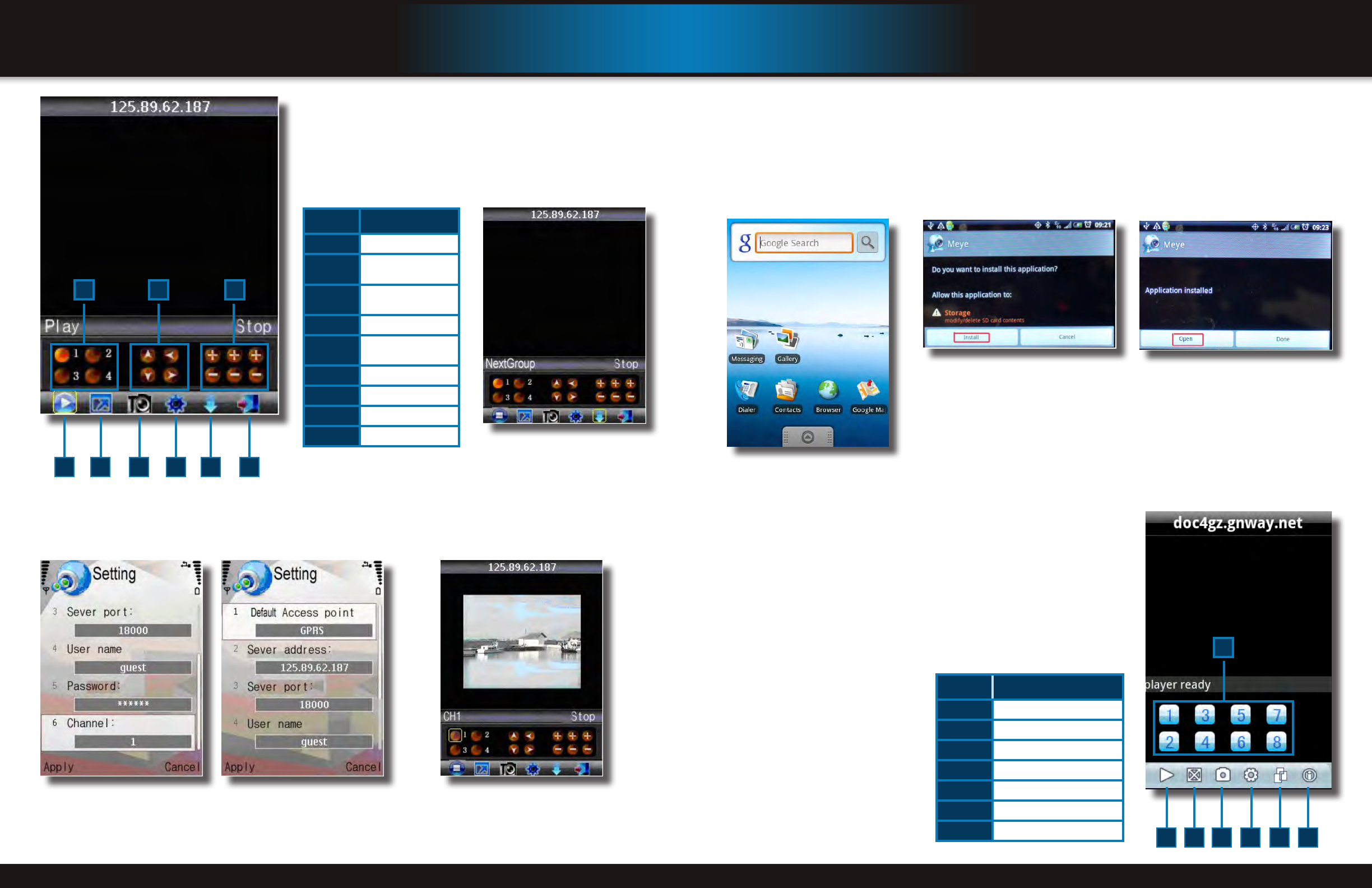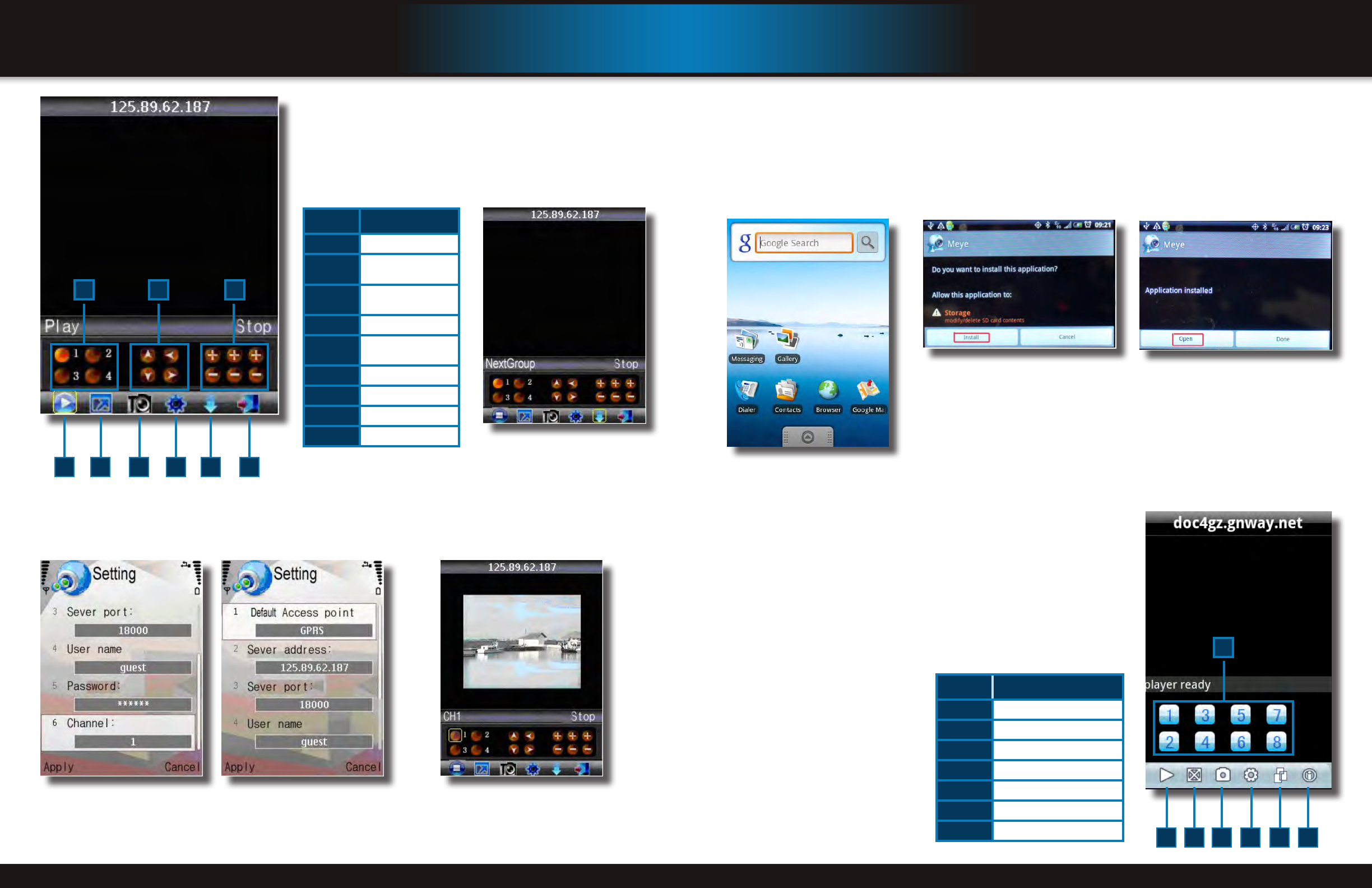
Page 44 Page 45
mobIle phone
setup and control
Android 1.5 Mobile OS Phones
Your DVR can be configured to be viewed remotely using a smartphone running the Android mobile OS using the MEye software.
Program Download
Step 1: Program Download
Copy the installation program
“Meye.apk” from the Installation CD
to your mobile phone. The default
save path is My Documents.
Step 2: Install Program
Go to your phone and install Meye by clicking on the Install button on the screen. Once
installed, click on Open to launch the program.
Install Application
Install Complete
Item functIon
1
Channel Buttons
2
Start/Stop
3
Normal View/Magnified View
4
Snapshot
5
Settings
6
Next Channel Group
7
Program Information
Main Screen
1
4 5 6 72 3
Step 3: Main Interface and Controls
• Snapshot default save path is phone’s default gallery directory.
• Button Definitions:
• The “Next Channel Group” button switches the camera displays in groups of 8,
i.e. 1-8; 9-16, etc. depending on how many channels your system can support
and how many cameras you have connected.
mobIle phone
setup and control
Step 7: Main Interface and Controls
• Snapshot default save path is: C:\Data\Images.
• Button Definitions: Note, you must have a PTZ camera(s)
connected for PTZ functions to operate.
• The “NextGroup” button switches the camera displays
in groups of 4, i.e. 1-4; 5-8, etc. depending on how many
channels your system can support and how many cameras
you have connected.
Item functIon
1
Channel Selection
2
PTZ Directional
Control
3
PTZ Zoom, Focus and
Iris Controls
4
Play/Pause
5
Full/Normal Screen
View
6
Snapshot
7
Settings
8
Next Channel Group
9
Exit
Network Settings - Screen 2Network Settings - Screen 1
Next Group Screen
Display Mode
Main Screen
1
54 9876
2 3
Step 8: Network Parameters
When you login for the first time, go to the “Settings” tab and configure
the network parameters first. These should be the same as on the DVR.
Display Mode
Normal/Full Screen. Clicking the
screen can switch the display mode
between normal and full screen.