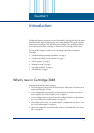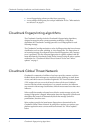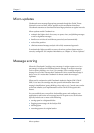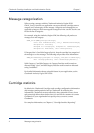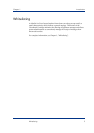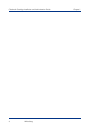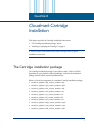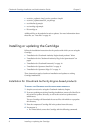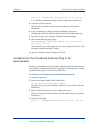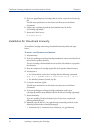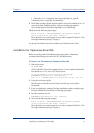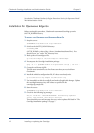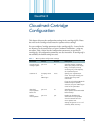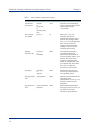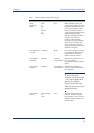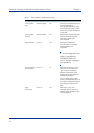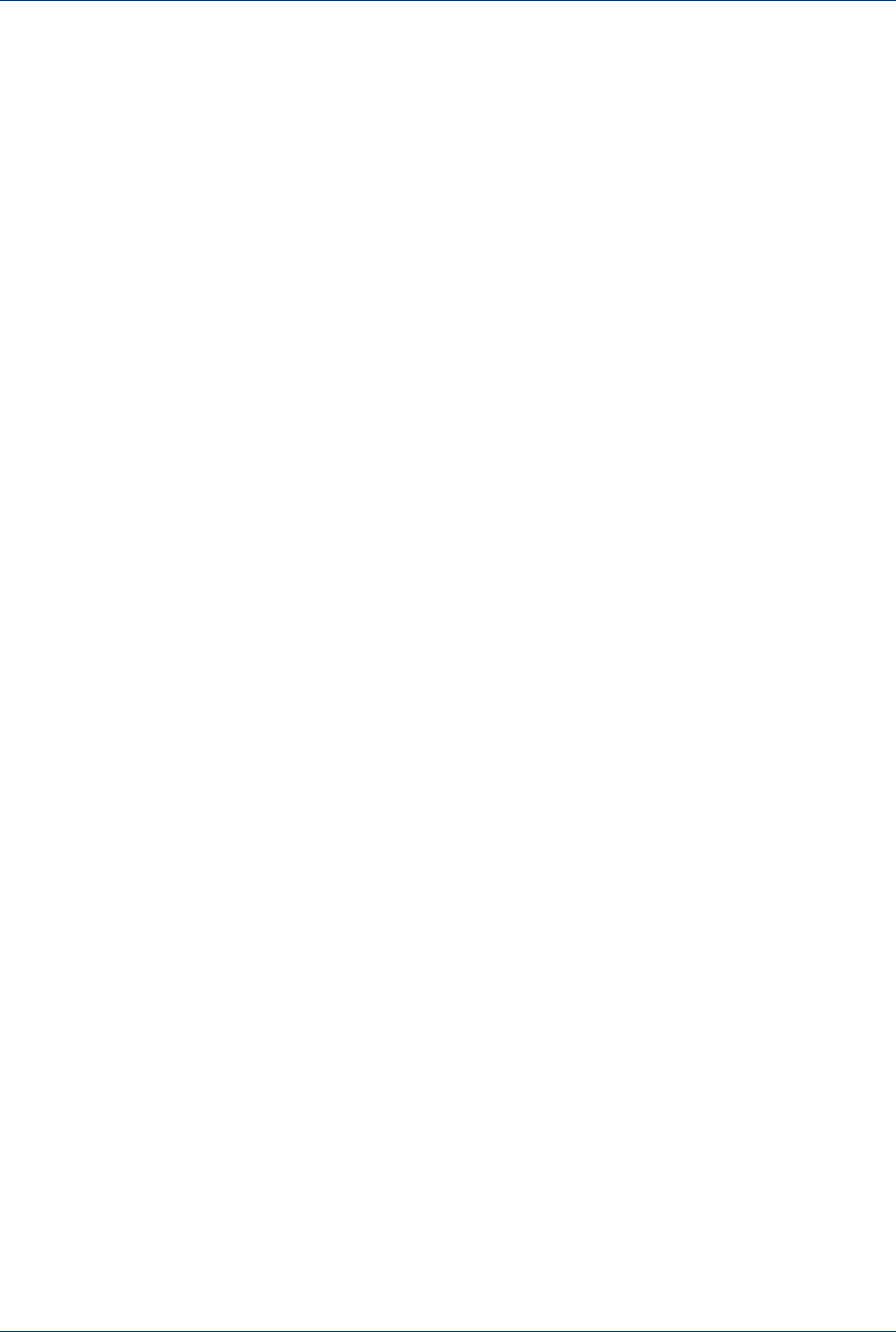
Chapter 2 Cloudmark Cartridge Installation
Installing or updating the Cartridge 9
gzip –d –c < SpamDNA-3048.x.x.x-<platform>.tar.gz | tar xvf –
• For Windows installation, double-click the .zip file, then click Extract.
5 Create the etc/license.cfg file.
This file must contain the two-line license text that you received from
Cloudmark.
6 If you are updating an existing Cartridge installation, update your
cartridge.cfg to the latest defaults listed in the file etc/cartridge.cfg.sample.
7 Restart the server/service using the Cloudmark Authority Engine.
8 Check for the following log message:
INFO:MICROUPDATE: Successfully updated <file> from network
(new serial <serial>)
There should be one such message for every micro-updates file listed in “The
Cartridge installation package” on page 7.
See also the Cloudmark Authority Engine SDK Guide.
Installation for the Cloudmark Authority Plug-In for
SpamAssassin
During a new installation of the Cloudmark Authority Plug-In for SpamAssassin,
the Cartridge is installed automatically. To upgrade the Cartridge for an existing
installation of the plug-in, use the instructions below.
T
O UPGRADE THE CARTRIDGE FOR THE SPAMASSASSIN PLUG-IN
1 Become the superuser.
2 Switch to the SpamAssassin CMAE subdirectory:
cd /etc/mail/spamassassin/cmae/cloudmark
This path may vary in your installation. Make sure you are in the cloudmark
subdirectory.
3 Remove all of the files in the etc/micro-updates directory.
The new Cartridge will download the correct files with which to re-populate
this directory.
4 Extract the Cartridge:
gzip –d –c < SpamDNA-3048.x.x.x-<platform>.tar.gz | tar xvf –