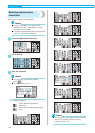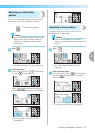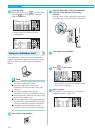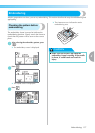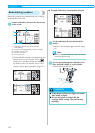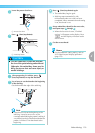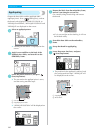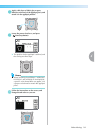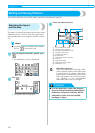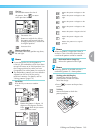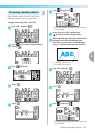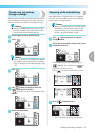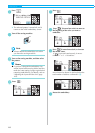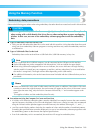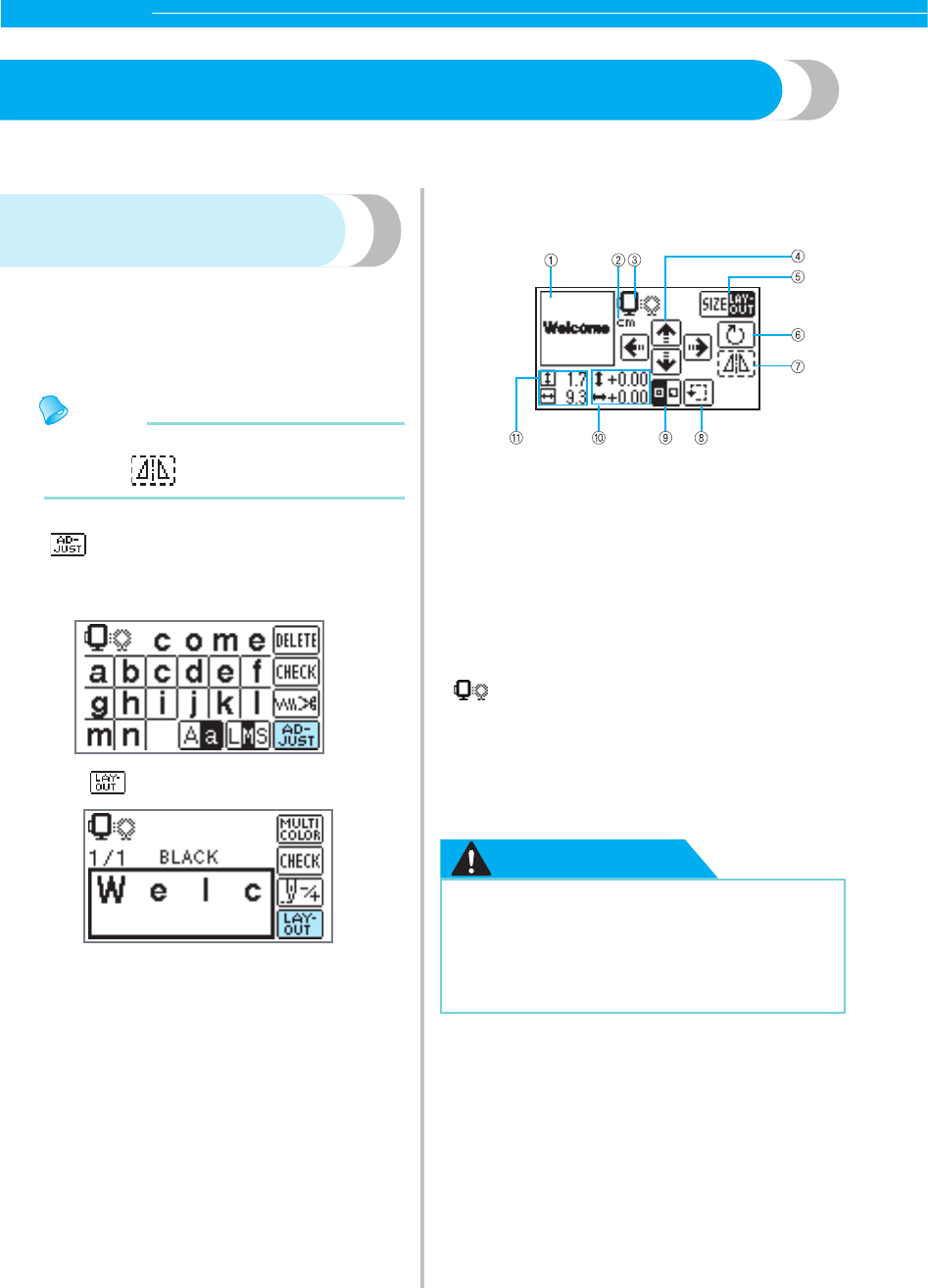
162
EMBROIDERY — — — — — — — — — — — — — — — — — — — — — — — — — — — — — — — — — — — — — — — — — — — — —
Editing and Saving Patterns
This section describes ways to edit, adjust, reposition and memorize patterns.
Adjusting the layout
and the size
The pattern is normally positioned in the center of the
embroidery frame. You can check the layout before
starting embroidery and change the position and the
size.
Memo
z Keys that appear surrounded with a dotted
line (ex. ) cannot be used.
a
a
After selecting the embroidery pattern, press
.
X The embroidery screen is displayed.
b
Press .
X The layout screen is displayed.
c
Check and adjust the layout.
a Layout within the frame
b Display unit (cm/INCH)
c Available embroidery frames
d Change position keys
e Size key/Layout key
f Rotation key
g Horizontal mirror image key
h Trial key
i Starting point key
j Distance from the center
k Embroidery size
CAUTION
Embroidery frame size
The size of embroidery frame that can be
used is displayed. When the smaller mark
is grayed out in the display, embroidery
frame (small) cannot be used. These icons
flash if the pattern was resized, the layout
was adjusted, or the recommended
embroidery frame size was changed.
● Use the embroidery frame that matches
the size of the pattern being embroidered.
Otherwise, the presser foot may hit the
embroidery frame and cause needle
breakage or injury.