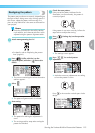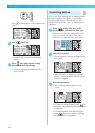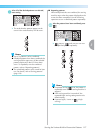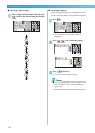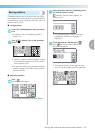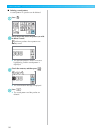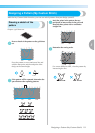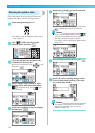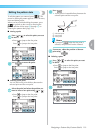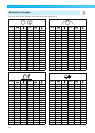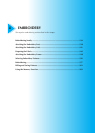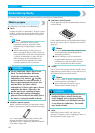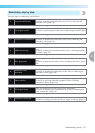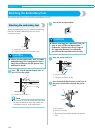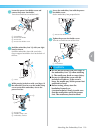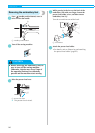Designing a Pattern (My Custom Stitch) 133
3
— — — — — — — — — — — — — — — — — — — — — — — — — — — — — — — — — — — — — — — — — — — — — — — — — — — —
Editing the pattern data
To edit the pattern you entered, press . The
screen for editing the pattern appears. You can move,
insert and delete points.
When you have finished editing the pattern, press
to go back to the screen for entering the
pattern, and then follow steps
f through h on
"Entering the pattern data" (page 132).
■ Moving a point
a
Press or to select the point you want
to move.
• Press to jump to the first point.
Press to jump to the last point.
b
Use to move the point.
■ Inserting a new point
You can add a new point halfway between the
selected point and the next point.
a
Select the point just before the position you
want to insert a new point using or .
• Press to jump to the first point.
Press to jump to the last point.
b
Press .
X A new point is inserted halfway between the
selected point and the next point.
a Selected point
b Next point
c New point
Memo
z If you press when the last point is
selected, new point will not be inserted.
c
c
If necessary, adjust the position of the new
point using .
■ Deleting a point
a
Press or to select the point you want
to delete.
• Press to jump to the first point.
Press to jump to the last point.
b
Press to delete the point.
1
2
3
4
a
c
b