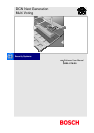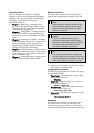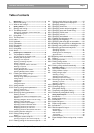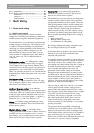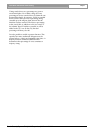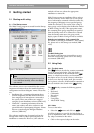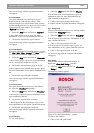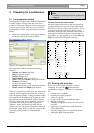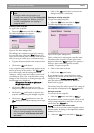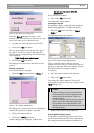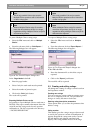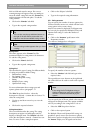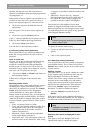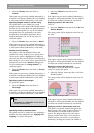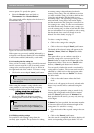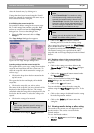DCN Next Generation Multi Voting en | 8
Bosch Security Systems B.V. | 2005 September | 9922 141 70392
3 Preparing for a conference
3.1 The preparation window
The Preparation window of the Multi Voting module
is used to prepare votings. From this window it is
possible to create new votings and edit existing ones.
You can also access the ‘File’ menu. You can enter
the Preparation window from the Control window as
follows:
• Click on the ‘Preparation!’ menu option situated
on the menu bar of the Control window.
The Preparation window appears:
Figure 3 The Preparation window
The Preparation window contains the following
elements:
• ‘Number’ and ‘Name’ edit fields
• ‘Kind’ drop-down list box
• ‘Subject’ dialogue box
• ‘Interim Results’ drop-down list box
• ‘Open’ voting and ‘Closed’ voting radio buttons
• ‘Answers’ push button
• A list box of current votings
• ‘Search’ radio buttons, push button and edit box
• ‘Recall’, ‘Insert’ and ‘Delete’ push buttons
If there is a script file currently open, the name of the
script file will be displayed in the title bar at the top
of the Preparation window. Votings contained within
that script file will be displayed in the list box on the
right hand side of the Preparation window. If there
are more votings than can be displayed, a scroll bar
is available. If a voting is currently selected, the
‘Number’, ‘Name’ and ‘Kind’ text fields and the
‘Subject’ text box will contain information relating to
the selected voting. When a script file is opened, the
first voting (voting number 1) is automatically
selected.
i Note
For details on opening a script file, please refer
to page 9.
The menu bar for the control screen
All menu options referred to in this user manual are
contained within the menu bar, located underneath
the title bar at the top of the Control window. Access
to drop-down menus is gained by clicking on the
menu title, displayed in the menu bar. The full list of
menu options available from the Control window is
given below. It is also possible to access the ‘File’ and
‘Help’ menus from the Preparation window.
File Settings Results Preparation! Help
New…
O
pen…
S
ave
Save A
s…
D
elete…
P
rint Script…
Print R
esults…
I
mport
Scripts…
M
ultiple Choice
C
opy Votings…
Ex
it
Voting T
imer
Edit L
egends
1
00% Votes
O
pen
C
lose
R
oll Call
A
uto Abstain
V
oting Chairman
Vote W
eighting
Vote Not
Recovera
ble
Votin
g LED’s
To H
all Displays
Attention Tones ►
Q
uorum/Majority ►
Automatic P
rinting
Automatic E
xport
R
esults Window
2
Results
Answ
ers
N
ame
C
orrect
Indication
P
ercentage
A
bsolute
B
ar
Pi
e
T
hermometer
Off
1
2
3
4
Edit Q
uorums
Edit M
ajority
A
pproved Text
Qu
orum
Maj
ority
I
ndex…
K
eyboard
C
ommands
P
rocedures
G
lossary
U
sing Help
A
bout Multi
Voting…
3.2 Working with script files
If you wish to use another script file or open a
completely new one, the ‘File’ menu includes
commands for doing so. This menu has commands
for:
• Creating a new script file
• Opening an existing script file
• Saving a script file
• Saving a script file under a different name
• Deleting a script file
• Printing a voting and its results from the current
script file
• Importing a script file from outside the Multi
Voting application
• Copying votings from one script file to another
• Exiting the Multi Voting program.