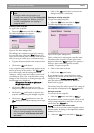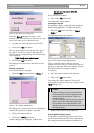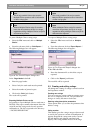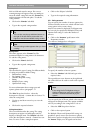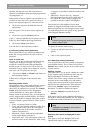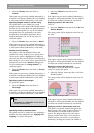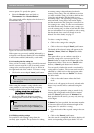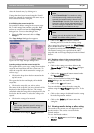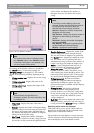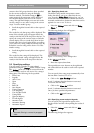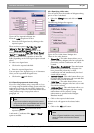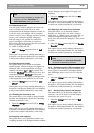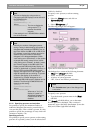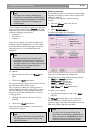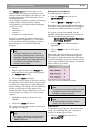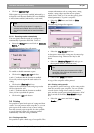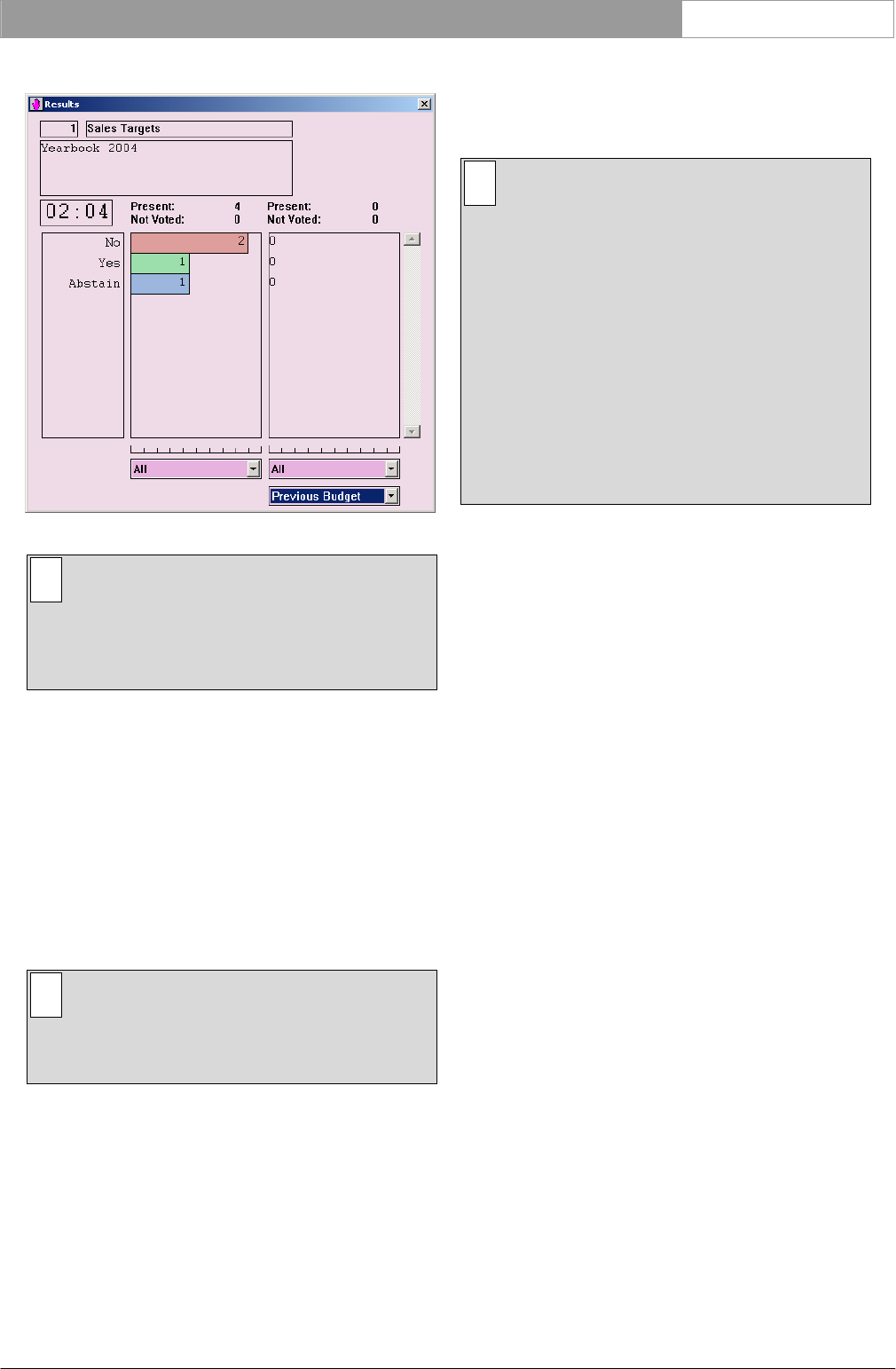
DCN Next Generation Multi Voting en | 17
Bosch Security Systems B.V. | 2005 September | 9922 141 70392
The Results window will appear:
Figure 16 The ‘Results’ window
i Note
The window shown above is displayed when
the ‘2 Results’ option in the ‘Results’ window
is selected. If this option is not selected, only
one set of results will be shown.
The settings of the Results window are specified in
the ‘Results’ menu. To alter these settings, see
‘Specifying settings’ on paragraph 3.5. The window
consists of the following elements (beginning at top
left):
• Voting number text - displays the current voting
number.
• Voting name text - displays the name of the
current voting.
• Voting subject text - displays the subject of the
current voting.
i Note
These elements are specified in the
Preparation window. For more information, refer
to paragraph 3.1.
• Timer text - displays the timer if the timer is
enabled.
• Present - displays the number of delegates taking
part in a voting. If a second voting is present, this
text box is also present at the right hand side of
the window and displays the number of delegates
taking part in the second voting.
• Not Voted - displays the number of delegates
who have not voted. If a second voting is present,
this text box is also present at the right hand side
of the window and displays the number of
delegates who have not voted in the second
voting.
i Note
If the Quorum and/or Majority options are
selected, Present and Not Voted are replaced
by displays giving information about the
selected quorum and majority as follows:
Quorum - displays the number of authorized
delegates who are present
Req. Quorum - displays the required number of
delegates as determined by the selected
quorum
Not Voted - displays the number of delegates
who have not voted
Req. Majority - displays the required majority
as determined by the selected majority
Majority - displays the actual majority.
• Results display area - displays the results of the
current voting (and second voting if selected).
The way the results are displayed is specified in
the ‘Results’ menu. Legends are displayed on the
left. The results can be scrolled up and down
simultaneously using scroll bars if the number of
results is too large to fit inside the display area.
• Rulers - a ruler is displayed with each set of
results to facilitate the comparison of results.
• Group list boxes - a list box is displayed
beneath each set of results. This allows you to
select which group results should be shown. The
total results can be selected (‘All’). These groups
are specified in the Delegate Database module.
• Voting Approved - this text box indicates
whether the voting has achieved the majority
stipulated in the Majority option. It is only
present if this option is enabled, and the Majority
option is selected.
• Voting list box - this list box is displayed
beneath the second voting display area (if
present). It allows you to select the voting name
for the second voting. Any voting in the current
script can be selected. By default the current
voting is displayed.
• Roll Call - this text box displays the name of the
delegate currently voting for a roll call voting. It
is only present if the ‘Roll Call’ setting is enabled.
Specifying which results are displayed
This option allows you to specify which results are
displayed in the left-hand and the right-hand result
display areas of the Results window.
The procedure for both displays is exactly the same.
The two drop-down list boxes located directly below
the results display areas of the Results window