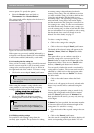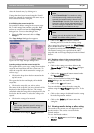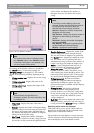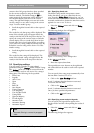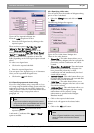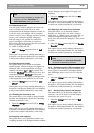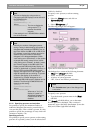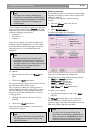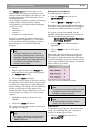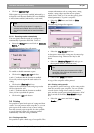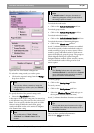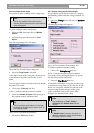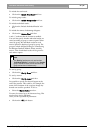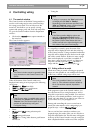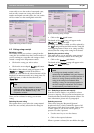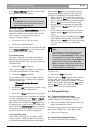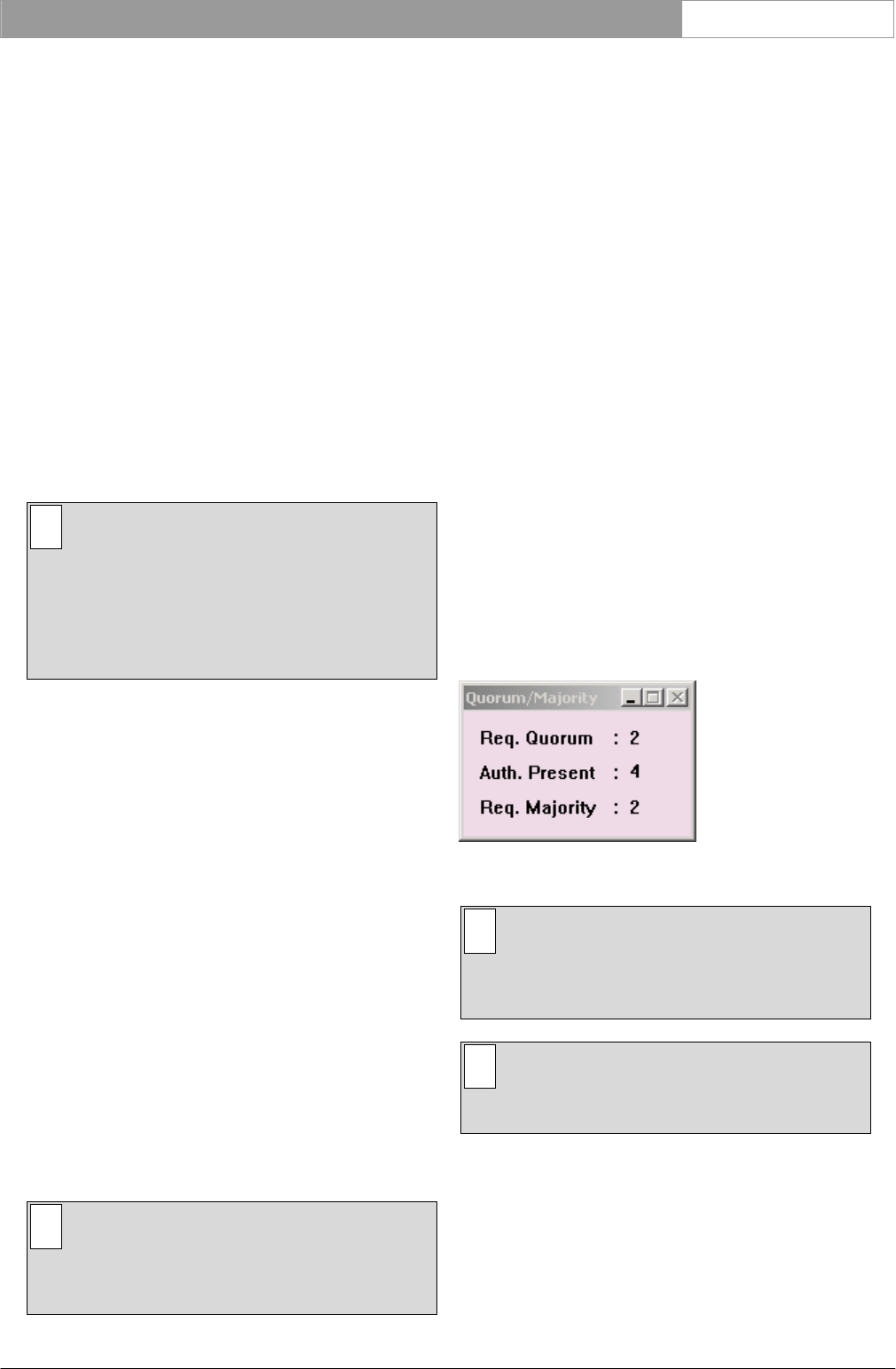
DCN Next Generation Multi Voting en | 23
Bosch Security Systems B.V. | 2005 September | 9922 141 70392
The ‘Calculate over:’ radio buttons allow you to
specify whether the majority is calculated over the
number of authorized delegates, the number of votes
excluding abstentions or the total number of votes
including abstentions.
As an example of specifying a majority, the following
settings would be made to produce a majority
corresponding to over half the authorized delegates
voting 'Yes' or 'For':
• numerator – 1
• denominator – 2
• constant – 1
• calculate over: Authorized del.
In the above example, the number of authorized
delegates would be multiplied by 1/2. The number
one would then be added to this figure to produce
the final majority i.e. over half the authorized
delegates.
i Note
The figures entered in the numerator and
denominator edit fields can be a maximum of
three digits. The denominator cannot be zero.
The figure entered in the constant edit field can
be a maximum of four digits, and have a
maximum value of 1500.
To continue:
• Enter the desired values in the ‘Formula’ edit
fields, and click on the required radio button in
the ‘Calculate over:’ window.
• Click on the ‘Insert’ push button.
The majority will now appear in the list box, and can
be selected from the Control window. The procedure
for editing an existing majority is almost identical to
that for creating a new majority. The only differences
are that you must first move the majority to the
formula edit fields. The specifications are carried out
as for creating a new majority. To edit an existing
majority:
• Highlight the majority in the list of current
majorities.
• Click on the ‘Recall’ push button.
The specifying of name and formula is carried out as
for creating a new majority.
i Note
Any majority in the list box can be deleted by
first highlighting it and then clicking on the
‘Delete’ push button.
Enabling Quorum and Majority
To enable Quorum or Majority:
• Select the ‘Settings’ menu and click on
‘Quorum/Majority’.
• Click on ‘Quorum’ or ‘Majority’ as required.
If the option was previously enabled (indicated by a
tick mark) it will become disabled. If it was disabled,
it will become enabled (indicated by a tick mark).
If a quorum is selected and enabled when the
Attendance Registration software is not running, the
following warning message will appear:
‘Quorum Enabled but Attendance Registration
is not running. Continue?’
• Click on ‘OK’ to vote without attendance
registration.
• Click on ‘Cancel’ to return to the Control
window.
When either Quorum or Majority are enabled, the
Quorum/Majority window automatically appears.
This window contains information about the number
of authorized delegates present, the required quorum
and/or majority and the actual majority. An example
of this window is given below.
Figure 22 The ‘Quorum/Majority’ window
i Note
The information in the Quorum/Majority window
is updated in real time. This means that the
information is always up to date.
i Note
The Quorum/Majority window cannot be
closed, it can only be minimized.
Approved Text
It is possible to specify that text will be shown at the
end of a vote indicating if the vote was passed or
rejected. To enable Approved Text:
• Select the ‘Settings’ menu and click on
‘Quorum/Majority’.