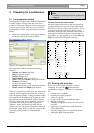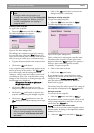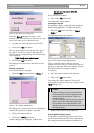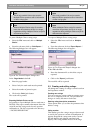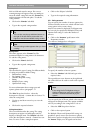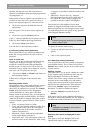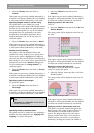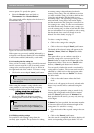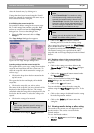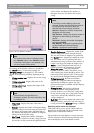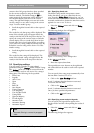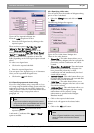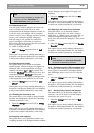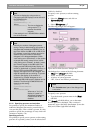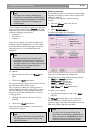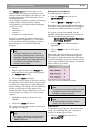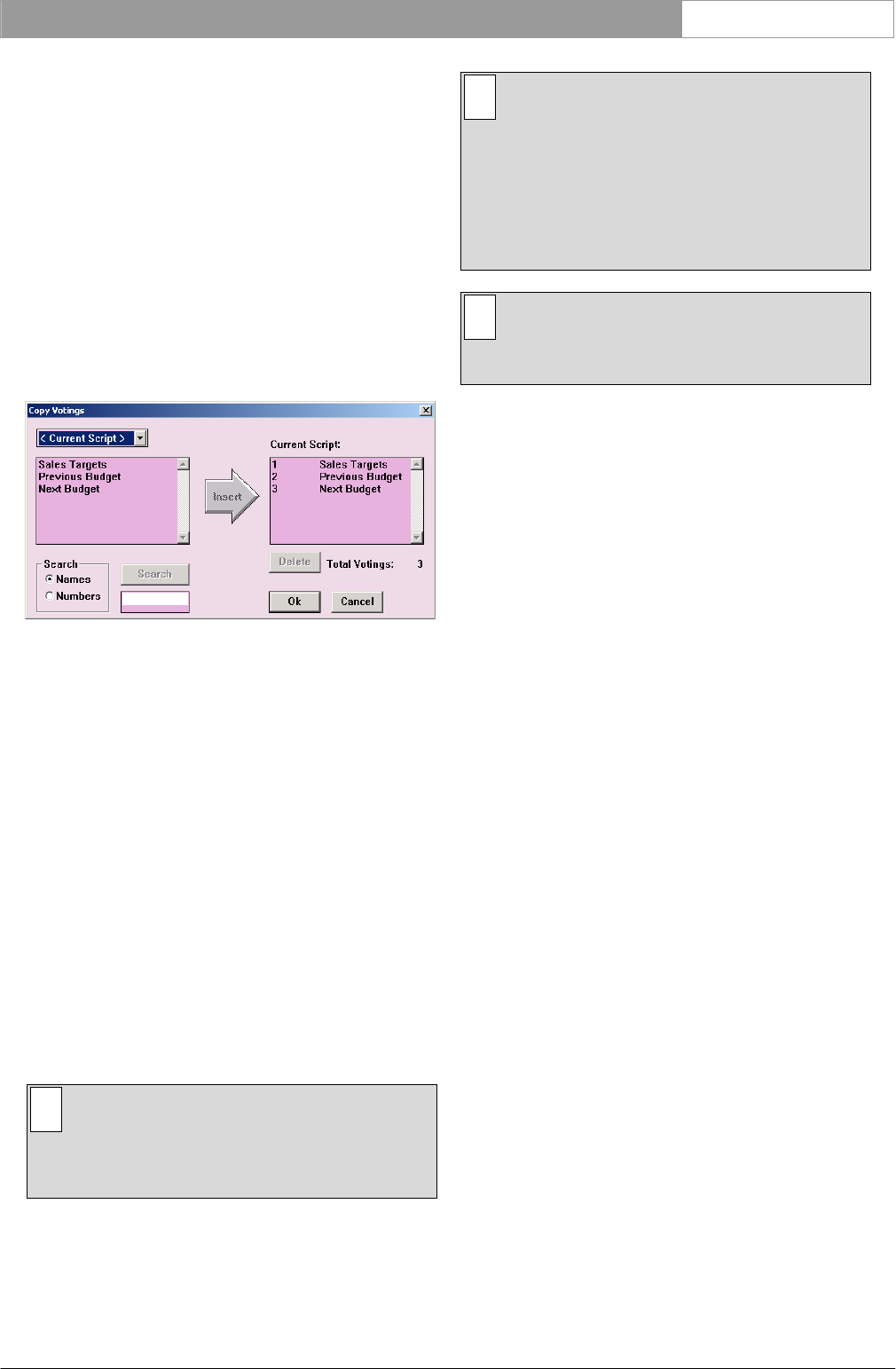
DCN Next Generation Multi Voting en | 16
Bosch Security Systems B.V. | 2005 September | 9922 141 70392
select the desired entry by clicking on it.
Votings that have been located using the ‘Search’
facility are selected for insertion in the same way as
those selected from the voting list.
3.3.6 Editing the current script file
It is possible to delete votings in the current script
file, or add votings from another script file. Both
actions are carried out from the ‘Copy Votings’
dialogue box. To access this dialogue box:
• Select the ‘File’ menu and click on ‘Copy
Votings...’.
The ‘Copy Votings’ dialogue box appears:
Figure 15 The ‘Copy Votings’ dialogue box
Inserting votings into the current script file
This option allows you to copy votings from another
script file and insert them into the current one. To
select the script file which contains the votings you
wish to copy:
• Click on the drop-down list box situated at the
top left corner.
This opens the list box and displays all available
script files.
• Click on the script file you wish to select.
The name of the script file you have selected will be
displayed in the dropdown list box. The votings
contained within this script file are displayed in a list
box below the file name. To select the voting to be
copied:
• Click on the voting to be inserted.
i Note
You can also search for specific votings you
wish to copy. For more information, see
‘Search’.
• Click on the arrow-shaped ‘Insert’ push button.
i Note
If the ‘Current Script:’ list contains a voting
with the same voting number as one being
inserted, the inserted voting is shown in the
‘Current Script:’ list with a new number. After
inserting a voting, the last selected position in
the list of votings is maintained. The list does
not automatically scroll back to the top.
i Note
Votings can only be copied into the ‘Current
Script:’ list without existing results.
• Click on the ‘Ok’ push button to continue
inserting and to overwrite the existing voting.
Once votings have been inserted, the ‘Total Votings:’
figure situated under the ‘Current Script:’ list box will
be updated to include the newly inserted voting(s).
The inserted voting(s) are copied from the other
script file and are no longer displayed in the left-hand
list box.
3.3.7 Deleting votings in the current script file
It is possible to remove votings from the current
script file.
• Click on the voting you wish to delete in the
‘Current Script’ list of the ‘Copy Votings’ dialogue
box.
• Click on the ‘Delete’ push button situated under
the ‘Current Script’ list box.
When you have finished working in the ‘Copy
Votings’ dialogue box and wish to exit:
• Click on the ‘Ok’ push button.
You can also delete votings from the voting list
without using the ‘Copy Votings’ dialogue box. To do
so:
• Click on the voting to be deleted from the voting
list in the Preparation window.
• Click on the ‘Delete’ push button under the
voting list.
3.4 Viewing results during or after voting
The results of the current vote are displayed in the
Results window. This can be viewed from the
Control window.
To view the Results window:
• select the ‘Results’ menu and click on ‘Results
Window’.