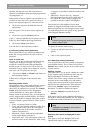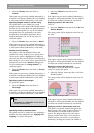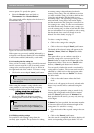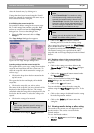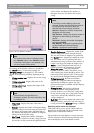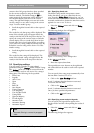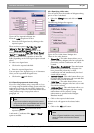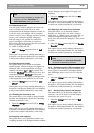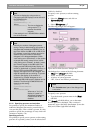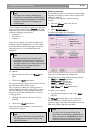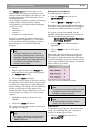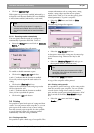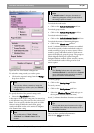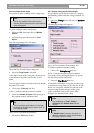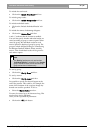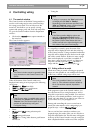DCN Next Generation Multi Voting en | 21
Bosch Security Systems B.V. | 2005 September | 9922 141 70392
i Note
The time to display the voting results on
Concentus and Hall Displays can be defined in
the DCNNG.INI file:
[Common Voting]
ViewTimeAfterStop = TT
Where:
ViewTimeAfterStop The time to display the
voting results. TT is
between 0 and 200
seconds
If the settings is not in DCNNG.INI the default
time is 60 seconds.
i Note
Normally, the number of delegates present
during a voting is determined by the number of
delegates that pressed the ‘PRESENT’ key on
their units. When the LBB 4175 or LBB 4176
PC-software is used, this number can also be
determined by the number of authorized
delegates in the delegate database (100%-
votes setting set to ‘Authorized’), or the number
of people that actually casted a vote (100%-
votes setting set to ‘Casted’). In these 2 cases,
the ‘Present’-legend on the LBB 4183 Text
Display and the LBB 4184 Video Display will
switch to ‘Authorized’ or ‘Casted’. However, on
the unit LCD’s and the LBB 4183 numeric
displays, this legend will not be changed. This
might be experienced as confusing. To prevent
confusion, the display of the number of
‘Authorized’ or ‘Casted’ delegates on unit
LCD’s and LBB 4183 numeric displays can be
disabled. The following DCNNG.INI section
determines this setting:
[Startup]
DisablePresentNumber=No
Where:
DisablePresentNumber
When set to ‘Yes’, the
display of number of
Authorized Delegates or
Casted Votes will be
disabled
3.5.12 Specifying quorums and majorities
It is possible to specify the minimum number of
authorized delegates that must be present before a
vote can take place. This is called a quorum. It is also
possible to specify the percentage of votes, which will
constitute a majority vote.
Specifying quorums
It is possible to specify a new quorum or edit existing
quorums. If a quorum(s) exists, it can be selected and
enabled or disabled.
To specify a new quorum, or edit an existing
quorum:
• Select the ‘Settings’ menu and click on
‘Quorum/Majority’.
• Select ‘Edit Quorums....’
The following dialogue box will appear:
Figure 20 The ‘Edit Quorums’ dialogue box
The dialogue box consists of the following elements:
• ‘Name’ and ‘Formula’ edit fields
• ‘Insert’ and ‘Recall’ push buttons
• A list box of current quorums
• ‘OK’, ‘Cancel’ and ‘Delete’ push buttons
i Note
The ‘Calculate over:’ part of the dialogue box
is not active.
To specify a new quorum:
• Type the desired quorum name in the ‘Name’
edit field.
The ‘Formula’ edit fields allows you to determine
how the quorum is calculated. They consist of a
numerator (upper edit field), denominator (lower edit
field) and constant (right hand edit field).