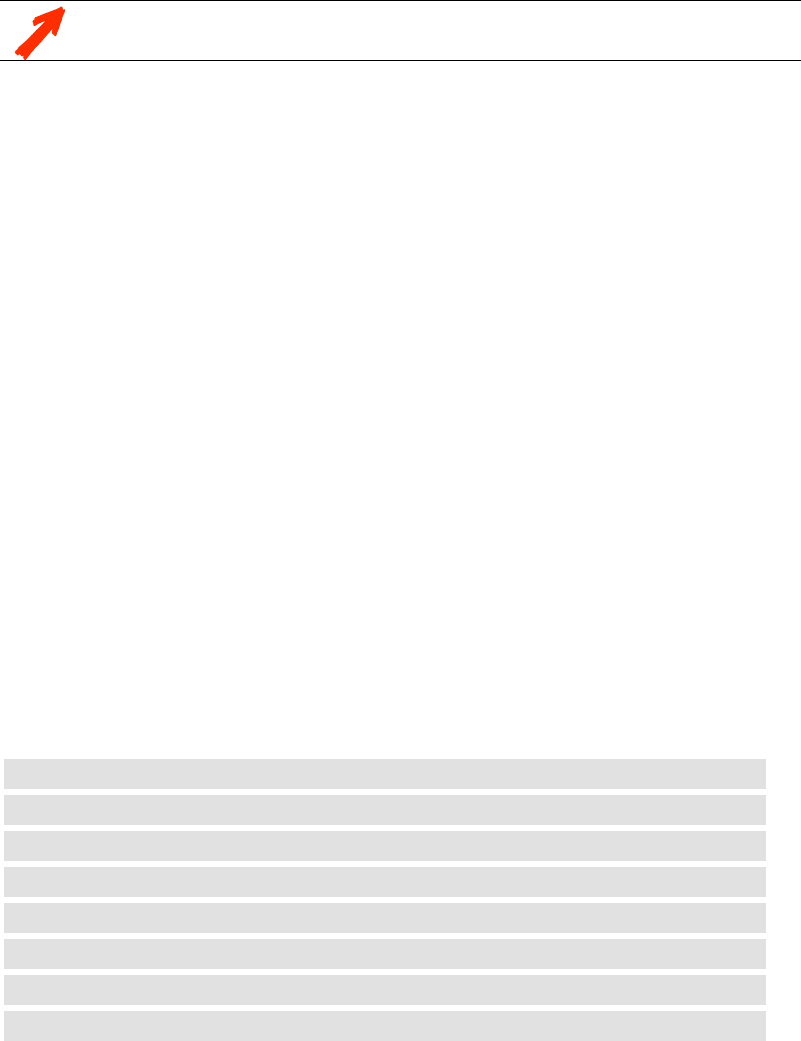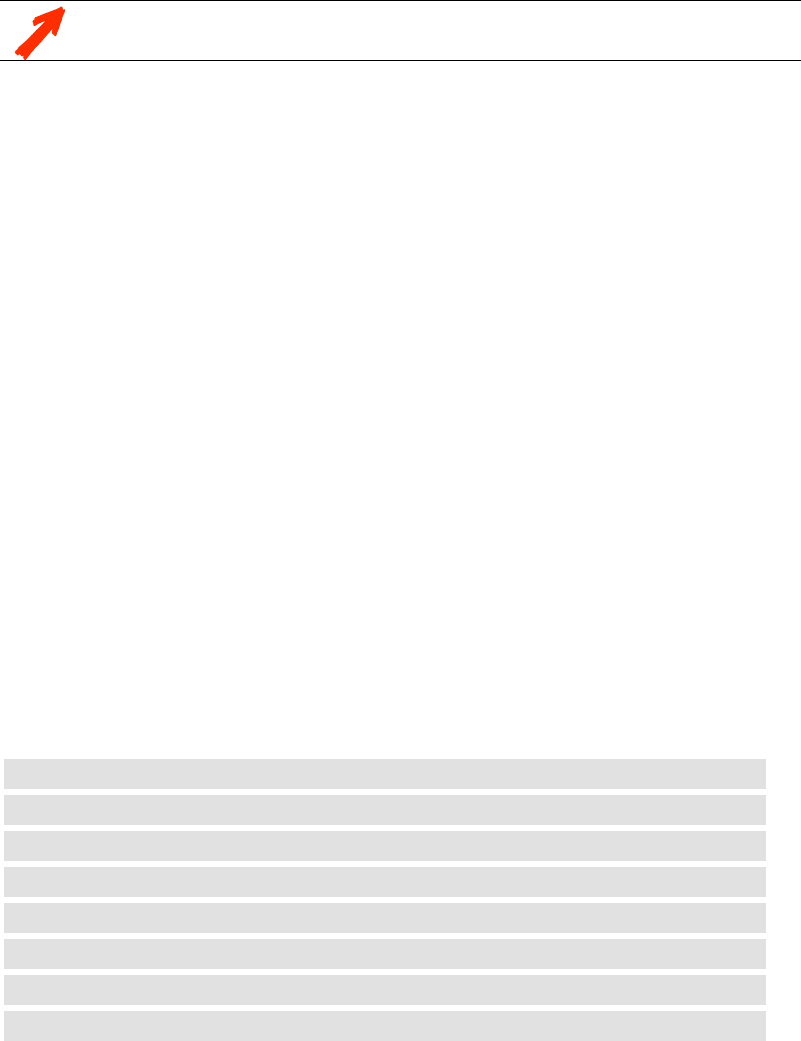
R5976255
A
TLAS
CS4 (2001-03)
8-10
8.2.7 Input Balance
Before starting the
Input Balance function
, generate a signal with dominant black
and white areas.
The default values are normally loaded when selecting a source. If the image is not as desired, ad-
just for this source as follow:
! Start with the
Black Balance
:
! Push the cursor key
up
or
down
to highlight
'Black Balance'
.
! Press
ENTER
to select.
! Adjust the
Brightness
to a maximum value until there is just no green noise visible in the black
areas.
! Adjust with the cursor key
up
or
down
or
left
or
right
until there is no red or blue noise visible
in the black areas.
! Continue with the
White Balance
:
! Push the cursor key
up
or
down
to highlight
'White Balance'
.
! Press
ENTER
to select.
! Adjust the
Contrast
to a maximum value until the white areas are just white (without green
noice) and return one step.
! Adjust with the cursor key
up
or
down
or
left
or
right
until there is no red or blue noise visible
in the white areas.
8.2.8 Audio Tuning
! Push the cursor key
up
or
down
to highlight
'Audio Tuning'
.
! Press
ENTER
to select. The
Audio Tuning menu
will be displayed.
The following items are available :
Volume
to adjust volume
Balance
to adjust balance
Bass
to adjust bass
Treble
to adjust treble
Mute
to stop the sound reproduction
Fade
to determine where the sound signals will be reproduced
Mode
Sound reproduction can be done in stereo or mono
Video - Audio lock
to lock an input source to an audio input
8.2.9 Volume, Balance, Bass and Treble
When a sound control is selected by highlighting the item with the cursor key, a text box with a
bar scale, icon and function name of the control, e.g.
'Volume'
appears on the screen (only when
text is
ON
). The length of the bar scale indicates the current memory setting for this source. For
more information about the sound controls, see
6.3.5 Sound controls with direct access