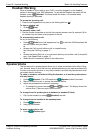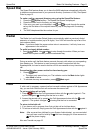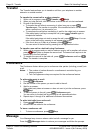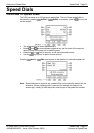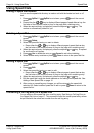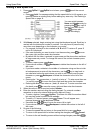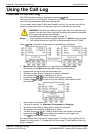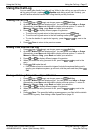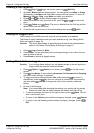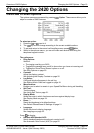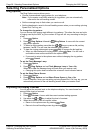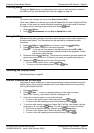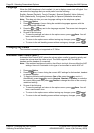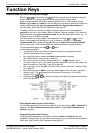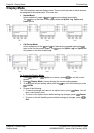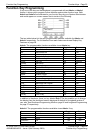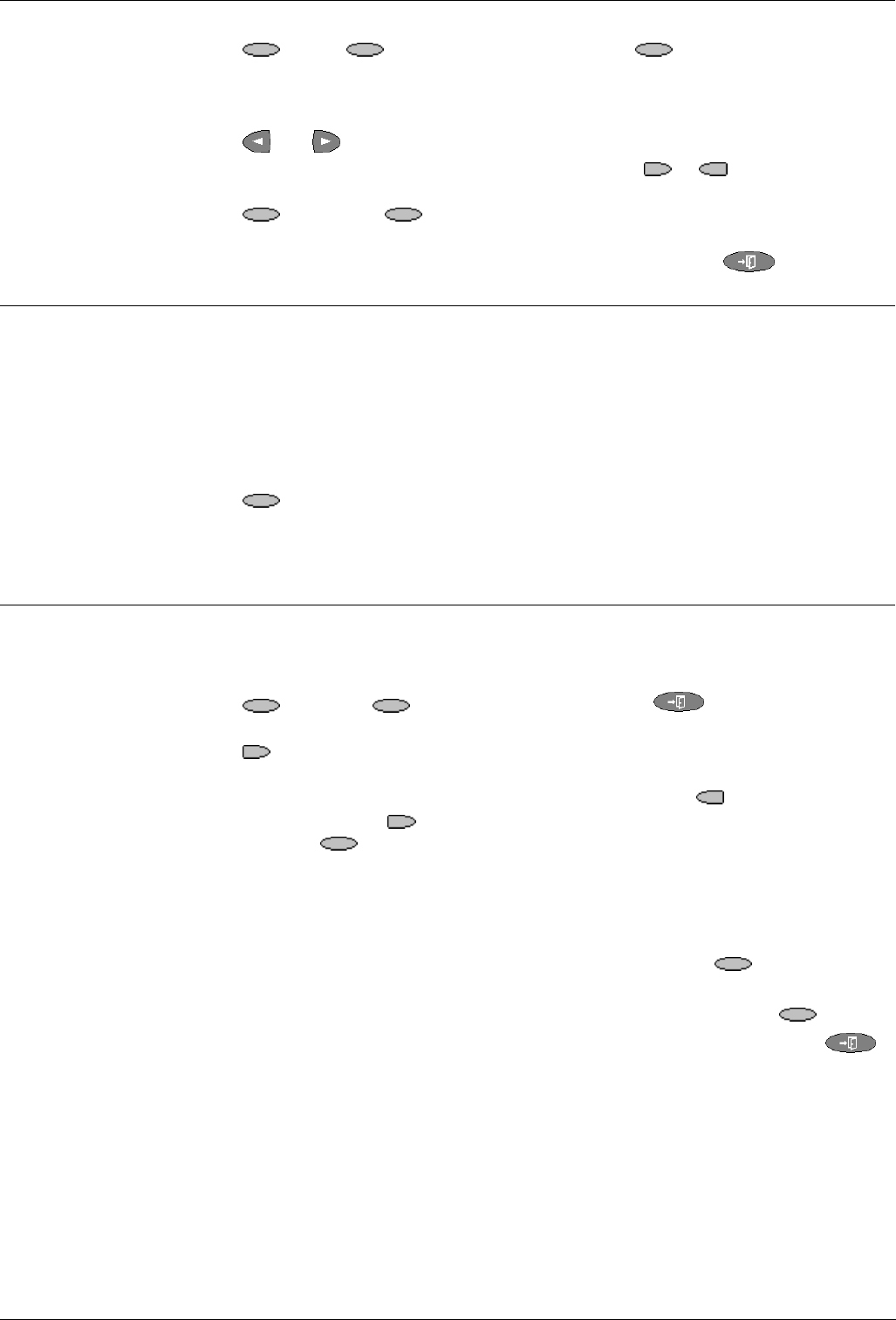
Page 18 - Using the Call Log Using the Call Log
Page 18 - Using the Call Log IP Office 2420 + EU24 User’s Guide
Using the Call Log 40DHB0002UKEG – Issue 4 (9th February 2004)
Deleting a Call Log Entry
1. Press Log. If Log is not shown, press any Soft Key.
2. At default, Missed calls are displayed first. You can select from InAns or Outgo.
Alternatively, press More and select All to display all three options. To return to
Missed or InAns or Outg, press Back and make your selection.
3. Press
and to display different pages of log entries.
4. When you locate the entry you want to call, press the
or key next to the
entry.
5. Press
Delete and Done. The entry is deleted from the Call Log and the
details of the next call are shown.
6. To exit the call log and return to the call handling screen press
Exit.
Erasing All Logged Calls
Loss of power to the 2420 phone will cause all call log entries to be deleted.
The Erase All option deletes the calls you have selected to log (see Setting Which
Calls are Logged on page 18).
Caution: This action also deletes all speed dial entries and phone personalization
options. See Default Phone/Erase All Settings on page 21.
1. Press
Log followed by More.
2. Press Delete. You are presented with a message asking you to confirm that you
want to delete all entries.
3. Press Erase to remove all logged entries
Setting Which Calls are Logged
Caution: If you change these settings, any call details already in the call log that no
longer match the selection made are deleted.
1. Press
Option. If Option is not shown, press to exit the current
screen.
2. Press
Log Setup. A menu showing Answered, Un-Answered and Outgoing,
with their current settings, is displayed.
3. To toggle a particular setting between Yes or No, press the
key next to it.
Alternatively, press the
key next to a call type to underline its current setting
and then press
Yes/No to change the value of the currently underlined
setting.
4. Do one of the following:
Note: If you press Save after changing the settings, any existing call log entries
that do not match the call types selected are deleted from the call log.
• To save the settings and return to the options menu, press
Save. You will
hear a confirmation tone.
• To return to the Options menu without saving any changes, press
Cancel.
• To return to the call handling screen without saving any changes, press
Exit.