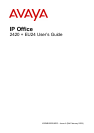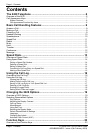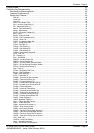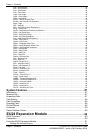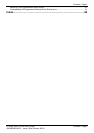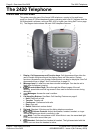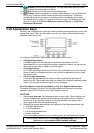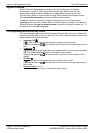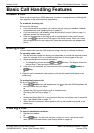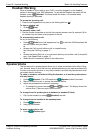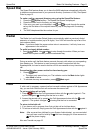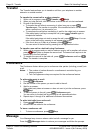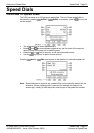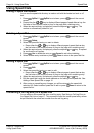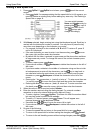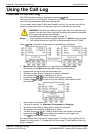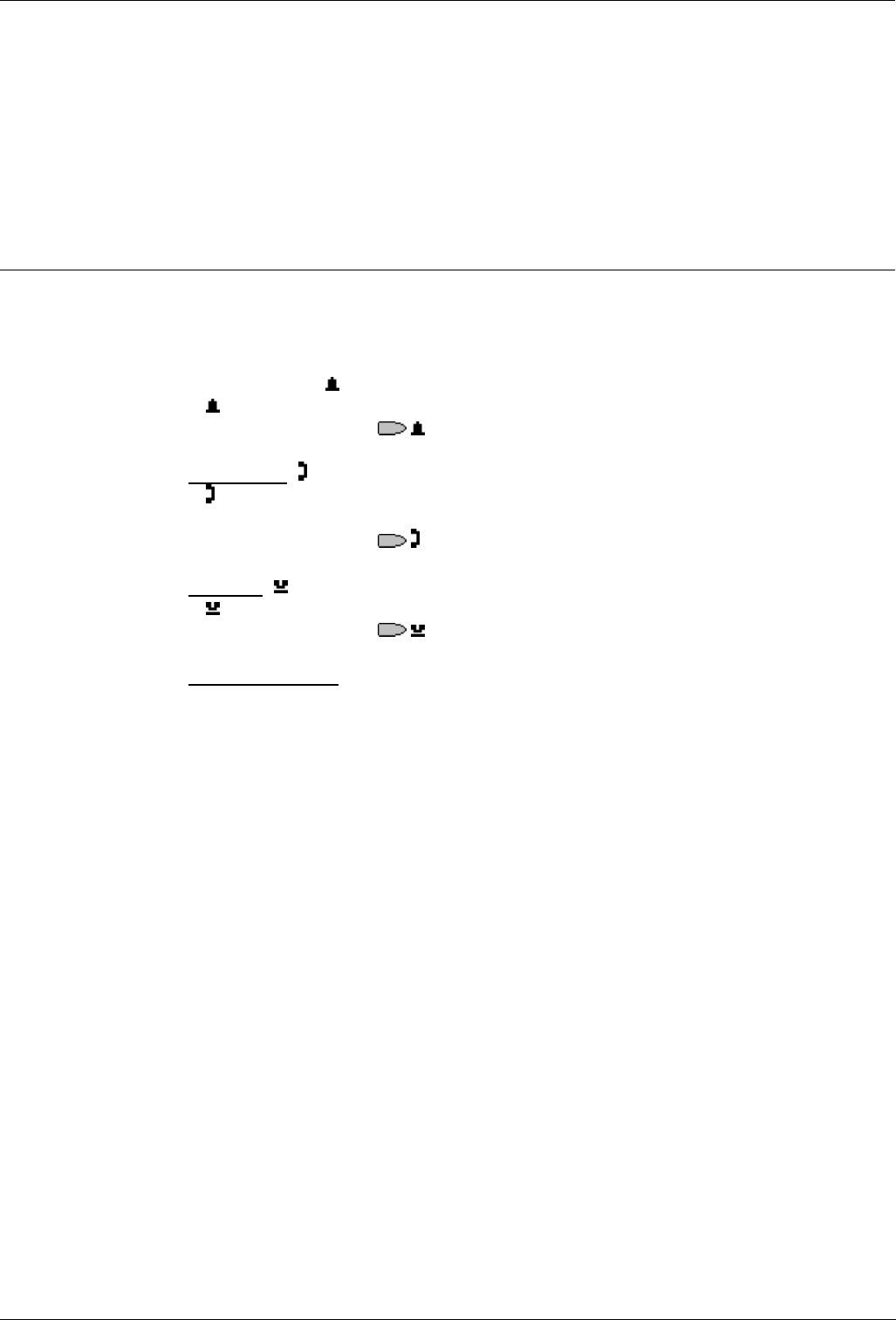
Page 8 - Call Appearance Keys The 2420 Telephone
Page 8 - The 2420 Telephone IP Office 2420 + EU24 User’s Guide
Call Appearance Keys 40DHB0002UKEG – Issue 4 (9th February 2004)
System Features
System Features can only be set against soft Function Keys by your System
Administrator. However, your System Administrator may allocate you two ‘self
administrator’ features that will enable you to add System Features to your soft
Function Keys. Refer to Function Keys on page 23 for details of the System Feature
that can only be allocated to you by your System Administrator.
In addition, there are a number of System Features that you can always access
yourself by the use of short codes. Refer to System Features on page 57 for details of
System Features that you can always access yourself by dialing short codes, e.g. *17
to listen to your VoiceMail messages.
Call Appearance/Function Key Icons
The icons displayed against the Call Appearance/Feature Keys allow you to determine
the status (for example, on Hold) of each call. Icons also indicate whether a feature has
been activated for a particular button.
• Incoming Call:
A
symbol next to a call appearance key indicates an incoming call.
Pressing the adjacent
key answers the call and puts any other current call on
hold.
• Connected
:
A
symbol next to a call appearance key indicates that it is the currently connected
call. The caller's telephone number (if available) is also shown.
Pressing the adjacent
key puts the call on hold. An H is also shown on the
display.
• On Hold
:
A
symbol next to a call appearance key indicate a call on hold.
Pressing the adjacent
key takes the call off hold and puts any other current
call on hold.
• Function Active:
e or f
The button to the left or right of the function key is active.