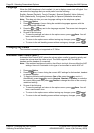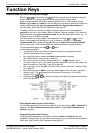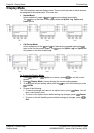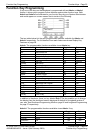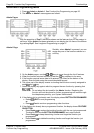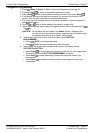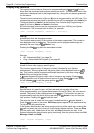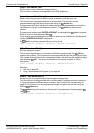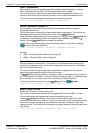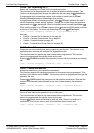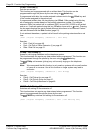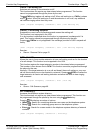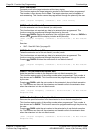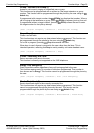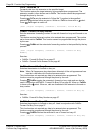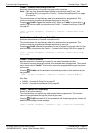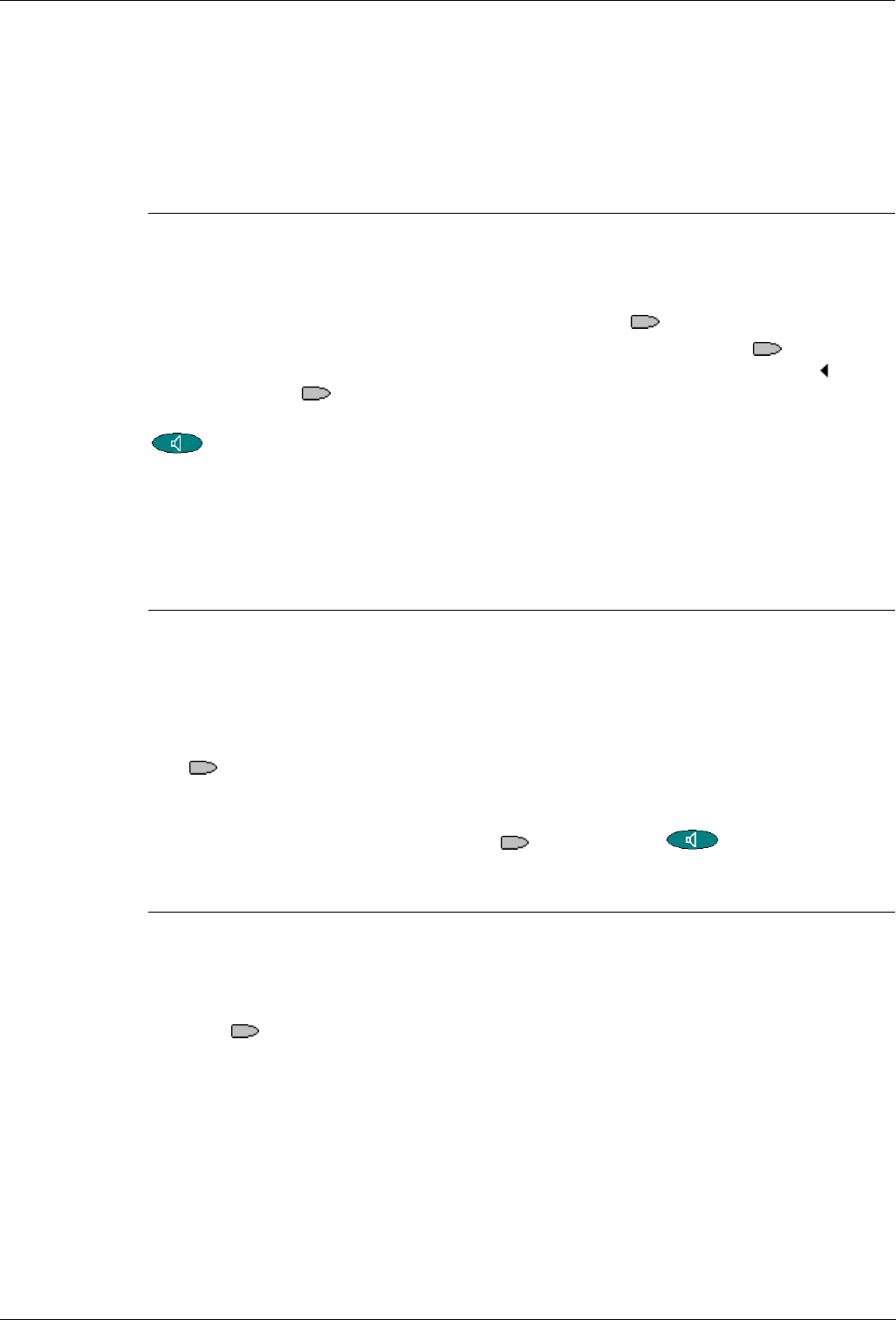
Page 30 - Function Key Programming Function Keys
Page 30 - Function Keys IP Office 2420 + EU24 User’s Guide
Function Key Programming 40DHB0002UKEG – Issue 4 (9th February 2004)
Apear - Appearance
Add a display line for call appearances with symbols being displayed for Incoming
Calls, Connected and On Hold. See Call Appearance Keys on page 7.
This function does not require any data entered when programmed. However it is
normal to enter some text such as a=, b= and so on for each call appearance key.
This function cannot be programmed through the phone by the user.
[User | Digital Telephony | Emulation | Appearance]
AutCB - Automatic Callback (!)
Sets a callback when free on busy extensions and callback when next used on
unanswered extensions.
This function does not require any data entered when programmed. This function can
be programmed through the phone by the user using an
Admin key.
When the called target extension does not answer or is busy, pressing
AutCB sets
a callback on that extension. Whilst the callback is set, AutCB is shown with a
symbol. Pressing
AutCB again cancels the callback.
Hence, when the callback target extension becomes free or is next used, pressing
starts a call to that extension.
[User | Digital Telephony | Emulation | Automatic Callback]
See also:
• RBak - Cancel Ringback When Free on page 50.
• RBak+ - Ringback When Free on page 49.
Busy - Busy
Sets the extension as being busy. This feature is not applicable when working with
multiple Call Appearance lines as all the call appearance lines must be in use before
this function becomes active.
This function does not require any data entered when programmed. This function
cannot be programmed through the phone by the user.
The
Busy key sets the extension as busy to callers. If a forward on busy number is
set, it is followed (see FwBNo - Forward On Busy Number on page 37). Otherwise calls
go to voicemail if on or receive busy tone if internal and ringing if external.
To return the extension from busy, press
Busy and then Speaker.
[User | Digital Telephony | Advanced | Busy | Busy]
BusyH - Busy On Held
Switch the users busy on held status on/off.
This function requires data entered when programmed. Enter 0 for off or 1 for on.
This function cannot be programmed through the phone by the user.
Pressing
BusyH switches the user's 'busy on held' state to either on or off as
indicated by the data value. When on, if the user has a call on hold, new callers receive
busy tone (ringing if analogue) or are diverted to voicemail (if enabled), rather than
ringing the user. This function also overrides call waiting indication when the user has a
call on hold.
[User | Digital Telephony | Advanced | Busy | Busy On Held]
.