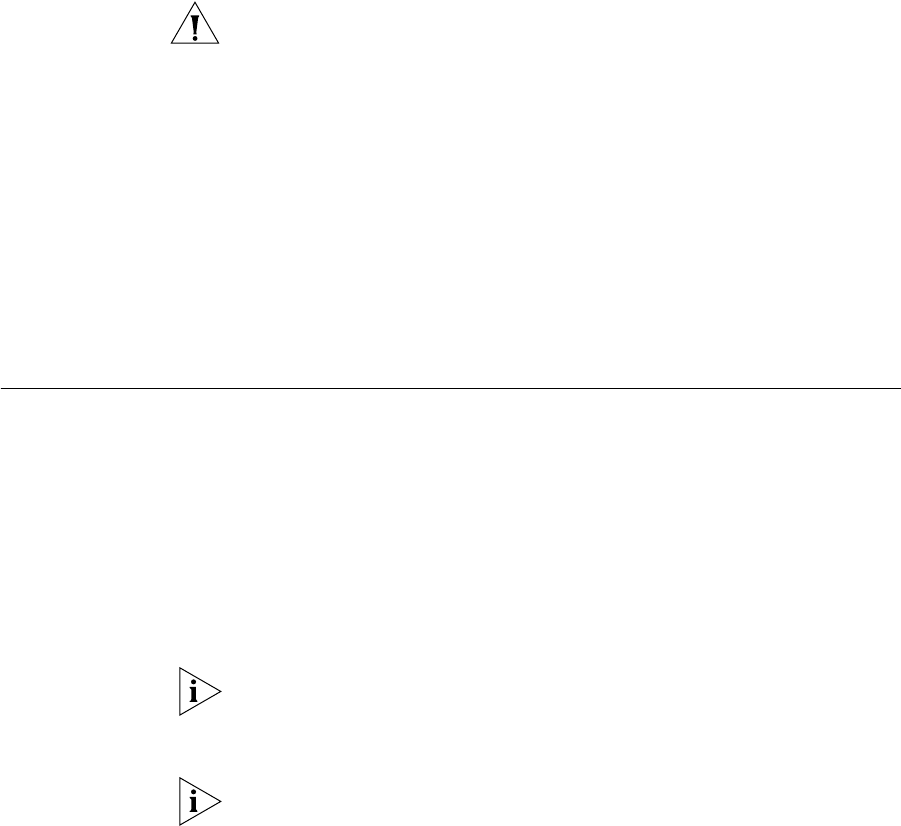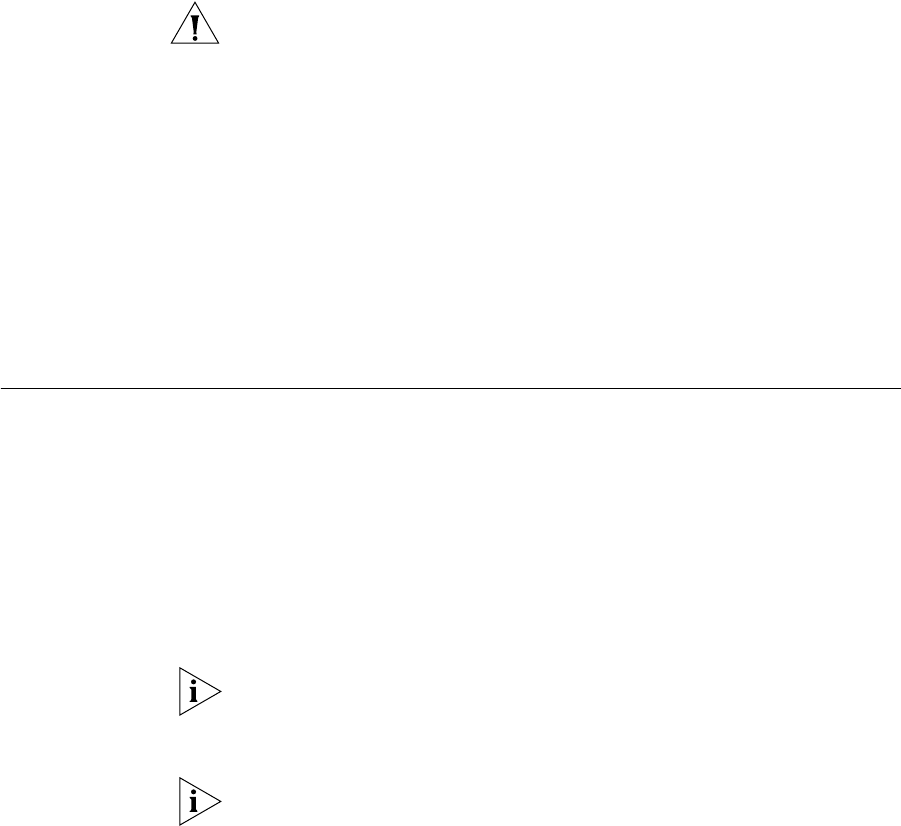
Performing Password Recovery 73
anyone who has physical access to the Webcache can potentially change
the password and lock you out of the management interfaces.
CAUTION: 3Com recommends that you leave Password Recovery
enabled. If you disable it and subsequently forget the password for the
admin username, you will have to return the Webcache to 3Com.
To enable or disable Password Recovery using the Web interface:
1 Log in to the Web interface.
2 Click Device View on the Toolbar.
3 Select Security -> Recovery in the Navigation Tree. The
Password Recovery screen is displayed.
4 Check Enable Password Recovery Feature to enable Password Recovery,
or uncheck Enable Password Recovery Feature to disable it.
5 Click OK.
Performing
Password Recovery
Use the password recovery method outlined below to define a new
password for the admin username:
1 Access the Command Line Interface and enter the username “recover”
and password “recover” to place the Webcache in password recovery
mode. The Webcache remains in password recovery mode for a
maximum of 30 seconds, before it returns to the CLI login prompt.
2 Reboot the Webcache whilst it is in password recovery mode by removing
the power cord from the power socket at the rear of the Webcache and
reinserting it.
3Com recommends that you access the CLI in this instance by connecting
a standard null-modem cable to the console port on the Webcache. This
enables you to be physically close enough to the Webcache to reboot the
Webcache before password recovery mode resets.
You cannot use a soft reboot operation to reset the password of the
admin username. This will end the password recovery procedure and
return you to the CLI login prompt.
3 When the Webcache has rebooted enter a new password for the admin
username.
4 Enter
enable to leave password recovery enabled, or enter disable to
turn it off. You are now logged in as the default admin user.