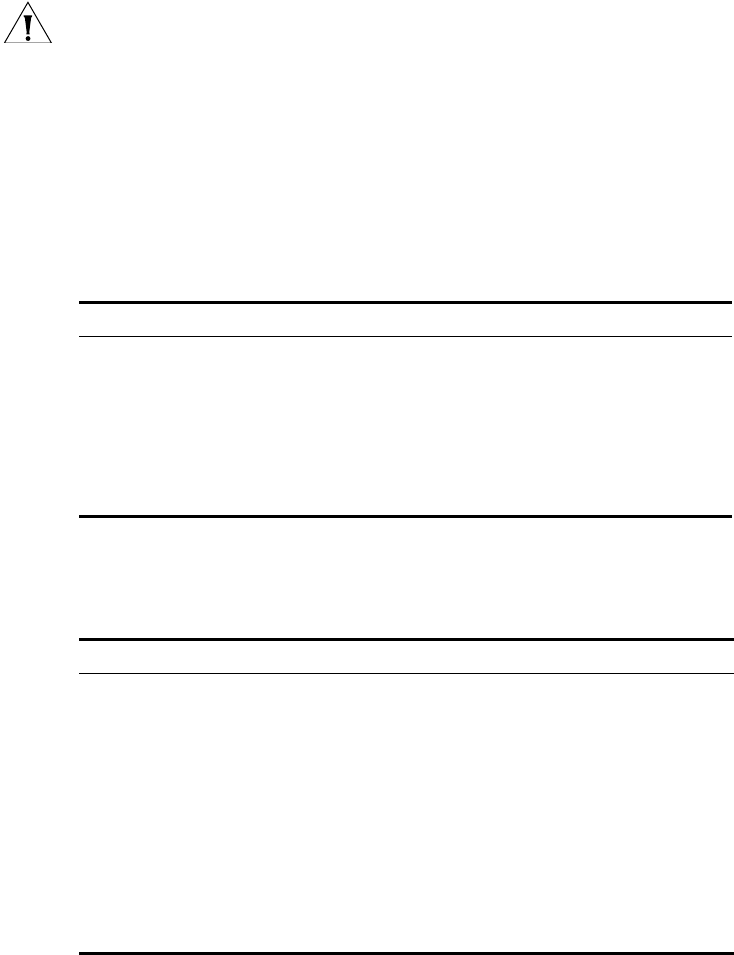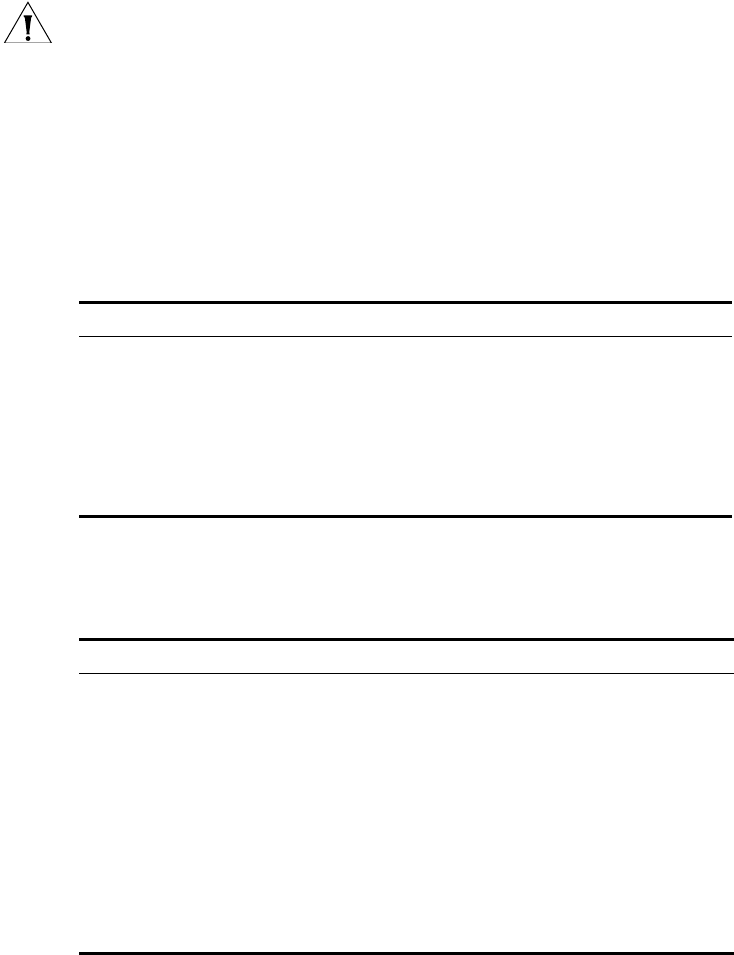
32 CHAPTER 2: INSTALLING THE WEBCACHE
CAUTION: The Webcache has no ON/OFF switch; the only method of
connecting or disconnecting mains power is by connecting or
disconnecting the power cord.
Checking for Correct
Operation of LEDs
During the power-up of the Webcache, all ports on the Webcache are
disabled, all of the LEDs light and the Power/Self test LED flashes green
When the power-up has completed, check the Power/Self test LED to
make sure that your Webcache is operating correctly. Table 6 shows
possible behavior for the LED.
Table 6 Power/Self test LED behavior
Solving Problems
Indicated by LEDs
If the LEDs on the Webcache indicate a problem, refer to Table 7, which
contains a list of problems and suggested solutions.
Table 7 Problems Indicated by LEDs
Color State
Green The Webcache is powered-up and operating normally.
Green flashing The Webcache is either powering-up or performing a
software upgrade.
Yellow The Webcache is powered-up but is not caching — a
failure has occurred.
Off The Webcache is not powered-up. This may also indicate
a power failure.
Problem Suggested Solution
The Power/Self test
LED does not light
Check that the power cable is firmly connected to the
Webcache and to the supply outlet. If the connection is
secure and there is still no power, you may have a faulty
power cord.
On powering-up, the
Power/Self test LED
lights yellow
The Webcache has failed during its power-up sequence
because of an internal problem. Contact your supplier for
advice.
A link is connected but
the Status LED for the
port does not light
Check that:
■ All connections are secure.
■ The devices at both ends of the link are powered-up.
■ The quality of cable is satisfactory.