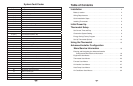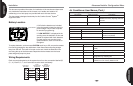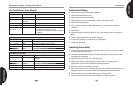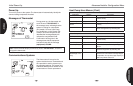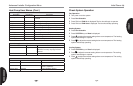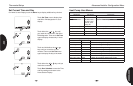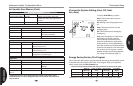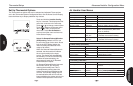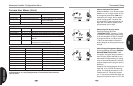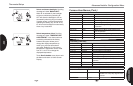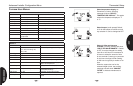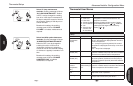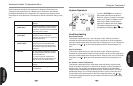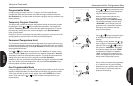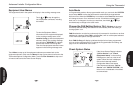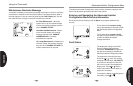Programmable Mode
If Program days per week is set for 7 (7 days) in the Thermostat Options
Confi guration Menu the thermostat can follow the program entered. Press the
Run Schedule key. The thermostat will follow the program that you entered or the
factory program.
Temporary Program Override
This feature will override the program temperature setting until the next program
period begins. Touch or keys to adjust the temperature. The display will
indicate “Temporary Hold At” to the left of the setpoint temperature. To cancel
the temporary setting before the next period begins, touch Run Schedule to
return to the program.
Example: If you turn up the heat during the Morning program, it will remain at the
new temperature until the time for the next period (Day program).
Permanent Temperature Hold
The Permanent Temperature Hold feature bypasses the program and allows you
to adjust the temperature manually as needed. The temperature you set in HOLD
will be maintained indefi nitely. Touch Run Schedule to cancel HOLD and resume
the programmed schedule.
Touch or keys to adjust the temperature. The Hold key will appear on the
screen. Touch the Hold key to maintain the new setpoint temperature. ”Hold At”
will display to the left of the temperature setpoint. To cancel the permanent hold
setting at any time and return to the program, touch Run Schedule.
Example: If you turn up the heat during the Morning program and touch the Hold
key, it will remain at the new temperature until you touch Run Schedule or you
manually adjust to another temperature.
Non-Programmable Mode
If Program days per week is set for 0 Days (Non-programmable) in the Thermostat
Options Confi guration Menu, the thermostat will not follow any program periods.
Time of day and day of week will not display. Touch the SYSTEM key to select
Heat or Cool and use the or buttons to adjust the temperature to your
desired setting.
Using the Thermostat
Touch or to step through the list of
equipment submenus. Each equipment
may have different submenus.
When the equipment submenu you
want is showing in the scrolling
message area, touch Installer Confi g.
The scrolling message area will show
“WORKING”, then change to the fi rst
parameter on the equipment submenu.
Settings for the parameter will also
appear on the display.
Touch
or to step through the items
of the equipment submenu and view
settings.
If a setting can be adjusted, the or
keys will appear. Change the setting as
required. Then touch or to step to
the next item. “WORKING” will appear
and then the display will show “DONE”
to indicate the change is accepted or
“FAIL” to indicate the change was not
made. The display will return to the fault
status screen. Repeat the process.
Some of the parameters being displayed
on a submenu are long and switching
between the name and the value. Touch
the Hold key to momentarily stop the
display from switching.
Advanced Installer Confi guration Menu
3
2
1
2
1
3
2