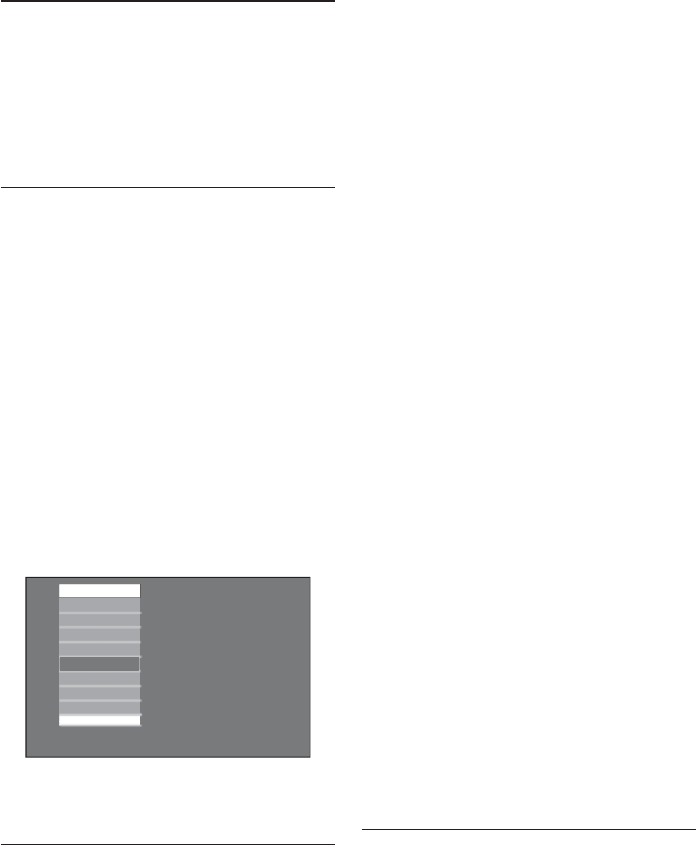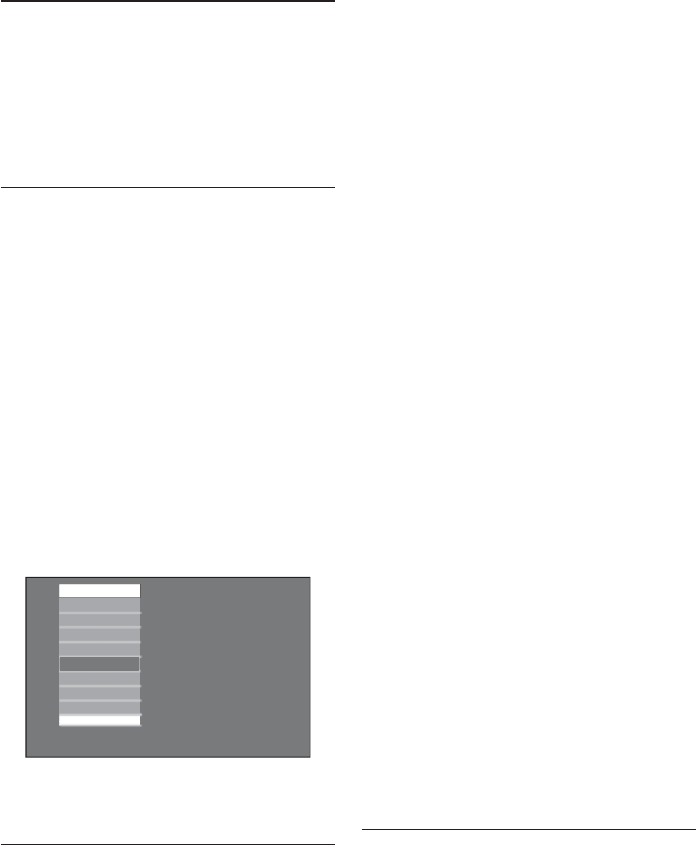
EN-44
Use your TV in High 10.
Definition mode
High Definition (HD) mode lets you enjoy
clearer and sharper pictures using HD
equipment.
Connect the HD 10.1
equipment
Connect the HDMI or DVI output from 1.
your HD equipment to the HDMI 1,
HDMI 2 or Side HDMI socket of the
TV.
Use a DVI-to-HDMI cable if DVI output
is connected.
Connect the audio cable to the 2. L /
R audio jacks (AV) of the TV if you
are using DVI output from your HD
equipment to connect to the TV.
Press 3. AV to display the Source List and
the Î or ï to select HDMI 1, HDMI 2
or Side HDMI.
Source List
CVI 1
Side AV
CVI 2
VGA
HDMI 2
Side HDMI
D i g i t a l TV
HDMI 1
Press 4. Í to return to the previous menu
or press ANALOG MENU to exit.
Control the TV settings in 10.2
HD mode
Press 1. SOURCE and Î or ï to select
TV from the source list.
Press 2. Î or ï to select Picture, Sound
or Features, and press OK to select.
Press 3. Î or ï to highlight the settings
and Í or Æ to adjust the settings.
Press 4. Í to return to the previous menu.
Press 5. Í to return to the previous menu
or press ANALOG MENU to exit.
Picture menu
The • Picture menu options are:
Brightness, Color, Contrast,
Sharpness, Horizontal, Vertical and
Color Temp.
All the options work the same way as •
the ones in Picture menu except for
Horizontal and Vertical.
Horizontal • lets you adjust the
horizontal position of the image.
Vertical • lets you adjust the vertical
position of the image.
Sound menu
The • Sound menu options are
Equalizer, Balance, AVL and Incr.
Surround. All the options work the
same way as the ones in the TV Sound
menu.
Features menu
The • Features menu options are Timer,
Child Lock, Parental Lock and Active
Control. All the options work the same
way as the ones in the TV Features
menu except for Mode Selection.
Use Mode Selection 10.3
Mode Selection options are available in
the Features menu when you connect HD
equipment via HDMI supporting resolutions
of 480p, 720p or 1080p.
You can select PC or HD mode.
Press 1. SOURCE and Î or ï to select
TV from the source list.