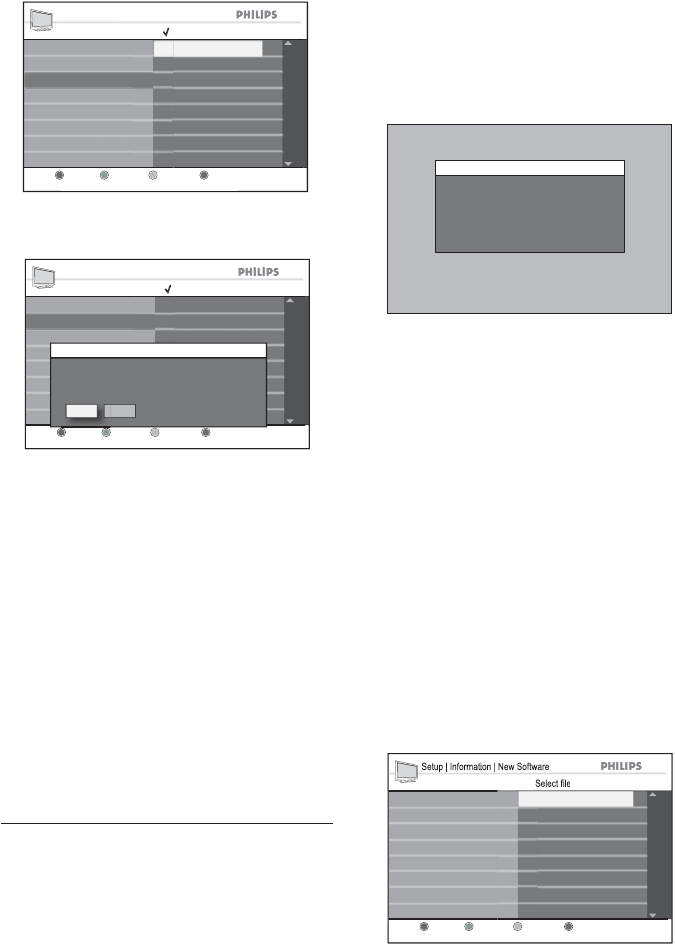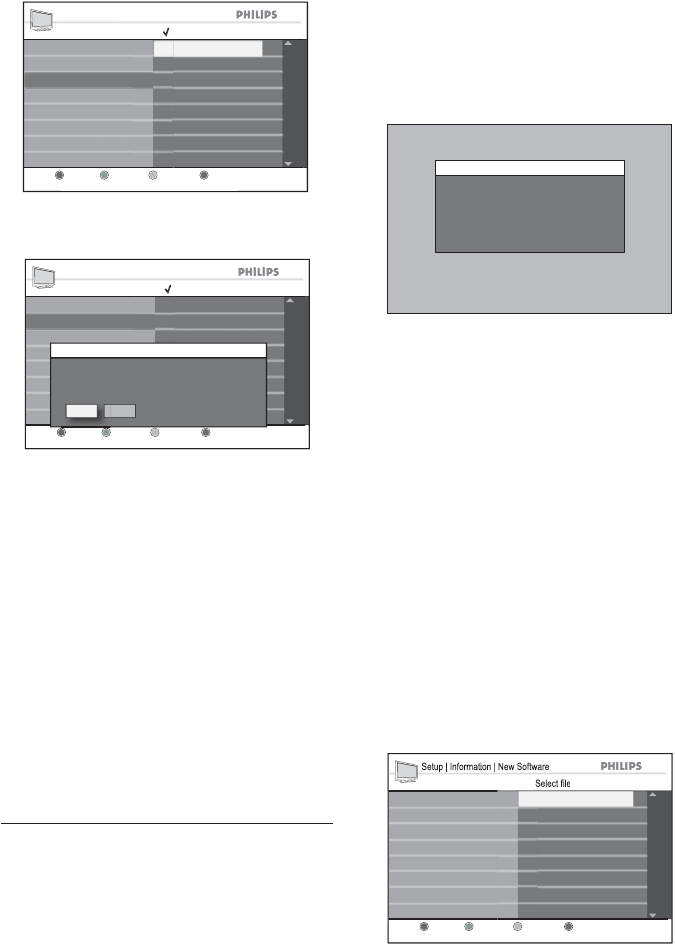
EN-22
Setup | Favorites
List 1 Favorite List 1
etu
Favorites
+
Close
Press
K
to add all services to the
avorites lis
Name
Remove all services
Add all services
Select TV channels
Add all services
Select 2. Yes and press OK to confirm
adding all the services.
Setup | Favorites
List 1 Favorite List 1
etu
Favorites
Close
Press [OK] to add all services to the favorites list.
Name
Add all services
Remove all services
Add all services
Select TV channels
Add all services
Do you really want to add all services?
Yes No
Press 3. Í to return to the previous menu
or press DIGITAL MENU to exit.
Remove all services to the favorite list
Press the 1. OK button to remove all the
services from the favorite list.
Select 2. Yes and press OK to confirm
removing all the services.
Press 3. Í to return to the previous menu
or press DIGITAL MENU to exit.
Tip: E Press ANA/DIGI to switch be-
tween the digital and analog modes.
Update your TV4.9
View the current version information of the
TV software or install new versions when
they are available.
Viewing the current software version
Press 1. SOURCE and Î or ï to select
Digital TV from the source list.
Press 2. DIGITAL MENU to display the
on-screen menu.
Select 3. System > Current Software
Version, and press OK.
The software version is displayed.
System Information
H/W Version: ZDT620 ISDTV V0.1
S/W Version: LC07B-DTM V0.13+
Release Time: Aug-27-2007 02:10PM
Note: D Screen information may differ
depending on your software version.
Installing new software
Switch off the TV set from the wall 1.
socket mains. Insert your USB device to
the USB port at the rear panel of the TV
set and switch on the set.
Press 2. SOURCE and Î or ï to select
Digital TV from the source list.
Press 3. DIGITAL MENU to display the
on-screen menu.
Select 4. System > New Software, and
press OK
Press 5. OK to select the USB disk and
press OK again to select the filename.
Setup | Information | New Software
Select file
USB disk1
Close
Select USB disk
Select file to upgrade.
upgrade.zim
Select 6. Yes and press OK to confirm.