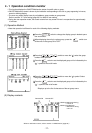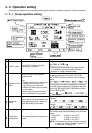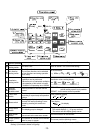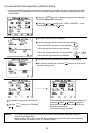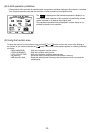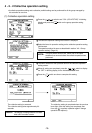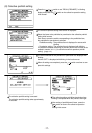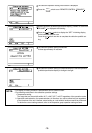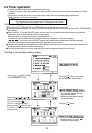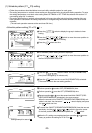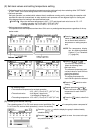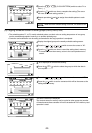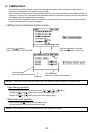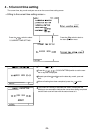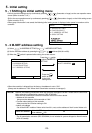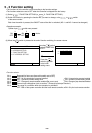-19-
• A weekly schedule setting can be specified for each group.
• Possible to set on the timer the schedule to prohibit operation of the local remote controller in addition to ON/OFF
• Always set to current time on the current time setting screen when the schedule setting is performed.
The ON and OFF (PROHIBITION and PERMISSION) times can set in 10-minute units.
The daily operation schedule can include up to three ON (PROHIBITION) time settings and three OFF (PERMISSION)
time settings.
Three types (P1-P3) of daily ON/OFF pattern and one type (P4) of prohibition/permission pattern are available
respectively, each of which can be set every to each group.
Week day which is not set in timer pattern is displayed with (-).
In addition, it is also possible to set the schedule which has combined P1 -P3 and P4 together .
( P1 / P2 / P3 ) In this case, both of ON/OFF pattern and prohibition/permission pattern are daily executed.
Any one of these options may be selected for each separate day of the week.
The schedule patterns can be copied easy to other group by the memory and memory read functions because the
schedule contents can be recorded in the memory.
The setting temperature or set-back value setting can also be supported during timer operation.
Press the switch to select
Press the switch to go back to
the user operation menu screen.
• The schedule contents of each
group can be monitor.
• Weekly schedule pattern setting
can be performed.
Press the switch.
• Schedule pattern (P1 P3 , P4 )
setting can be performed.
switch to move the cursor position
to P1 (or P2 or P3 or P4 ).
(The "P1" indication blinking.)
And press the switch to the
P1 (Pattern 1) Schedule pattern
setting screen.
Press the
"3 SCHEDULE SETTING".
Refer to section "4-5 Current time setting".
<Schedule setting function summary>
<Shifting to the schedule setting screen>
schedule.
4-3 Timer operation
When browser monitoring, or schedule setting from central monitoring
PC, was performed, the timer screen of this function cannot be used.
"This function is set from a higher level." is displayed on this screen.
NOTE:
3
BACK
SCREEN
BACK
SCREEN
ENTER
1
2
3
4
5