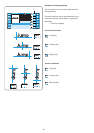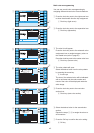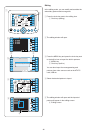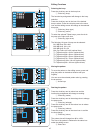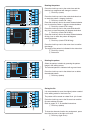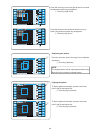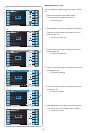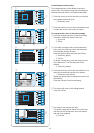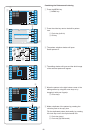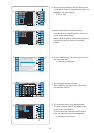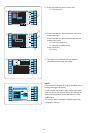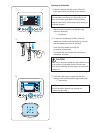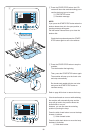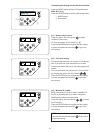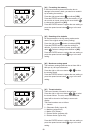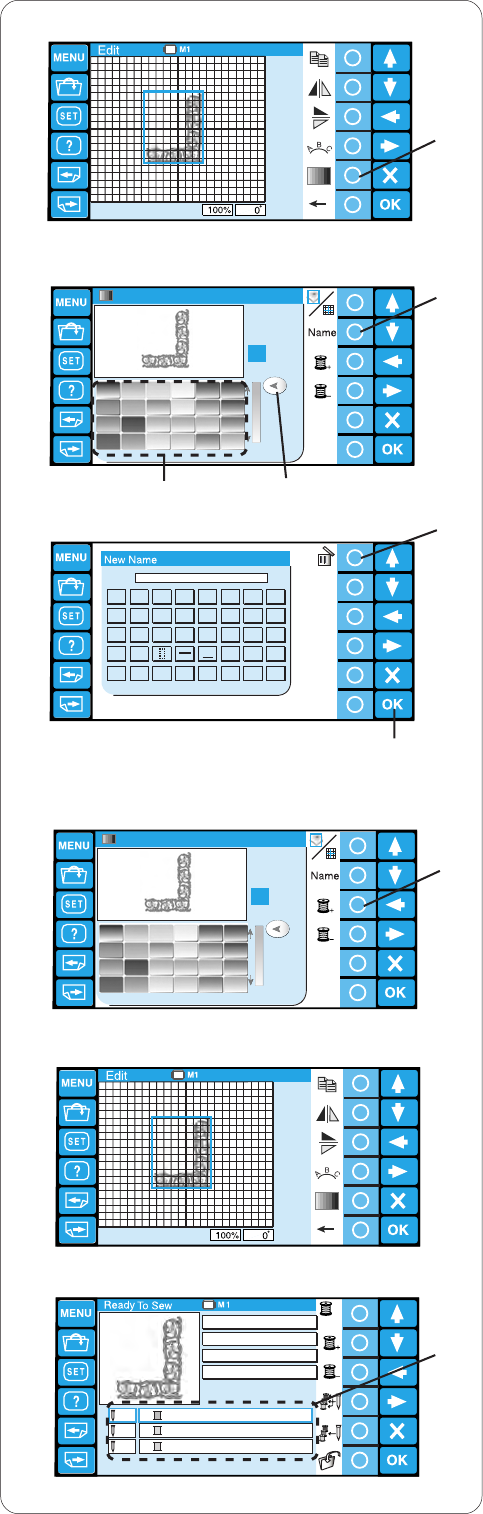
51
Bright Blue 230
1/3
A
Q
Y
23456789
Z
RSTUV
&
W
0
X
1
IJKLMNOP
BCDEFGH
RED_1
RED_1
1/3
Customizing the color setting
The background color of the editing screen and
section color of the pattern image can be changed to
simulate the actual colors of the fabric and threads.
z Press the circle key next to the color icon and the
color palette window will open.
q Circle key (color)
x Press the circle key next to the screen/section icon
to select the colors of the screen or pattern.
To customize the colors of the pattern image:
c Press the desired color icon to choose and drag
the slider to adjust the shade of the color.
w Color icon
e Slider
v If you wish to assign a name to the customized
color, press the circle key next to the Name icon.
The keyboard window will open.
Enter the desired name and press the OK key.
r Circle key (name)
t OK key
To delete a wrong entry, press the circle key next
to the delete icon. The last character will be
deleted.
y Circle key (delete)
b Press the circle key next to the next section icon to
select the second color section of the pattern.
u Circle key (next section)
Repeat the above steps to change the colors of all
the sections.
Press the OK key to confirm the setting.
n The screen will return to the editing window.
Press the OK key .
m The ready to sew window will open.
The pattern image will be shown in the new color
and the color list will show the new color names
that you have assigned.
i Color list
74x95mm
14 min
1 / 3 Color
1 / 5249 ST
1
RED_1
2
YELLOW
PINK
1
2
4/8
33
n
m
z
x
c
v
b
y
u
i
q
w
e
r
t