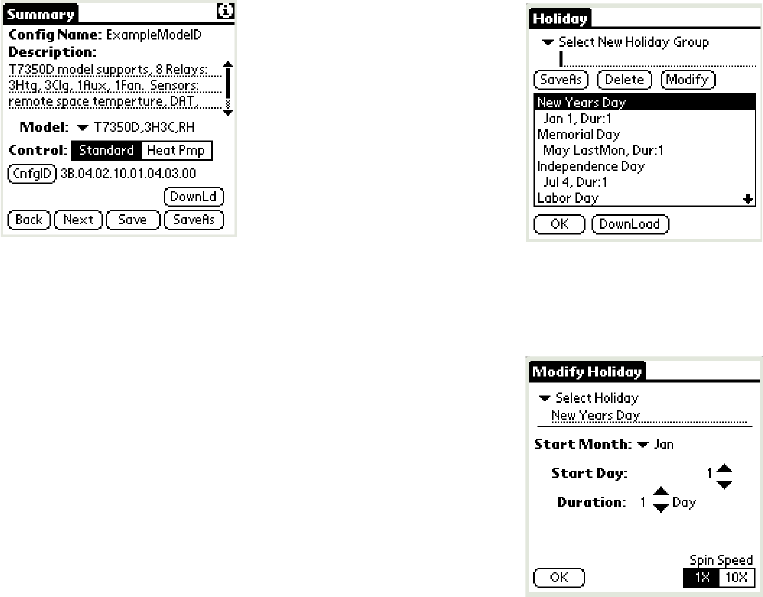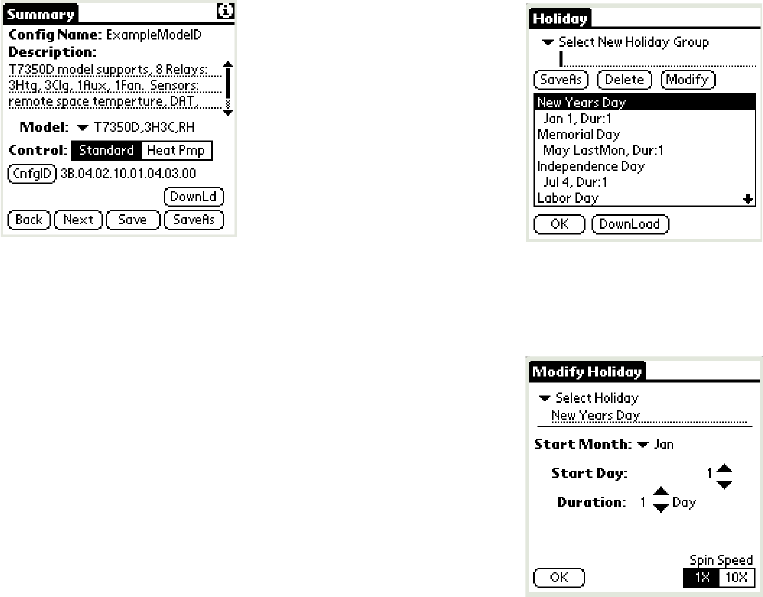
T7350 COMMERCIAL PROGRAMMABLE THERMOSTAT
63-2605—5 34
Fig. 42. Summary screen with configuration numbers.
Deleting Configurations
1. Make certain you are in a configuration other than the
one you plan to delete.
2. Tap the Summary tab in the upper left corner.
3. Select File / Delete.
4. Select the configuration to delete.
5. Tap DELETE.
6. A prompt appears allowing you to cancel the deletion.
7. To delete more configurations, return to step 4.
8. When finished with deletions, tap DONE.
Weekly (Wkly) Schedule
This function is used to upload/modify/download schedule
sets for programming a T7350. This can be useful if you want
to change only schedule settings.
NOTE: The schedule can also be modified from within a
given configuration.
Holidays
This function is used to upload/modify/download holiday sets
for programming a T7350. This can be useful if you want to
change only holiday settings. It is especially useful if you use
any group of holidays more than once.
NOTE: The holidays can be modified from within a given
configuration.
To create a new holiday group:
1. From the main menu, tap Holidays. (See Fig. 43.)
NOTE: The only holidays displayed are those
contained in a program set. It is possible to
have as many as 10 holidays programmed into
each set.
Fig. 43. Holiday screen.
2. Tap Modify. (See Fig. 44.)
Fig. 44. Holiday modification screen.
3. Select a holiday slot to modify or create.
4. Make changes to:
a. Holiday title.
b. Start Month.
NOTE: To remove a given holiday, change the Start
Month to “None” and tap “OK”. The title will
remain, but the holiday will not operate.
c. Start Day.
d. Duration.
NOTE: To remove all evidence of a given holiday,
change Title to “Hol ##”, Start Month and Start
Day to “None”, Duration to “0” and tap “OK”.
e. Spin Speed.
NOTE: Spin Speed determines the increment change
(1X or 10X) for Start Day and Duration. The
spin speed setting is local for each screen.
5. Repeat steps 2 through 4 until changes are complete for
the given holiday set.
6. Type in a name for the new holiday set.
7. Tap SaveAs.
8. Repeat steps 2 through 8 for all desired holiday sets.
9. To return to the main menu, tap the Holiday screen OK.
Calibration
Connect to a thermostat and calibrate the temperature
display.