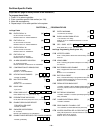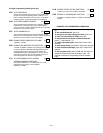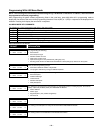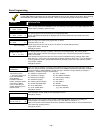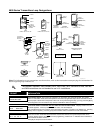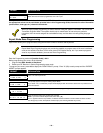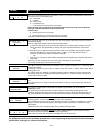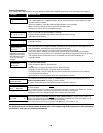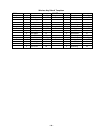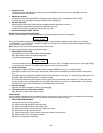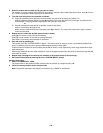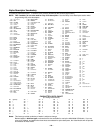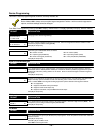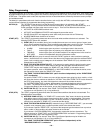– 18 –
Entering Wireless Keys
If you pressed the D key previously to enter defaults for 5804 and/or 5804BD wireless keys, the following screens appear:
PROMPT
EXPLANATION
FROM TEMPLATE
1–6 1
Enter template number (1–6).
1–3 = 5804 templates; 4–6 = 5804BD templates. See the defaults provided for each template in the chart
that follows these procedures.
Select from templates. Press [✱] to display template (template 1 shown selected).
Note: If necessary, press [#] to back up and re-enter template number.
Press [#] if you want to return to zone attributes screen.
L 01 02 03 04
ZT 23 22 21 23 1
When you press [✱], the selected template is displayed.
Top line of display represents loop numbers; bottom line represents zone type.
Press [✱] to accept template.
PARTITION
1
Enter partition number for wireless key.
Press [✱] to continue.
ENTER ZONE NO
00 = QUIT 24
▲
Example of zone number
suggested by the system.
This indicates that zones
24, 25, 26, and 27 are
available.
The system searches for the highest available, consecutive 4-zone group (the four zones required for the
5804 and 5804BD), and displays the lowest zone number of the group.
If you want to start at a different zone number, enter the zone desired and press [✱].
If that zone number is displayed, the system has the required number of consecutive zones available,
beginning with the zone you entered. If not, the system again displays a suggested zone that can be used.
If the required number of consecutive zones is not available at all, the system will display “00.”
Press [✱] to accept.
24 INPUT S/N L
AXXX-XXXX 1
To enter the serial number:
Press and release a button on the wireless key.
OR
Manually enter the 7-digit serial number printed on the device’s label.
Press [✱] to accept serial number. The system checks for a duplicate.
If a duplicate exists, a long error beep will sound and the serial number reverts back to all “X”s allowing
you to re-enter the serial number.
Use the [A] key to move forward within the screen, and the [B] key to back up.
XMIT TO CONFIRM
PRESS ✱TO SKIP
If you entered YES previously at the SET TO CONFIRM prompt (see first prompt following entry into the
Expert Programming Mode), the display on the left appears.
To confirm, activate the button on the wireless key that corresponds to this zone.
Entd A022-4063
Rcvd A022-4064
If the serial number transmitted does not match the serial number entered, a display similar to the one
at the left appears.
If so, activate the loop input or button on the transmitter once again. If a match is not obtained (i.e., summary
display does not appear), press the [#] key and then enter the correct serial number.
Activate the button on the wireless key again after re-entering the serial number.
ENTER ZONE NO
00 = QUIT 28
If the serial number transmitted matches the serial number entered, the system will beep 3 times and
revert to the "Start Zone No." prompt and will show the lowest numbered zone of the next available 4-zone
group (4 consecutive zones) that is available for programming.
After all the wireless keys have been entered, enter 000 for the zone number to quit.
After you have enrolled each wireless device, remove ONE of the serial number labels from that device and affix it in
the appropriate column on the worksheets provided later in this Programming Guide; then enter the other information
(zone number, zone type, etc.) relevant to that device.